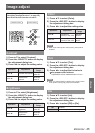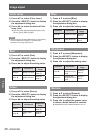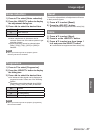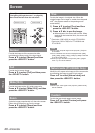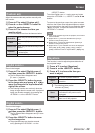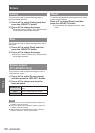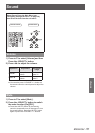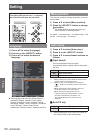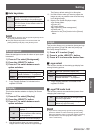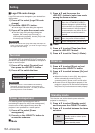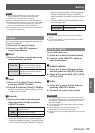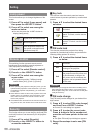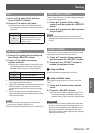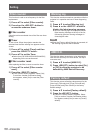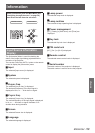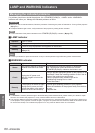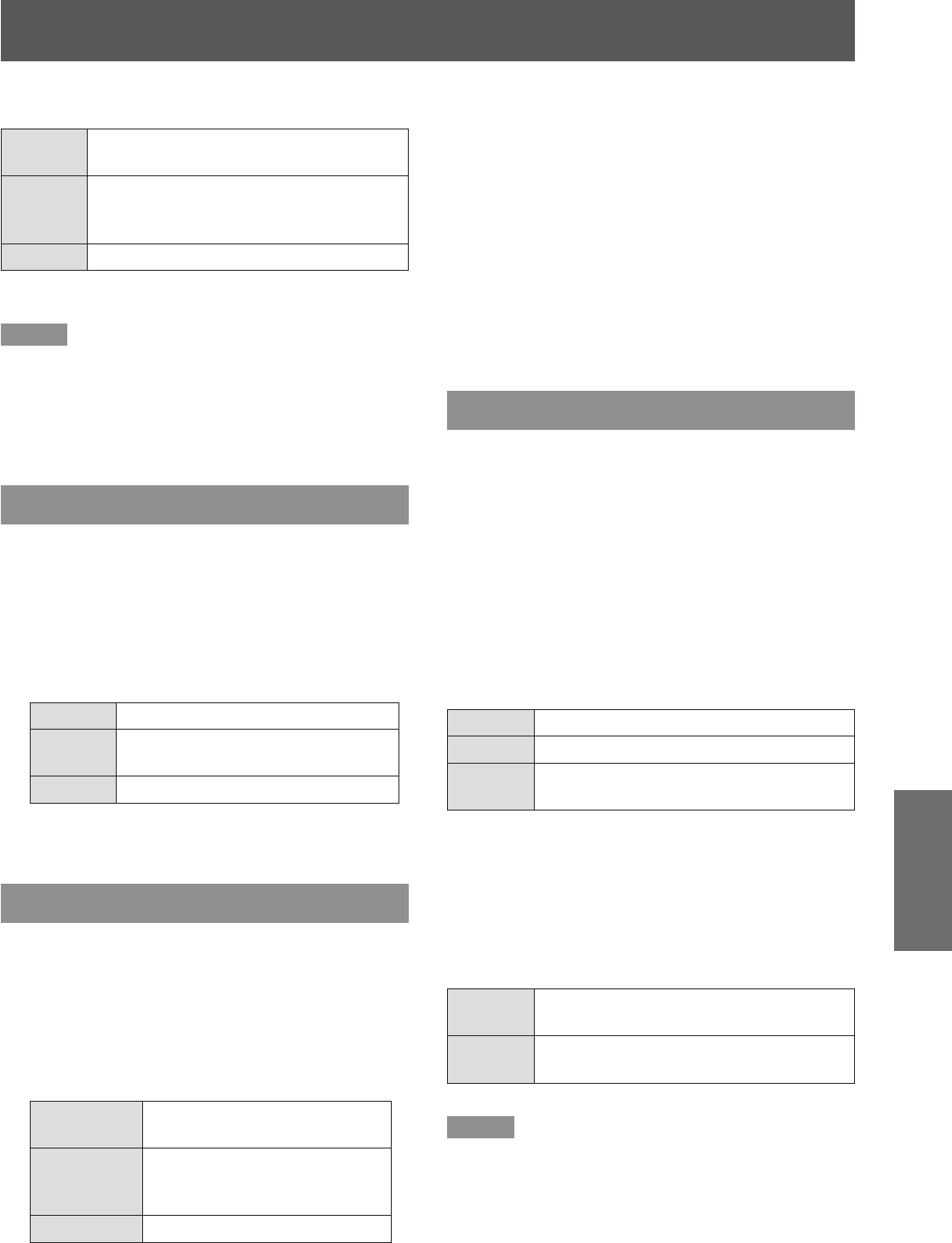
Setting
ENGLISH -
53
Settings
Auto keystone
J
Auto
Always works and corrects keystone
distortion according to the projector's tilt.
Manual
Works only when pressing the <AUTO
SETUP> button on the remote control or
the control panel.
Off
Disables Auto Keystone.
Note
[Input search], [Auto PC adj.] and [Auto Keystone] cannot
z
be set [Off ] at the same time.
The [Auto Keystone] function cannot work when the
z
[Ceiling feature] is set [On] in the [Screen] menu.
Background
Select the background screen for when no input signal
is detected.
Press ▲▼ to select [Background].1 )
Press the <SELECT> button.2 )
Press ▲▼ to switch3 )
between each
option as below.
Blue
Blue colored background.
User
The logo transferred by "Logo
Transfer Software *
1
" is projected.
Black
Black colored background.
"Logo Transfer Software" is included on the*1 :
supplied CD-ROM.
Display
This function decides whether to display On-Screen
Displays.
Press ▲▼ to select [Display].1 )
Press the <SELECT> button.2 )
Press ▲▼ to switch3 )
between each
option as below.
On
Show all the On-Screen
displays. *
1
Countdown
off
Show the input image instead
of the countdown when turning
on the projector. *
2
Off
Hide the On-Screen Displays.*
3
Use this function when you want to project *1 :
images after the lamp becomes bright enough.
The [factory default setting] is in this option.
Use this function when you want to project the *2 :
image as early as possible even when the lamp
is not bright enough.
Hide the On-Screen Displays except; *3 :
● On-Screen Menu.
● [Power off?]
● [P-timer] display.
● No signal for [Power management]
● [Please wait ...]
● Arrows for the [True] function in the [Screen]
Menu.
Logo
This function allows you to customize the screen logo
with [Logo select], [Logo PIN code lock] and [Logo
PIN code] change functions.
Press ▲▼ to select [Logo].1 )
Press ► or the <SELECT> button.2 )
Press ▲▼ to choose the desired item.3 )
Logo select
J
This function decides on the starting-up display from
among following options.
Off
Show the countdown display only.
Default
Show the factory-set logo.
User
The logo transferred by "Logo
Transfer Software *
1
" is projected.
"Logo Transfer Software" is included on the*1 :
supplied CD-ROM.
Logo PIN code lock
J
This function prevents an unauthorized person from
changing the screen logo.
Off
The screen logo can be changed freely
from the [Logo] Menu.
ON
The screen logo cannot be changed
without a [Logo PIN code].
Note
If you want to change the [Logo PIN code lock] setting,
z
press the <SELECT> button and the [Logo PIN code]
dialog box appears. Enter a [Logo PIN code] by following
the steps below. The initial [Logo PIN code] is set to
“4321” at the factory.