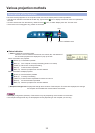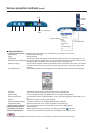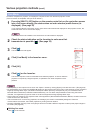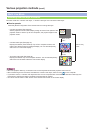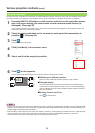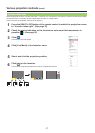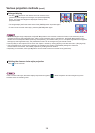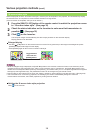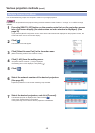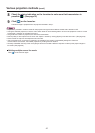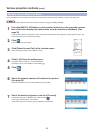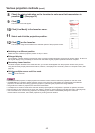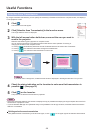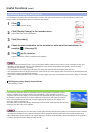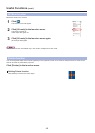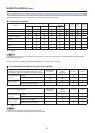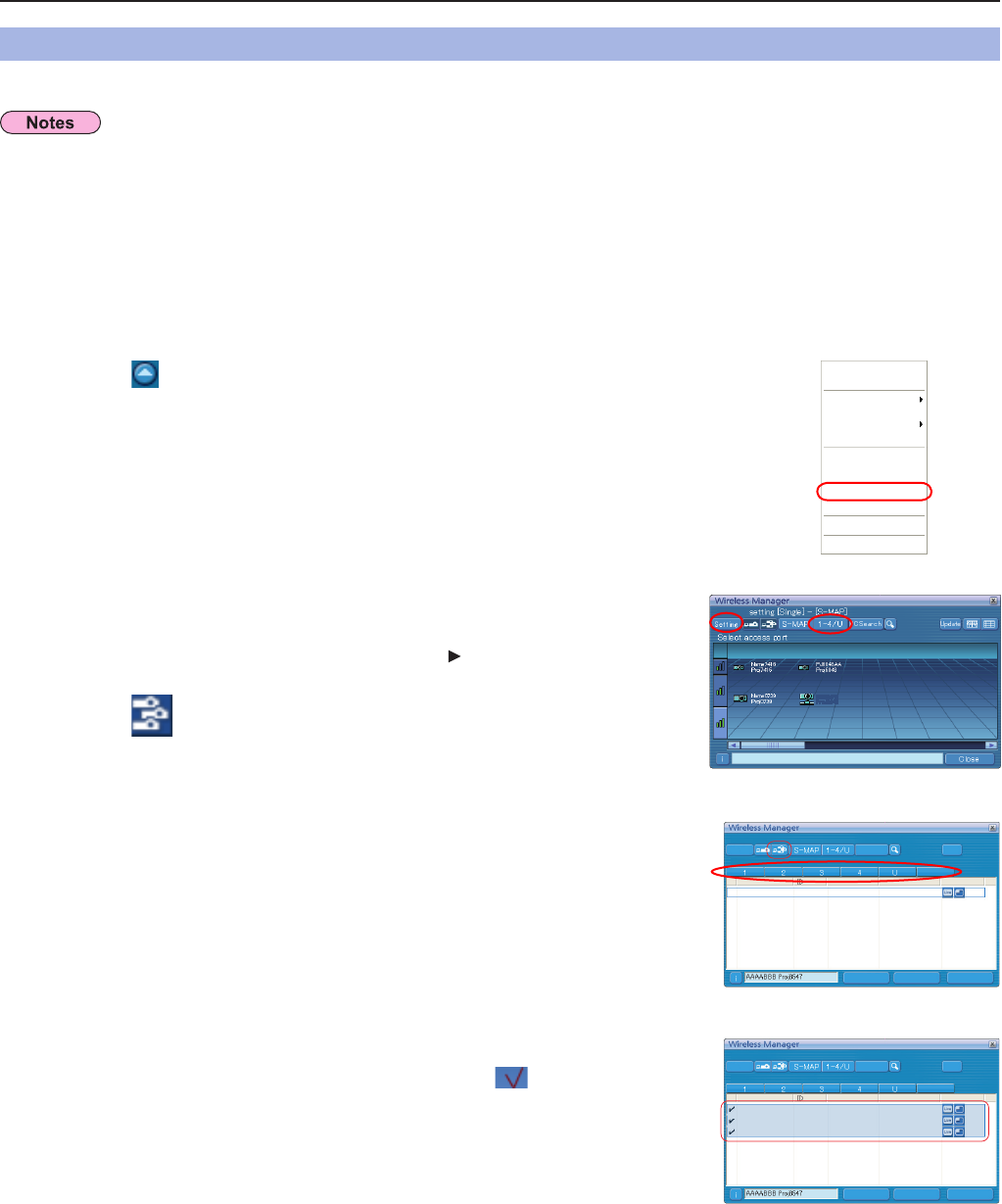
40
You can simultaneously project one computer’s screen on up to eight projectors.
Click [Select Access Port] in the launcher menu.
(When controlling multi-live in the search screen)
3
Press the [MULTI-LIVE] button on the remote control to turn the projection screen
into a full screen display (the status when no index window is displayed). (See
page 3
5)
If you press the [MULTI-LIVE] button once or twice when index windows are displayed on the projection screen, the
screen will switch over to a full screen display.
1
Select the network number of the desired projectors.
(See page 53)
Projectors powered on in the chosen network group are listed.
6
Click [ ].
5
Select the desired projectors, and click [Connect].
The selected projector is displayed with a blue-colored [ ].
If click again, selected items are canceled.
If click [Connect], the connection with the projectors is established.
7
Various projection methods
(cont.)
Multiple Source Live Mode
Projection can be provided for the projector having the same network number of either “1” through ”4” or “USER1” through
“USER3”
PCSearch
All
Setting
Current setting > - [Single] - [1-4/U]
Select access port
StandbyLive Mode
StandbyLive Mode
StandbyLive Mode
Name4567
Name8901
Proj4567
Proj8901
Update
CloseConnectConnectability
AAAABBB Proj8547
PCSearch
All
Setting
Current setting > - [Single] - [1-4/U]
Select access port
StandbyLive Mode
StandbyLive Mode
StandbyLive Mode
AAAABBB
Name4567
Name8901
Proj8547
Proj4567
Proj8901
Update
CloseConnectConnectability
0COG
2TQL
Current
Click [ ].
The launcher menu will appear.
2
Click [1-4/U] from the setting menu.
<Projector Search> window – [1-4/U] is displayed.
If the setting menu is not displayed, click [Setting ].
4
Live Mode
Selective Area Transmission
Display Change
Virtual Remocon
Pointer
AV Mute
WEB control
Select Access Port
Option
About Wireless Manager
End
Start/Pause
Stop