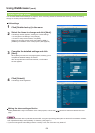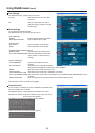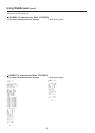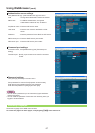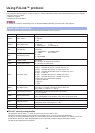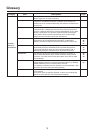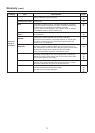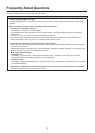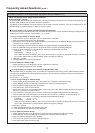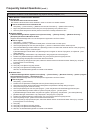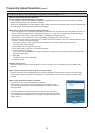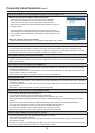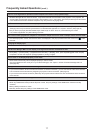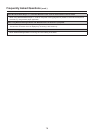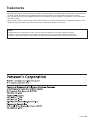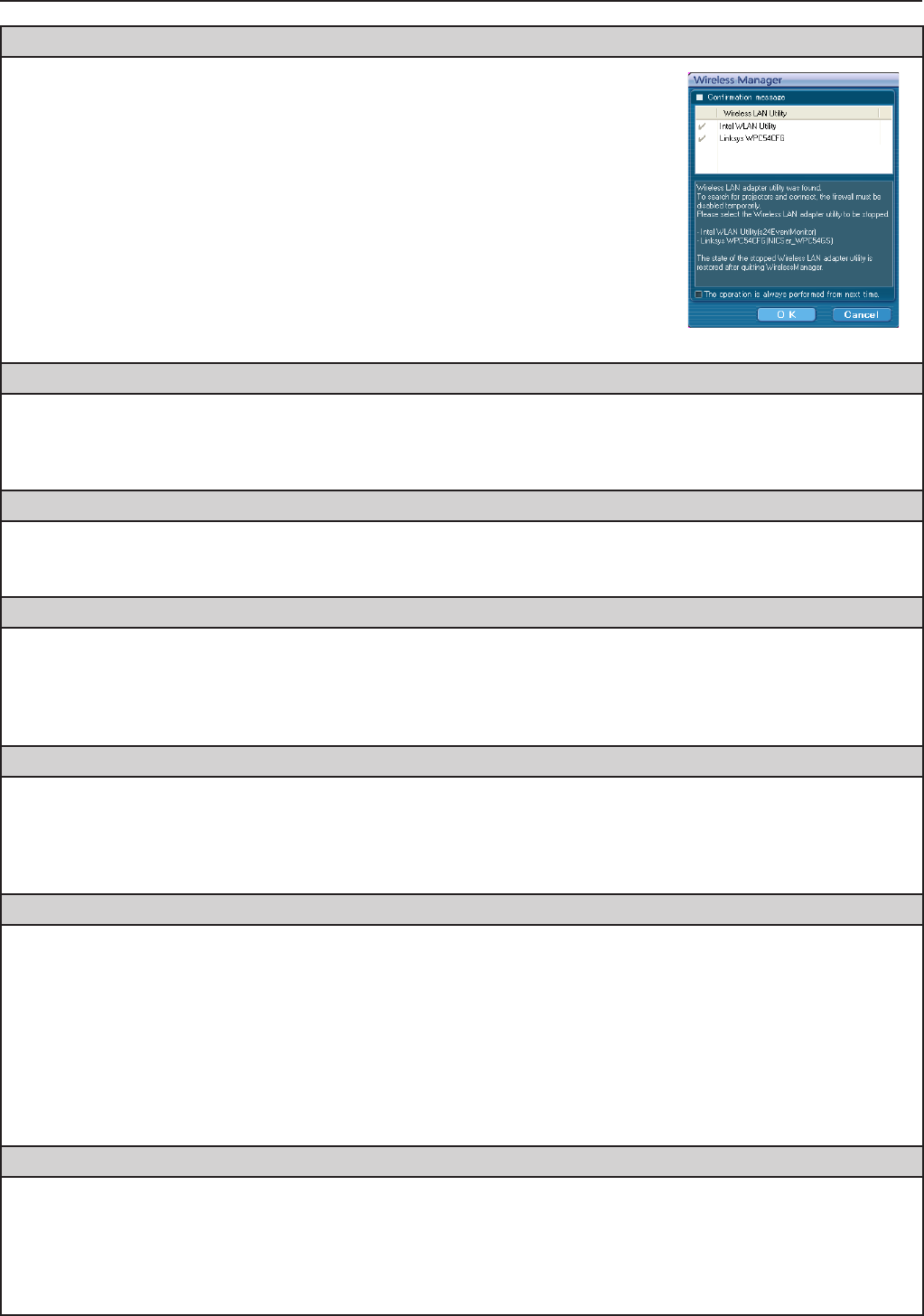
76
Frequently Asked Questions (cont.)
No wireless connection can be made between my projector and my computer. (cont.)
<When Firewall/Connection Utility is detected (continued)>
If the connection utility is active, the connection utility list is displayed.
To connecto to the projector, the connection utility must be stopped.
To stop the connection utility, click the [OK] button to stop the service.
The service that stopped when Wireless Manager ME 5.5 ended will return to
the original state.
If the [The operation is always performed from next time.] box is checked,
this message will not be displayed from the next time the application is started.
You can display the message again by changing the settings in [Other2] in the
options window.
<When the network is known to be blocked>
Before start Wireless Manager ME 5.5, deactivate the network block with a firewall.
The connection to the wireless LAN or wired LAN is lost.
• If the live mode is canceled or the connection is lost, start the reconnection procedure from the launcher.
If it is still not possible to establish a connection to the LAN, power off the projector, wait for the cooling fan to stop
operating (after the power monitor on the projector changes from orange to red), power the projector back on, and then
start the connection procedure from the launcher once again. (See pages 15 or 28)
The connection has been lost in the multi live mode.
• If a computer with a certain version of the Intel Centrino mobile technology (wireless LAN) is connected to the unit, the
multi live mode may be released. If this is the case, re-establish the connection from the launcher of Wireless Manager
ME 5.5. (See page 32)
The connection cannot be established with IEEE802.11 g.
• In environments with wireless LAN adapters that support both IEEE802.11b and IEEE802.11g, the connection may be
established via IEEE802.11b.
• In some operating environments, the connection may be established via IEEE802.11b, depending on the location, radio
signal conditions, distance, or other factors.
• Some wireless LAN adapters only support AD HOC connections via IEEE802.11b.
The transfer rate is slow.
• The transfer rate may be slower in some operating environments (depending on such factors as the location, radio signal
conditions or distance).
• Avoid placing metal objects or other conductors near the wireless LAN antenna of a computer, otherwise the transfer rate
may be slower.
• When WEP is set the image data is converted, so transfer takes time.
Image display is slow or animation is not displayed smoothly.
• Is the computer CPU speed slow? (
See page 12)
Live mode depends largely upon the computer CPU performance.
• Adverse effects may be exerted if there is any wireless communication in the vicinity.
•
When [Resolution] is set to [High Definition] in the <Option> window (See page 48), it may take longer time to display
images.
•
Did you start up Microsoft PowerPoint or Windows Media Player before starting up Wireless Manager ME 5.5?
If so, start up the application only after you have started up Wireless Manager ME 5.5.
• The speed may drop significantly if the user does not have administrator authority.
•
The speed may be slower when any other applications are running concurrently.
• Display motion may be slow, when a moving image is replayed on Windows Vista.
Contents of DVD or MPEG2 cannot be played on computer.
The following limitations apply when Wireless Manager ME 5.5 is running.
•
DVD and MPEG2 playback is disabled.
•
When using 3-D software, performance may be poor. Some items may not be rendered properly, and some operations
may not work correctly.
To correct such problems, quit Wireless Manager ME 5.5 and use an RGB cable to connect the computer to the projector.
• Some moving image application programs can not replay moving images.
screen B