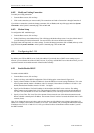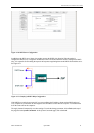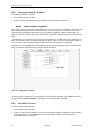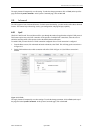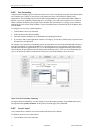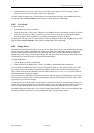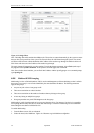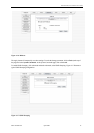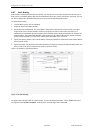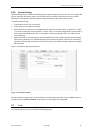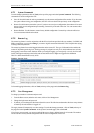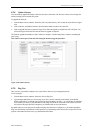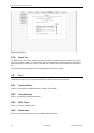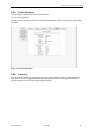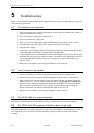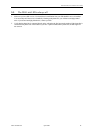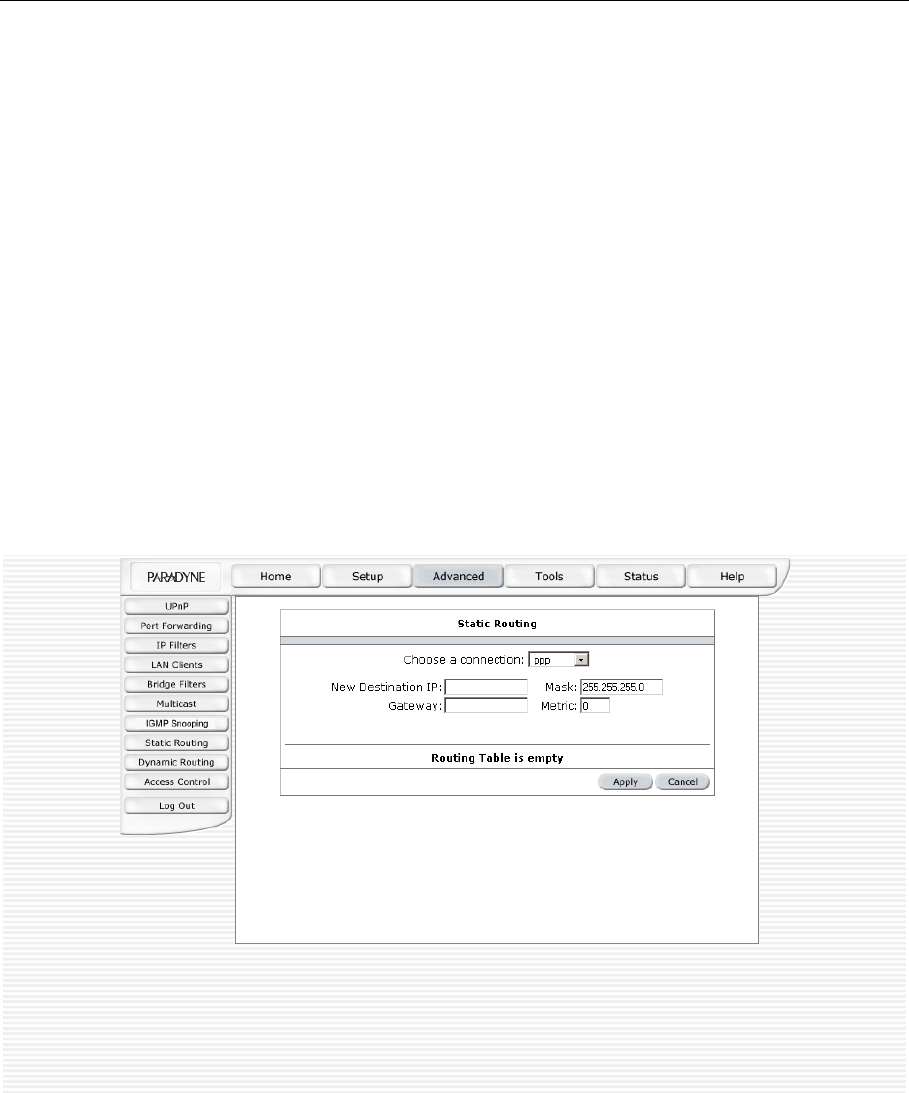
Hotwire 6210, 6211, and 6381 User’s Guide
4.6.7 Static Routing
If the modem is connected to more than one network, you may need to set up a static route between the networks. A
static route is a predefined pathway that network information must travel to reach a specific host or network. You can
use static routing to allow different IP domain users to access the Internet through the modem.
To enable Static Routing:
1. From the Home screen, click on Advanced.
2. Under Advanced, select Static Routing.
3. Specify the New Destination IP. This is the address of the remote LAN network or host to which you want to
assign a static route. Enter the IP address of the host for which you wish to create a static route here. For a
standard Class C IP domain, the network address is the first three fields of the New Destination IP, while the last
field should be 0. The Subnet Mask identifies which portion of an IP address is the network portion, and which
portion is the host portion. For a full Class C Subnet, the Subnet Mask is 255.255.255.0.
4. Specify the Gateway address. This is the IP address of the device that allows contact between the modem and the
remote network or host.
5. Specify the Metric. This determines the maximum number of steps between network nodes that data packets will
travel. A node is any device on the network (such as a router or switch).
Figure 4-18 illustrates a typical Static Route.
Figure 4-18. Static Routing
The apply button will temporarily save these settings. To make the change permanent, click on Tools (at the top of
the page) and select System Commands. At the System Commands page, click on Save All.
38 April 2004 6210-A2-GB21-00