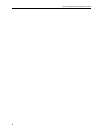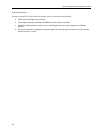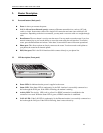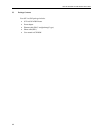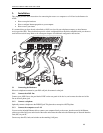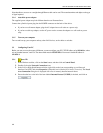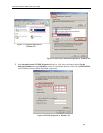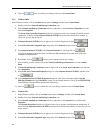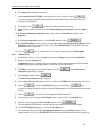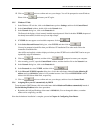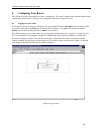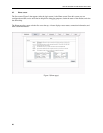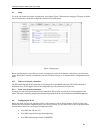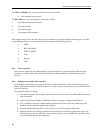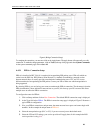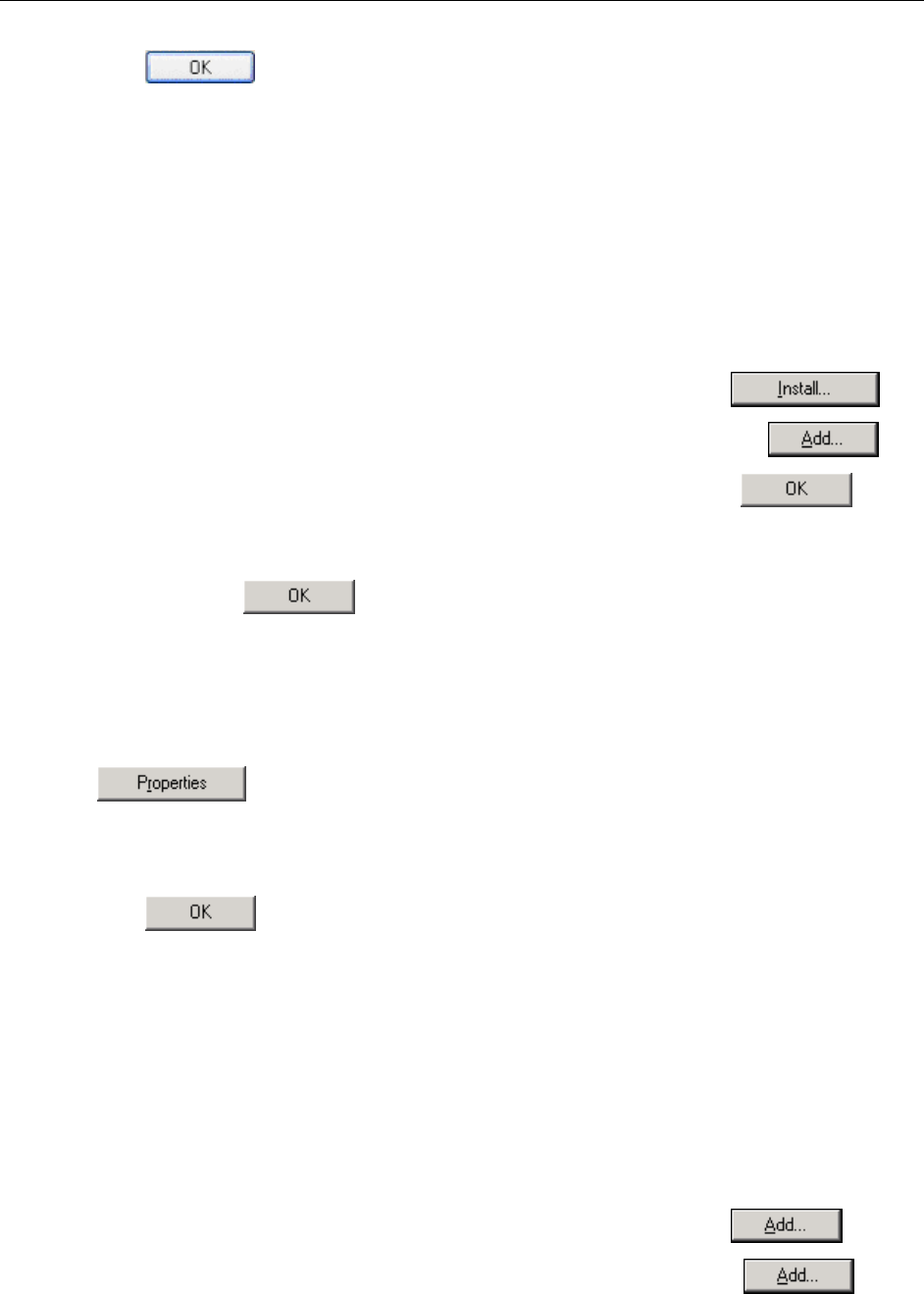
6212-A2 and 6382-A1 ADSL Router User’s Guide
6. Click on twice to confirm your changes, and close the Control Panel.
3.2.2 Windows 2000:
In the Windows task bar, click on the Start button, point to Settings, and then select Control Panel.
1. Double-click on the Network and Dial-up Connections icon.
2. In the Network and Dial-up Connections window, right-click on the Local Area Connection icon, and
then select Properties.
The Local Area Connection Properties dialog box is displayed with a list of currently installed network
components. If the list includes Internet Protocol (TCP/IP), the protocol has already been enabled, in
which case you can skip to Step 10.
3. If Internet Protocol (TCP/IP) does not appear as an installed component, click on
.
4. In the Select Network Component Type dialog box, select Protocol, and then click on
.
5. Select Internet Protocol (TCP/IP) in the Network Protocols list, and then click on
.
You may be prompted to install files from your Windows 2000 installation CD or other media. Follow the
instructions to install the files.
6. If prompted, click on
to restart your computer with the new settings.
7. After restarting your PC, double-click on the Network and Dial-up Connections icon in the Control
Panel.
8. In Network and Dial-up Connections window, right-click on the Local Area Connection icon, and then
select Properties.
9. In the Local Area Connection Properties dialog box, select Internet Protocol (TCP/IP), and then click
on
.
10. In the Internet Protocol (TCP/IP) Properties dialog box, click in the radio button labeled Use the
following IP address and type 192.168.1.x (where x is any number between 3 and 254) and 255.255.255.0
in the IP address field and Subnet Mask fields, respectively.
11. Click on
twice to confirm and save your changes, and then close the Control Panel.
3.2.3 Windows Me:
1. In the Windows task bar, click on the Start button, point to Settings, and then click Control Panel.
2. Double-click on the Network and Dial-up Connections icon.
3. In the Network and Dial-up Connections window, right-click on the Network icon, and then select
Properties.
The Network Properties dialog box is displayed with a list of currently installed network components. If
the list includes Internet Protocol (TCP/IP), the protocol has already been enabled, in which case you can
skip to Step 11.
4. If Internet Protocol (TCP/IP) does not appear as an installed component, click on
.
5. In the Select Network Component Type dialog box, select Protocol, and then click
.
16