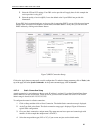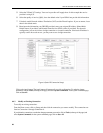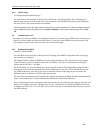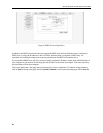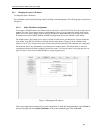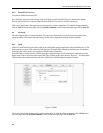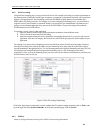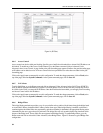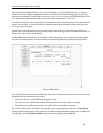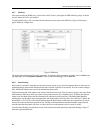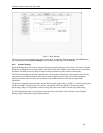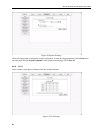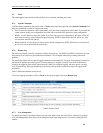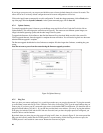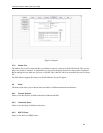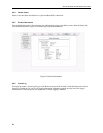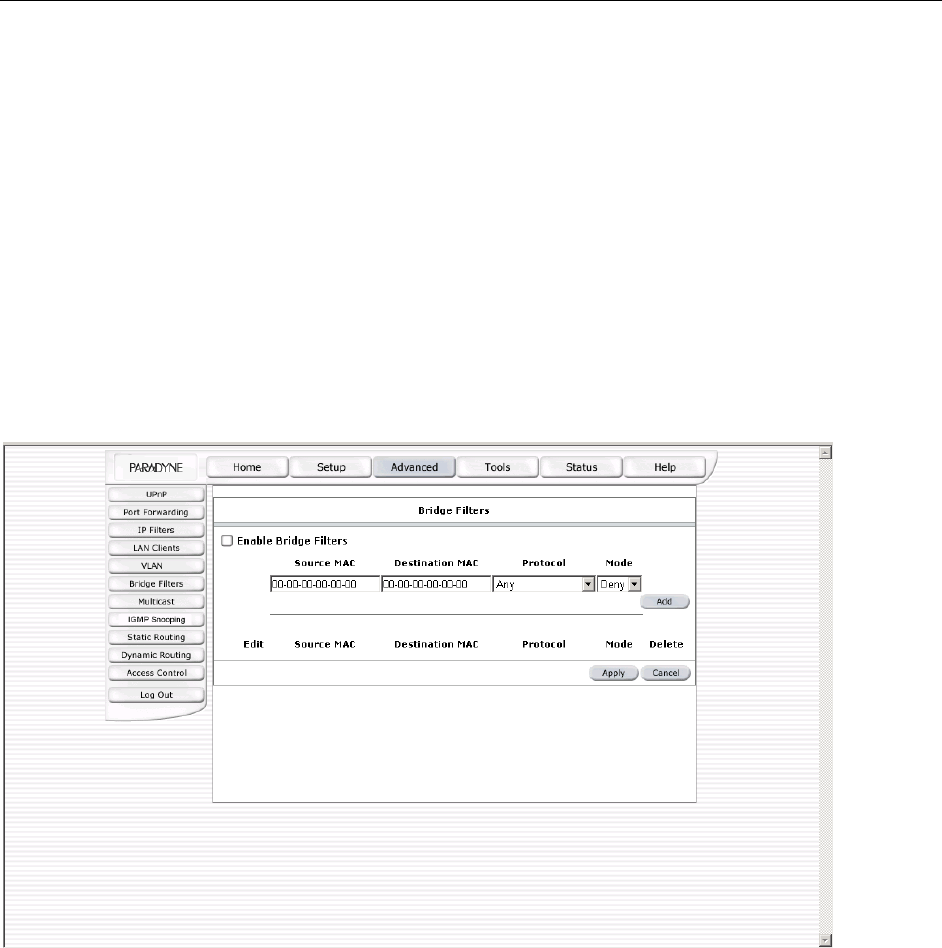
6212-A2 and 6382-A1 ADSL Router User’s Guide
The User Interface for Bridge Filter allows you to add, edit, and delete, as well as enable the filter rules. To add rules,
define the source MAC address, destination MAC address, and frame type with desired filtering type (Allow or Deny),
and click on the Add button. The MAC address must be in a xx-xx-xx-xx-xx-xx format, with 00-00-00-00-00-00 as “don’t
care”. Blanks can be used in the MAC address space, and would be considered also as “don’t care”.
To modify an existing filter rule, select the desired rule created previously from the Edit select box. The selected filter rule
appears in the top section, as with the Add filter rule. Make the desired changes to the MAC address, frame type and/or
access type, and click on Apply.
To delete a filter rule, select the filter rule entry to delete in the Delete selection box. Note that multiple deletions are
possible. Once all the desired filter rules are selected for deletion, click on the Apply button. The Select All select box can
also be used to select all filter rules for deletion.
The Enable Bridge Filters button allows you to enable or disable bridge filtering. It can be selected or deselected during
any add, edit, or delete operation. It can also be selected or deselected independently by clicking on the Apply button.
Figure 15 (Bridge Filters)
Note: The bridge filter table contains three hidden rules. These rules are entered automatically by the system to ensure the
administrator does not lock them out of the system.
The first rule allows any and all ARP frames through the system.
The second rule allows all IPv4 frames with the destination MAC address of the bridge to go through.
The third rule allows all IPv4 frames with the source MAC address of the bridge to go through.
Note: To find a MAC address on a Windows-based machine, open a command prompt window and type ipconfig /all.
The apply button will temporarily save this connection. To make the change permanent you need to click on Tools (at the
top of the page) and select System Commands. At the system commands page, click on Save All.
35