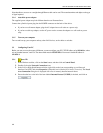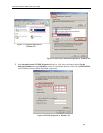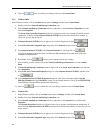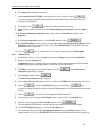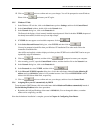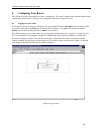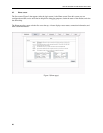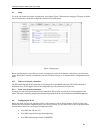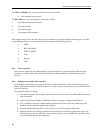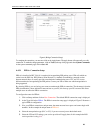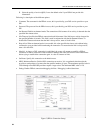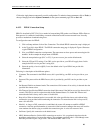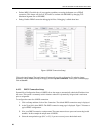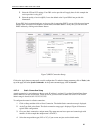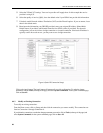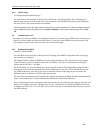6212-A2 and 6382-A1 ADSL Router User’s Guide
For PPPoA or PPPoE users, you also need these values from your ISP:
• Your username and password
For RFC 1483 users, you may need these values from your ISP:
• Your DSL fixed Internet IP address
• Your Subnet Mask
• Your Default router
• Your primary DNS IP address
Since multiple users can use the router, the router can simultaneously support multiple connection types. You must
set up different profiles for each connection. The router supports the following protocols:
• DHCP
• RFC 2364 PPPoA
• RFC2516 PPPoE
• Static
• Bridged
• CLIP
.
4.4.1 New Connection
Your router can support up to 8 different (unique) virtual connections. If you have multiple different virtual
connections, you may need to utilize the static and dynamic routing capabilities of the modem to pass data
correctly.
4.4.2 Bridged router profile and Connection
A pure bridged connection does not assign an IP address to the WAN interface. NAT and firewall rules are not
enabled. This connection method makes the router act as a hub, and just passes packets across the WAN interface
to the LAN interface.
To configure the router as a bridge:
1. From the Home page, click on Setup, and then click on New Connection. The default PPPoE connection
setup is displayed.
2. At the Type field select Bridge. The Bridge connection setup page is displayed (see Figure 4).
3. Give your Bridge connection a unique name; the name must not have spaces and cannot begin with
numbers. In this example the unique name is bridge1.
4. Select the encapsulation type (LLC or VC); if you are not sure just use the default mode.
5. Select the VPI and VCI settings; your DSL service provider or your ISP will supply these; in this case
the DSL service provider is using 0,35. Also select the quality of service (QOS); leave the default value
if your ISP did not provide this information.
22