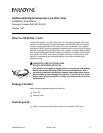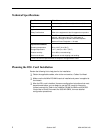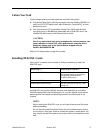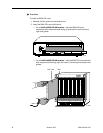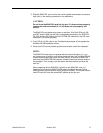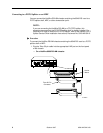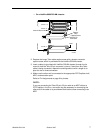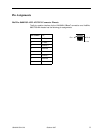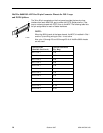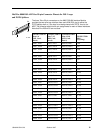5
8546-A2-GN10-20
October 1997
3. Slide the 8546 DSL card into the slot until the power and network connectors
seat firmly in the mating connectors on the backplane.
CAUTION:
Do not force the 8546 DSL card into the slot. If it does not seat properly,
remove the card and reinstall it. If it still does not seat properly, call
service.
The 8546 DSL card performs a power-up self-test. All of the LEDs turn ON
and OFF briefly. When the self-test is completed successfully, the SYSTEM
OK LED will turn ON. Make sure the SYSTEM OK indicator on the DSL card
faceplate is ON (winking green).
4. If the LED is not ON, refer to the
Troubleshooting
chapter of the appropriate
HotWire DSLAM Installation Guide.
5. Secure the DSL card by fastening the screws at each end of the faceplate.
NOTE:
The 8546 DSL cards may be replaced without system disruption (i.e., you
can remove and re-install a card without powering down the HotWire DSLAM
chassis and disrupting service to the other cards). To remove an 8546 DSL
card from the HotWire DSLAM chassis, unfasten the screws on both ends of
the faceplate. Then, simply push the ejector handles outward and slide the
card out.
When swapping the old 8546 DSL card with a new 8546 DSL card, it is
important to note that the 8600 DSLAM retains the Media Access Control
(MAC) address, also referred to as the physical address. This means that the
new DSL card will have the same MAC address as the old one.