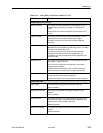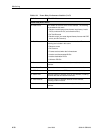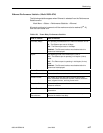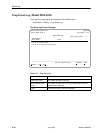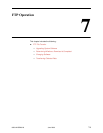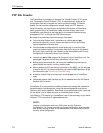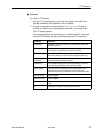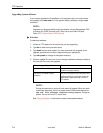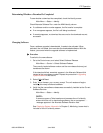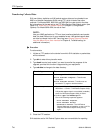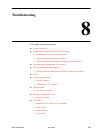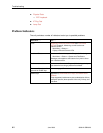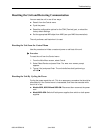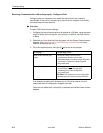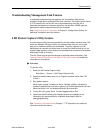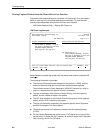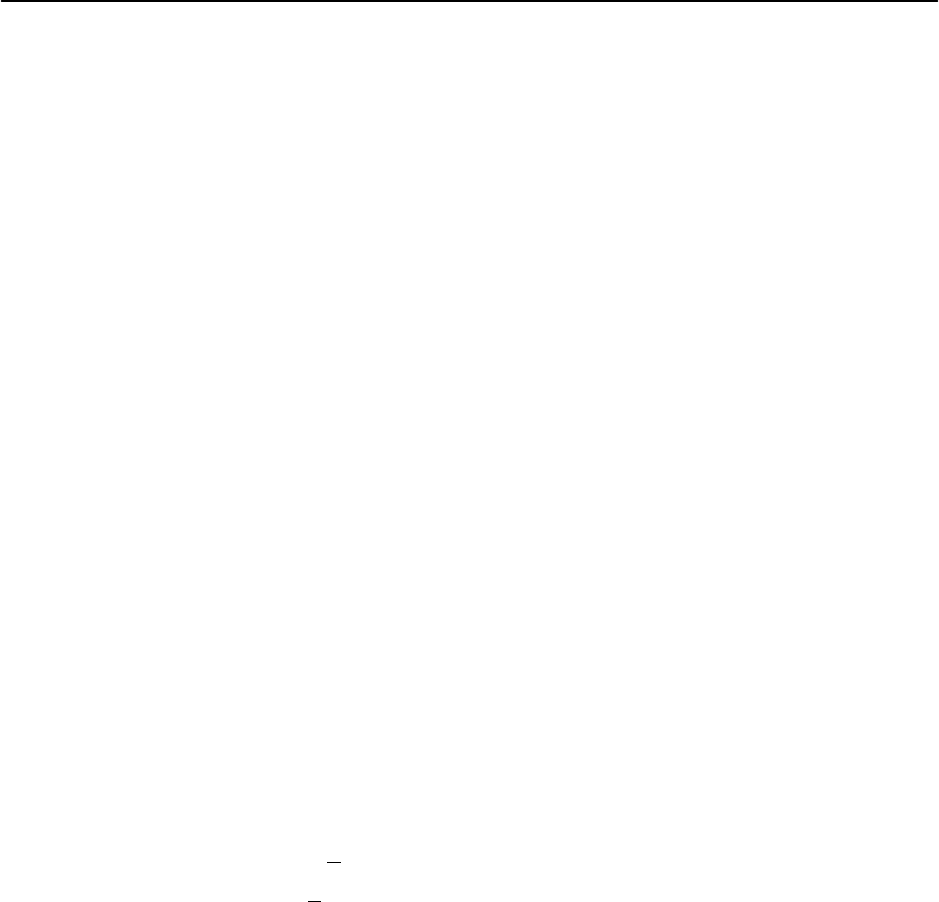
FTP Operation
7-5
9820-A2-GB20-20
June 2000
Determining Whether a Download Is Completed
To see whether a download has completed, check the Identity screen.
Main Menu
→
Status
→
Identity
Check Alternate Software Rev. under the NAM Identity column.
H If a software revision number appears, the file transfer is complete.
H If In Progress appears, the file is still being transferred.
H If Invalid appears, no download has occurred or the download was not
successful.
Changing Software
Once a software upgrade is downloaded, it needs to be activated. When
activated, the unit resets, then executes the downloaded software. With this
feature, you control when the upgrade software is implemented.
" Procedure
To switch to the new software:
1. Go to the Control menu, and select Select Software Release.
Main Menu
→
Control
→
Select Software Release
The currently loaded software version and the new release that was just
transferred are shown.
If the download failed, Invalid appears in the Alternate Release field
instead of the new release number. Repeat the procedure in
Upgrading
System Software
if this occurs.
2. Select Sw
itch&Reset.
3. Enter Y
es to the Are you sure? prompt. The unit resets and begins
installing the newly transferred software.
4. Verify that the new software release was successfully installed as the Current
Software Revision.
Main Menu
→
Status
→
Identity
NOTE:
If someone opens a Telnet session and accesses the unit’s Identity
screen while the unit is downloading software, the In Progress...
message appears in the Alternate Software Revision field.
See
Displaying System Information
in Chapter 6,
Monitoring
, to see what is
included on the unit’s Identity screen.