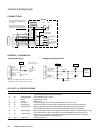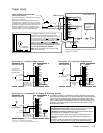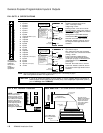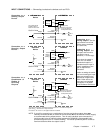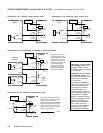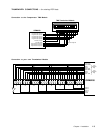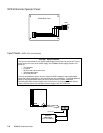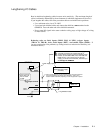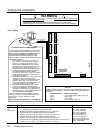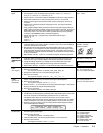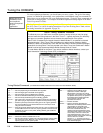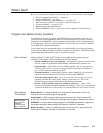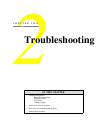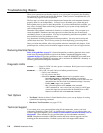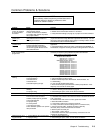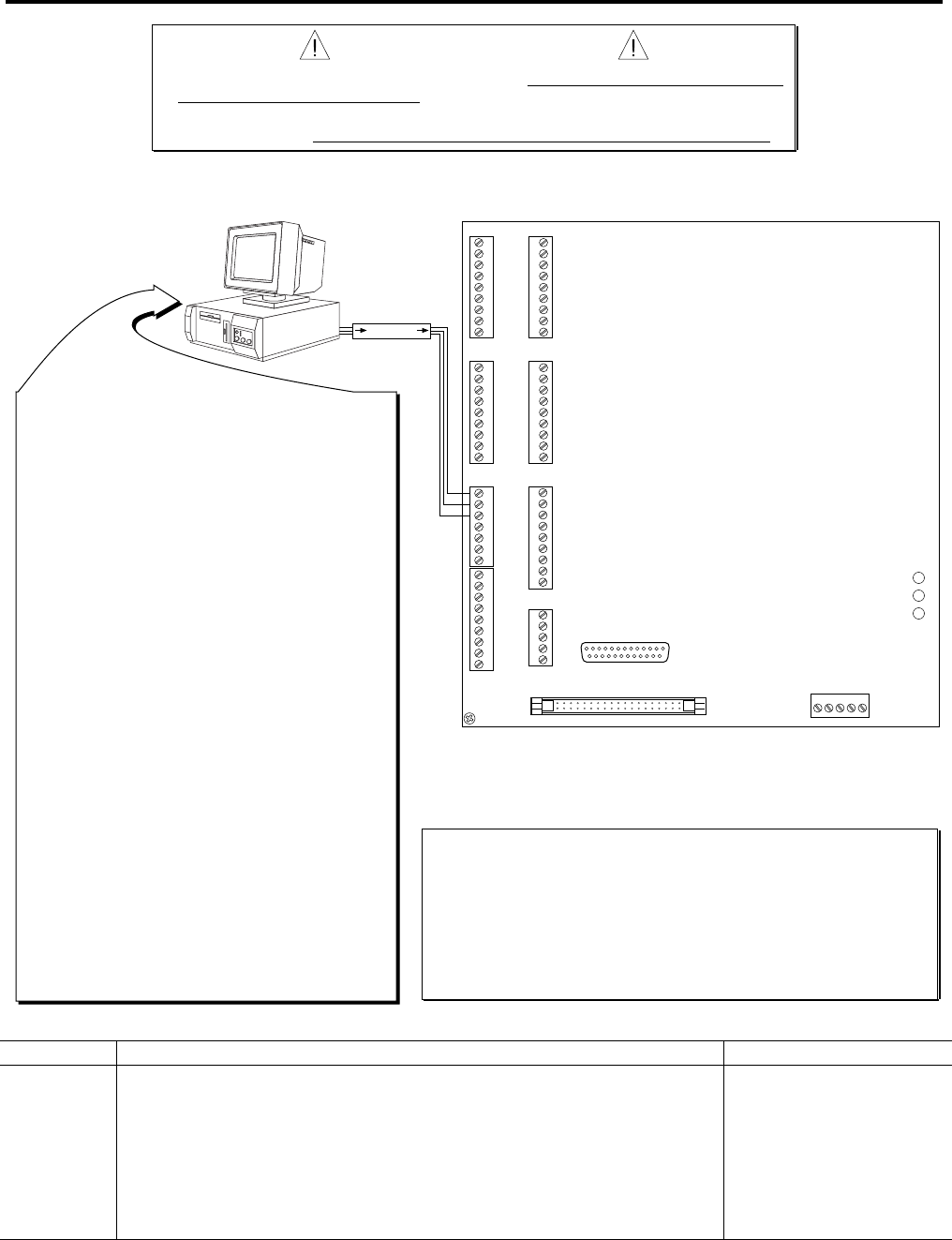
22
OEM6250 Installation Guide
Testing the Installation
WARNING
• This test procedure allows you to control I/O; therefore, make sure that exercising the I/O will not
damage equipment or injure personnel.
• The procedures below are designed to be executed with the drives not connected to the
OEM6250; therefore, do not proceed until you have disconnected the drives from the OEM6250.
Test Setup
LIMITS
JOYSTICK
RP240
PROGRAMMABLE INPUT/OUTPUT
1
9
1
9
5
1
9
1
1
2
49
50
13 1
25 14
SHLD
COM
SHTNC
SHTNO
DFT
AGND
RSVD
CMD-
CMD+
SHLD
COM
SHTNC
SHTNO
DFT
AGND
RSVD
CMD-
CMD+
Rx
Tx
GND
SHLD
+5V
OUT-P
IN-P
TRG-A
TRG-B
GND
OUT-A
OUT-B
GND
ENBL
+5V
AUX-P
1POS
1NEG
1HOM
GND
2POS
2NEG
2HOM
GND
SHLD
SHLD
Tx
Rx
GND
+5V
TH1
DRIVE 2
DRIVE 1
15
POWER
1
9
9
1
9
1
+5V
A+
A-
B+
B-
Z+
Z-
GND
SHLD
+5V
A+
A-
B+
B-
Z+
Z-
GND
SHLD
ENCODER 2
ENCODER 1
+15V NC-15V GND +5V
DSBL2 DSBL1 STATUS
Terminal Emulation for IBM/Compatibles
To communicate with the OEM6250, you will need a
terminal emulation program. We recommend you use
Motion Architect for Windows (a request card for a
free copy is provided in your ship kit), which
provides terminal emulation and program editor
features as part of its ensemble of programming tools.
Using Motion Architect:
1. To install Motion Architect, insert Disk 1 into
your disk drive and run the Setup program
(setup.exe). Follow the instructions in the
Setup program. NOTE: Be sure to install the
driver files for your product; the Setup program
will prompt you for the “6000 Driver and
Samples” disk that comes with Motion Architect.
2. In the Setup program’s last dialog (indicating
that Motion Architect has been installed
successfully), select “Yes, I want to run Motion
Architect now” and click the “Finish” button to
launch Motion Architect.
3. From Motion Architect’s main menu, click on the
“Product” pull-down menu and click on
“Selection” to invoke the “6000 Series Product
Selection” dialog box. In the Servo Control
area of the dialog box, type “OEM6250” in the
Other field and click the Okay button.
4. From Motion Architect’s main menu, click on
“Terminal” to launch the terminal emulator.
5. Power up the OEM6250. The terminal window
will display a powerup message followed by a
command prompt (>); this indicates that you are
communicating with the OEM6250.
If you use a different terminal emulation software
package, configure it as follows: 9600 baud, 8 data
bits, no parity, 1 stop bit, full duplex, enable
XON/XOFF.
Serial communication problems? — see page 30
Computer
or
Terminal
Serial Connection
RS-232C
(see page 6)
AUX
1
7
NOTE
The test procedures below are based on the factory-default active levels for the
OEM6250’s inputs and outputs. Verify these settings with the following
status
commands:
Command Entered Response Should Be
INLVL *INLVL¯¯¯¯_¯¯¯¯_¯¯¯¯_¯¯¯¯_¯¯
HOMLVL *HOMLVL¯¯
LHLVL *LHLVL¯¯¯¯
OUTLVL *OUTLVL¯¯¯¯_¯¯¯¯_¯¯
Connections Test Procedure Response Format (left to right)
End-of-travel
and
Home Limits
NOTE: If you are not using end-of-travel limits, issue the Disable Limits (LH¯,¯) command
and ignore the first two bits in each response field.
1. Enable the hardware end-of-travel limits with the LH3,3 command.
2. Close the end-of-travel switches and open the home switches.
3. Enter the TLIM command. The response should be *TLIM11¯_11¯.
4. Open the end-of-travel switches and close the home switches.
5. Enter the TLIM command. The response should be *TLIM¯¯1_¯¯1.
6. Close the end-of-travel switches and open the home switches (return to original config.).
7. Enter the TLIM command. The response should be *TLIM11¯_11¯.
TLIM response:
bit 1 = Axis 1 POS limit
bit 2 = Axis 1 NEG limit
bit 3 = Axis 1 HOM limit
bit 4 = Axis 2 POS limit
bit 5 = Axis 2 NEG limit
bit 6 = Axis 2 HOM limit
“POS” means positive travel.
“NEG” means negative travel.
“HOM” means home.