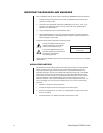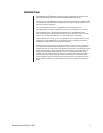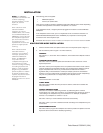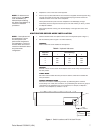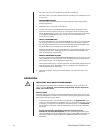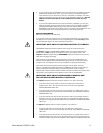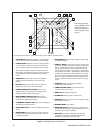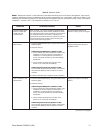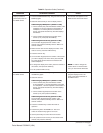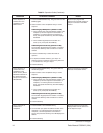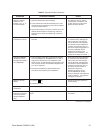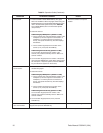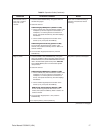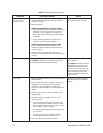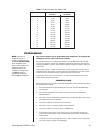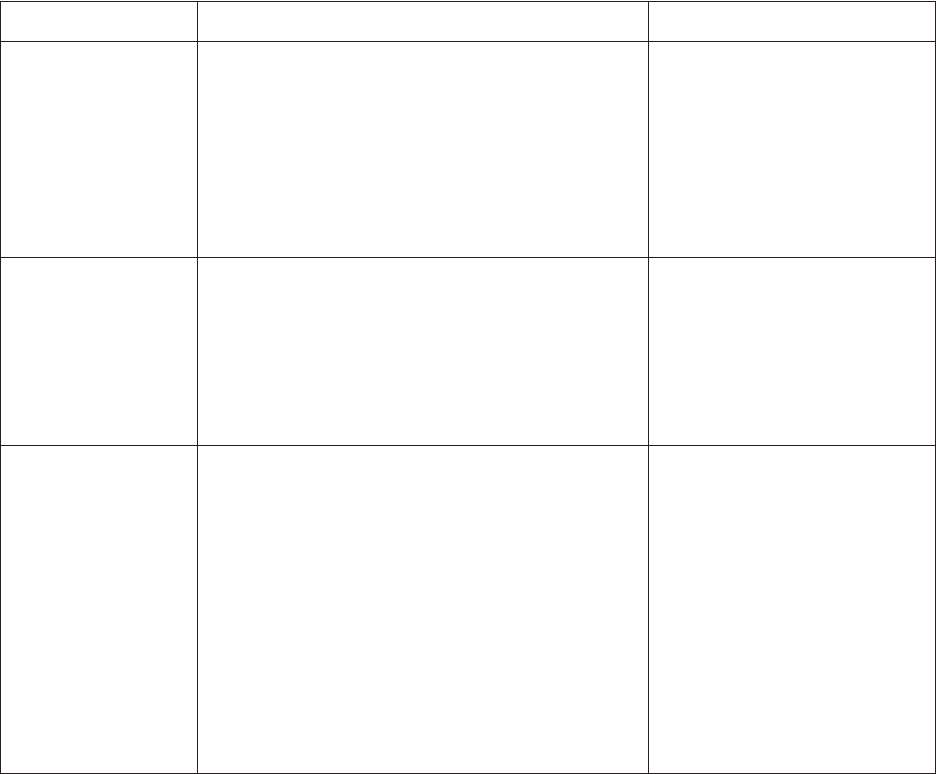
12 Pelco Manual C581M-B (1/04)
Table B. Operation Guide (Continued)
1. Go to the Advanced System Setup menu.
2. Press the pan/tilt keys so the cursor highlights SPOT
MONITOR DISPLAY items.
3. Press the OPEN key until TRACK MAIN is displayed.
4. Exit the Advanced System Setup menu.
1. Go to the Advanced System Setup menu.
2. Press the pan/tilt keys so the cursor highlights SPOT
MONITOR DISPLAY items.
3. Press the OPEN key until either SEQUENCE or BLANK
is displayed.
4. Exit the Advanced System Setup menu.
1. Press the MAIN MONITOR key. The green LED over the
MAIN key lights.
2. On the number pad, press the address number of the
multiplexer (1-16 if the keyboard is connected to a
multiplexer; 1-8 if the keyboard is connected to a
server), then press the UNIT key. The LED displays the
address.
3. Press the key below the 4, 9, or 16 icon.
4. Repeat pressing the key until the correct group is
displayed (4 or 9 only).
5. Press the LIVE/VCR key to select the mode of
operation.
OPERATION KEYBOARD COMMAND RESULT
(Continued on next page)
Exit main tracking.
Call a group of cameras
to the MAIN monitor.
Exits main tracking mode.
Displays the group of cameras on
the MAIN monitor.
Set main tracking.
Spot monitor follows the camera
switching that occurs on the main
monitor in single screen mode. In
multi-screen mode, the spot
monitor switches to camera 1.
Allows only P/T/Z control while in
main monitor mode. Press the
SPOT key to have presets and
patterns while in this mode.