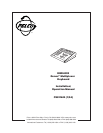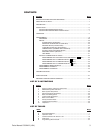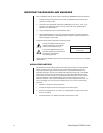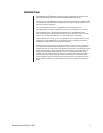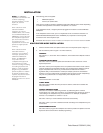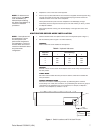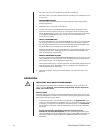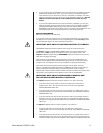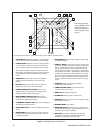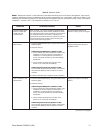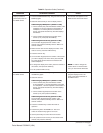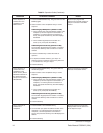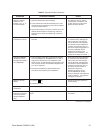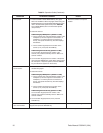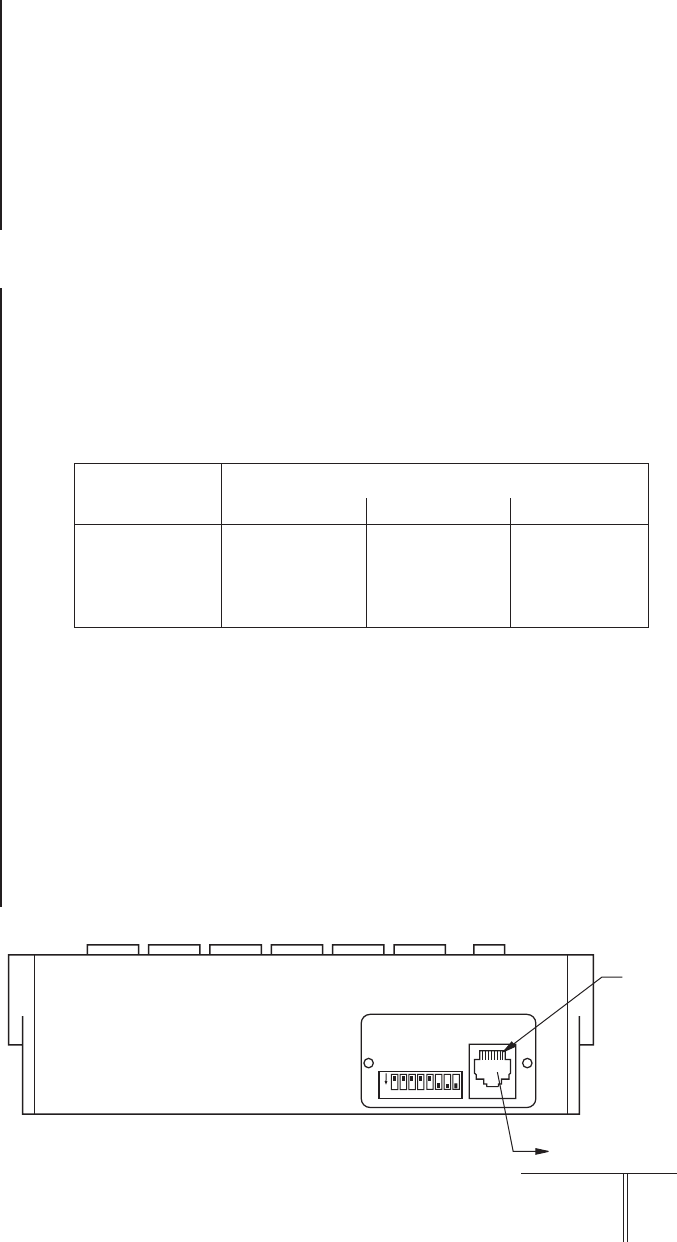
Pelco Manual C581M-B (1/04) 7
3. Replace the cover on the back of the keyboard.
4. A 25-foot (7.6 m) data cable with RJ-45 connectors is supplied with the keyboard. Plug
one end of the cable into the back of the keyboard and plug the other end into the
COM IN connector on the back of the multiplexer.
The keyboard receives power from the multiplexer. The LED display will light
momentarily when the keyboard receives power. The LED will stay on when you enter
a multiplexer address.
5. Peel off the protective covering over the LED display in the upper left corner of the
keyboard.
MULTIPLEXER SERVER MODE INSTALLATION
1. Remove the DIP switch cover plate from the rear of the keyboard (refer to Figure 1).
2. Set the switches (refer to Figure 1 for switch locations).
ADDRESS
Refer to Table A to set the address of the keyboard.
UNUSED
Switches 4 and 5 are not used in the multiplexer server mode. They must be placed in
the OFF position.
TURBO MODE
Set switch 6 ON to enable the turbo pan feature. Set the switch OFF to disable the
turbo pan feature.
CAMERA ADDRESS MODE
There are two modes for addressing cameras: by addressing all the cameras
consecutively from 1-256 (refer to Table C) or by addressing the cameras in groups of
16 according to the multiplexer they are connected to; for example, multiplexer 1,
cameras 1-16; multiplexer 2, cameras 1-16, etc.
Table A. Keyboard Addresses
Keyboard Switch Settings
Address 1 2 3
1ONOFF OFF
2 OFF ON OFF
3ONONOFF
4 OFF OFF ON
Figure 1. Switch Locations and RJ-45 Jack Pinouts
NOTE:
If the keyboard will
be connected to a server
that will operate in the
paired mode configuration,
only addresses 1 and 3 can
be used. Refer to the server
manual for information about
the paired mode
configuration.
NOTE:
For distances over
25 feet (7.6 m), you
must
order the KBDKIT(-X)
Remote Keyboard Wiring
Kit. Refer to the KBDKIT(-X)
manual for installation
procedures.
ON
ON
12345678
12345678
}
PIN 1
1 TX+ 5 GND
2 TX– 6
3 12 VAC/DC 7 RX–
4 NONPOLAR 8 RX+
RJ-45
JACK PINOUTS