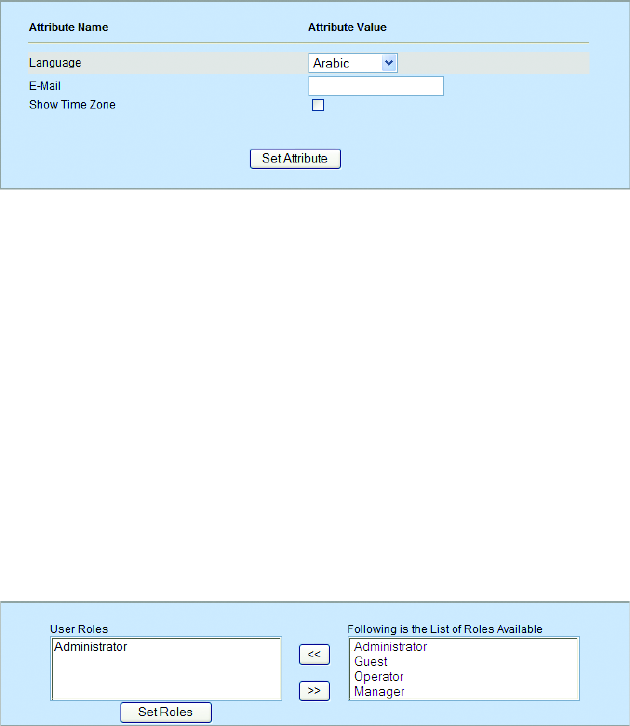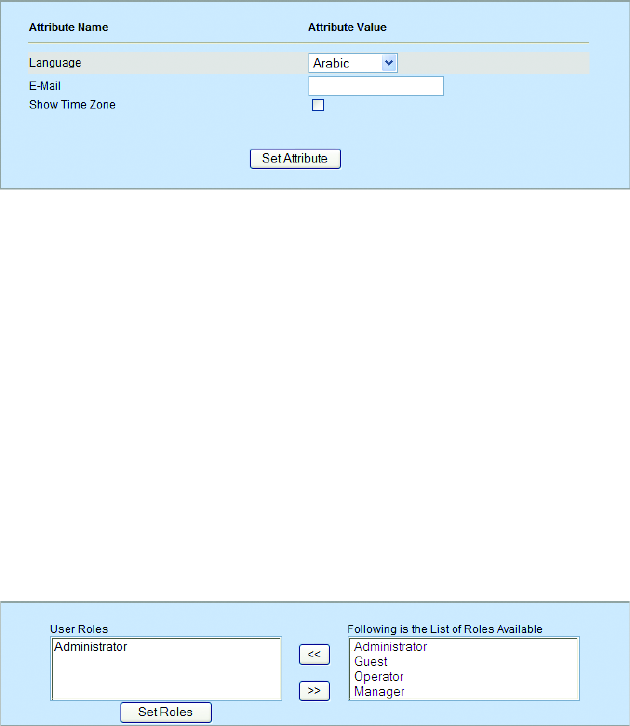
C2694M (7/08) 33
EDITING USER ATTRIBUTES AND ROLES
SETTING USER ATTRIBUTES
After creating the user name and password (refer to Creating a User on page 32), the Attributes section of the page lists the most commonly used
attributes. Set the values for these attributes for this new user (or modify values for existing users).
Figure 32. Attributes Section of New User Page
1. Click any attribute in the Attribute Name list. Notice that its name appears in the Attribute Name field.
2. In the Attribute Value field, enter the value for the attribute, and then click the Set Attribute button. The following attributes may be edited:
• Language: The language the user needs to view the Web client. English is the default language unless another language attribute is
set. As additional languages become available, they are added to the list.
• E-Mail: The complete e-mail address of the user, such as djones@ourcompany.com. Endura systems use Simple Mail Transfer
Protocol (SMTP).
• Show Time Zone: Select this check box to display the time zone along with the time stamp, while you are viewing live or recorded
video.
CHOOSING A ROLE
The default role for the Web client is the Administrator role. All other roles must be created for the Web client directly from the WS5000
advanced system software. Refer to the WS5000 Advanced System Software manual (C1624M) for instructions on creating roles for an Endura
system. Any available roles appear in the roles list located on the right side of the page.
Figure 33. Assigning a Role to a User
1. With a user displayed, select one or more roles from the list of available roles, and then click the Add button. The roles are added to the
User Roles list.
2. Click the Set Roles button.
To remove a role from the User Roles list, select it, and then click the Remove button.