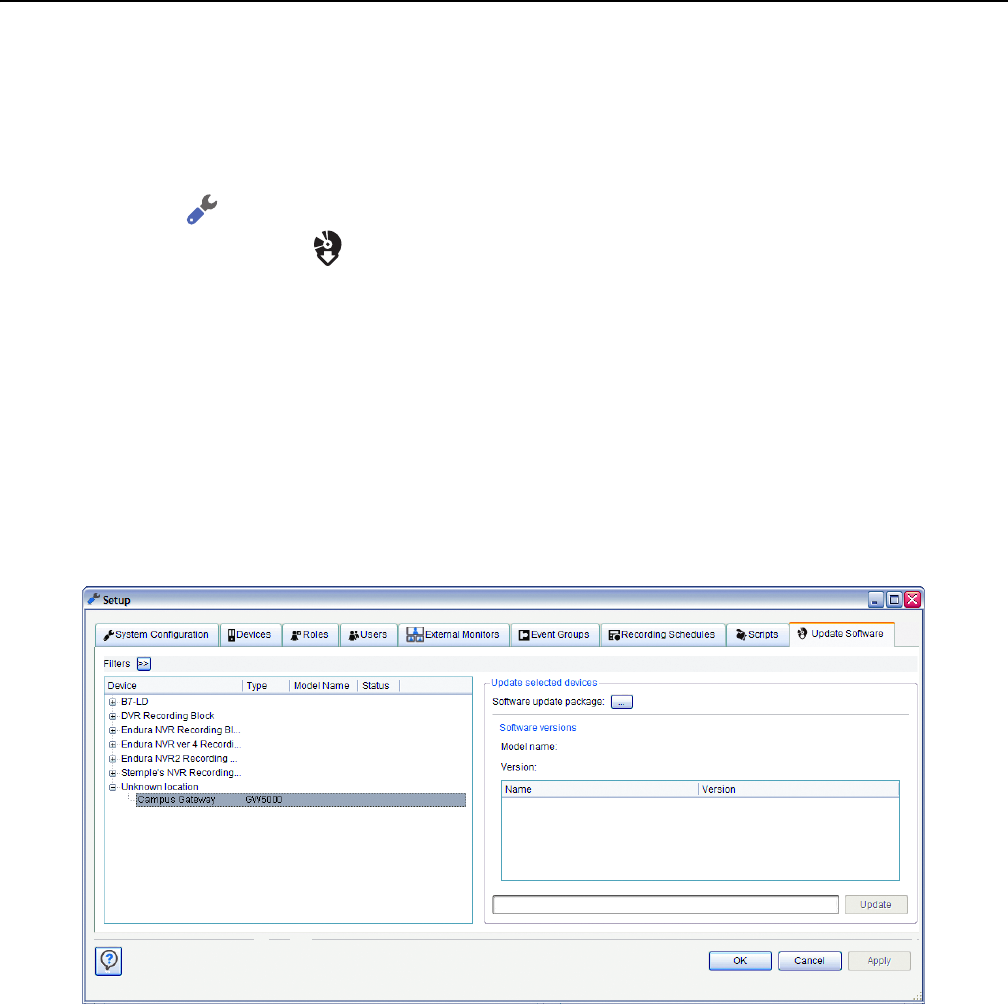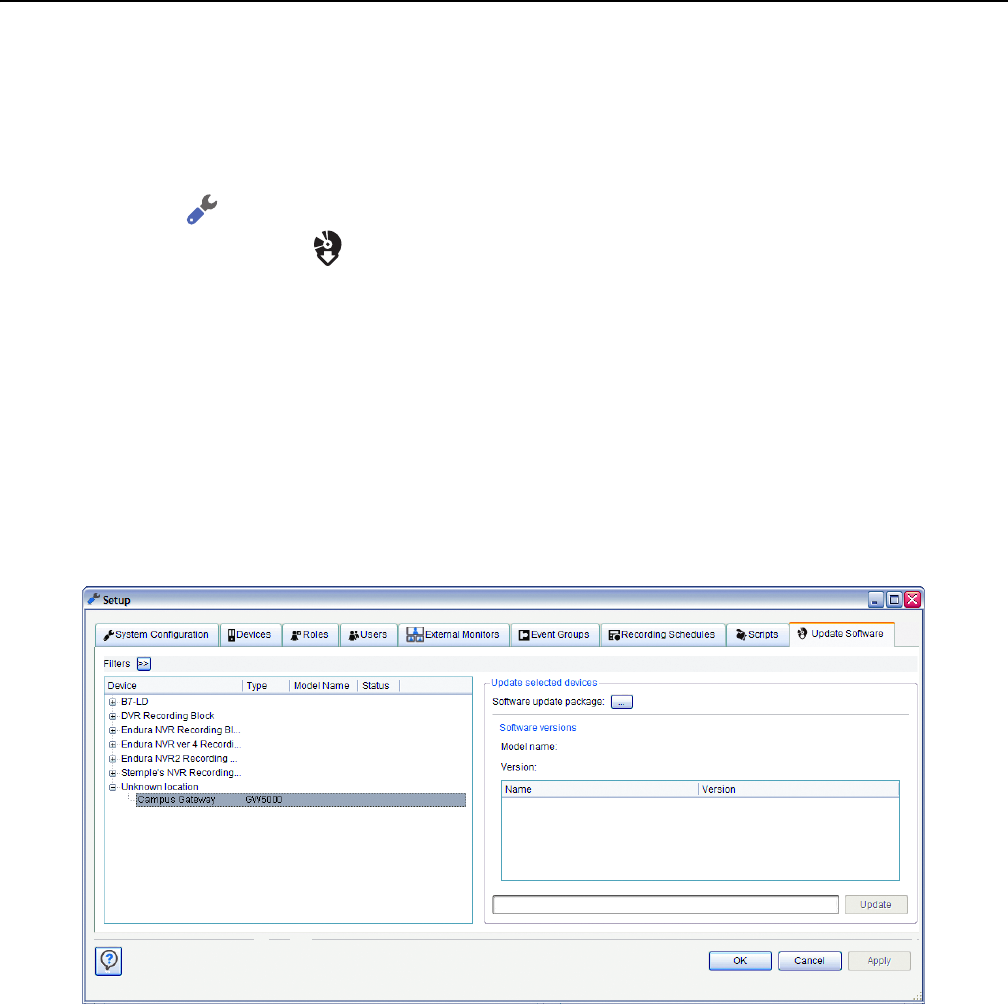
36 C2694M (7/08)
Appendix B: Updating Software
Endura administrators can update software quickly and easily on remote devices directly from the WS5000 advanced system software or the
Endura utilities. For instructions on using the Endura utilities, refer to the Endura Utilities Installation/Operation manual (C1672M). Follow these
instructions to update the software on the GW5000 from the WS5000 advanced system software.
1. From a WS5060 Endura workstation or a computer on which the WS5000 advanced system software is installed, save the new software
package for the GW5000 to the default location for retrieving updates (C:\Program Files\Pelco\Endura\GUI\Update).
2. Log on to the WS5000 advanced system software.
3. Click Setup .
4. Click the Update Software tab .
5. If necessary, use the device filters at the top of the window to filter the device list.
6. Select the GW5000 devices that you want to update.
NOTE: When selecting multiple devices to update, all must be of the same device type. It is recommended that you update one block of
devices at a time.
7. Click the Browse button under “Update selected devices“ to select the software update package. A selection screen appears.
8. Locate the file containing the updated software, and then click the Update button. The status column shows the progress of each individual
device as it is updated. The bar at the bottom of the screen shows the progress of the update procedure.
9. When the update is complete, right-click a transcoder in the device list, and select Current Software Versions.
10. Verify that the software version has been updated on the device. If not, repeat these steps.
Figure 37. Setup: Update Software