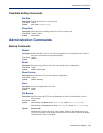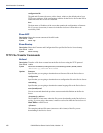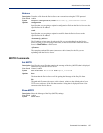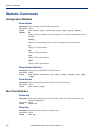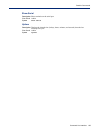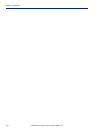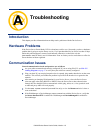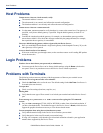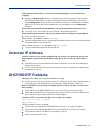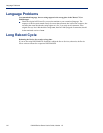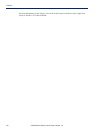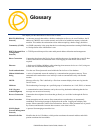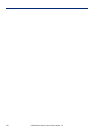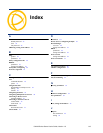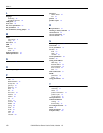Troubleshooting 113
Unknown IP Address
When using the function keys on your keyboard, nothing happens or your sessions keep
swapping.
z Change your Hotkey Prefix character. The function keys on the keyboards of some terminals
(like WYSE60) send character sequences which begin with
^a; unfortunately, ^a is also the
default
Hotkey Prefix, which you use to switch between sessions. A valid alternative would be
^b (hex=02). If you are the system administrator, you can change any user’s Hotkey Prefix
character.
When using a downloaded terminal definition, you are having problems using arrow keys.
z Use Ctrl-K, Ctrl-J, Ctrl-H and Ctrl-L for up, down, left and right respectively.
When switching from a session back to the text menus, both screen images are superimposed.
z Press ^r to redraw the screen.
INIT: Error in terminal file <filename>
z This error indicates that you have exceeded the 80 character limit for one or more of the terminal
capabilities defined in the reported file.
INIT: Error on line n in terminal file <filename>
z You have omitted the = sign from the reported line.
Unknown IP Address
You have a Device Server already configured and you do know your password, but have lost,
misconfigured, or don't know the IP address of the Device Server, and you cannot obtain a
login.
z If the Device Server resides within the local network segment, you can use DeviceManager to
find the Device Server.
z You can connect directly to the serial port of the Device Server, as explained in Using a Direct
Connection on page 24.
DHCP/BOOTP Problems
Messages: host name too long or filename too long.
z The Device Server can only accept host names of 14 characters or file names of 64 characters, so
verify that you are not attempting to pass a string that is longer than those maximums.
DHCP or BOOTP have been set up to configure my Device Server, but does not seem to have
done anything.
z Check that the server DHCP/BOOTP service is set to on, if not set it to on and reboot.
z Check that your BOOTP server is configured for your Device Server or that your DHCP server
has an active lease pool (scope) with at least 1 free IP address.
You observe TFTP errors when the Device Server boots, for example:
TFTP: File not found : filename
TFTP: Timed out
This has a number of causes, including:
z The file names you specified to DHCP/BOOTP do not exist or are in the wrong place.
z The server for any of the downloadable files in your bootfile has no TFTP server running.
z Verify that lease data in your DHCP server manager is correct.
z Reset or restart the DHCP server.