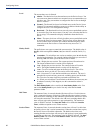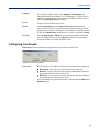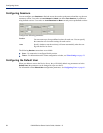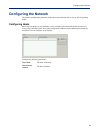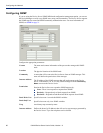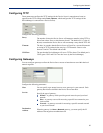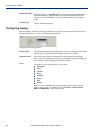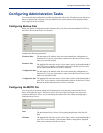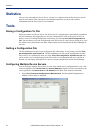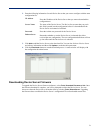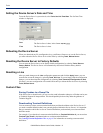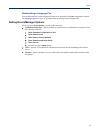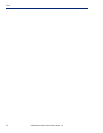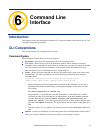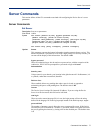Statistics
70 IOLAN Device Server User’s Guide, Version 1.0
Statistics
After you are connected to a Device Server, you can view statistics about the Device Server and its
network environment. This can help you to troubleshoot problems or can provide valuable
information about the Device Server’s environment.
Tools
Saving a Configuration To File
When you connect to a Device Server, the Device Server’s configuration is automatically uploaded to
the DeviceManager. We suggest that you save the configuration to a file at this point, in case you
need to revert to a working configuration in the future, by selecting
Tools, Save Configuration to
File
. You can choose to save the configuration to the Device Server’s native binary format or to a text
file, which can be edited with a text editor. Either format can be reloaded into the DeviceManager at
any time.
Getting a Configuration File
The DeviceManager can get a local configuration file (either binary or text) when you select Tools,
Get Configuration, Import from File. The DeviceManager can also get the configuration from the
Device Server it’s connected to when you select
Tools, Get Configuration, Upload from Unit; this
can be useful if you’ve made changes to the Device Server’s configuration that you would like to
discard, you can simply reload the Device Server’s current configuration into the DeviceManager.
Configuring Multiple Device Servers
You can configure multiple Device Servers at one time with the active configuration file. Any value
in the configuration file’s
Server Name and Internet Address parameters will be overwritten by the
values specified in the
Server Name and IP Address fields (these fields cannot be left blank)
1. Select Tools, Download Configuration to Multiple Units. The Download Configuration to
Multiple Units window is displayed.