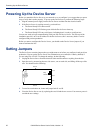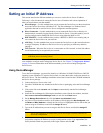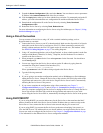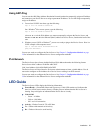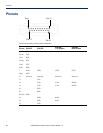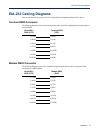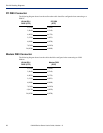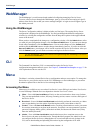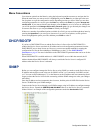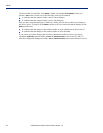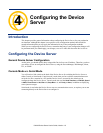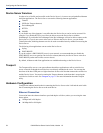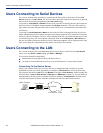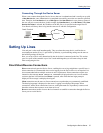WebManager
30 IOLAN Device Server User’s Guide, Version 1.0
WebManager
The WebManager is a web-browser based method of configuring/managing a Device Server.
To access a Device Server through the WebManager, open up your web browser and type in the IP
address of the Device Server that you want to manage/configure. A login screen will appear.Type in
the Admin password.
Using the WebManager
The Server Configuration window is displayed after you first logon. The running Device Server
configuration is displayed in the WebManager. You navigate through the different configuration
windows by selecting the configuration window from the drop-down options in the upper-lefthand
corner of the browser.
When you have completed all the changes to a configuration window, click the Submit button. After
you make all your configuration changes, click the
Save to FLASH button. If you want your changes
to take effect immediately, click the
Reboot button. You can make changes to a line, Submit them,
and then click the
Kill Line button to test the changes immediately; however, if you do not click the
Save to FLASH button, your changes will be lost the next time the Device Server reboots. After you
click the
Reboot button, you will need to reconnect and login to the Device Server.
Note:
Use the WebManager’s drop-down menus to navigate through the WebManager. Do not use
the browser’s Back button.
CLI
The Command Line Interface (CLI) is a command line option for Device Server
configuration/management and user access. See
Chapter 6, Command Line Interface on page 75 for
a full explanation of how to use the CLI.
Menu
The Menu is a window-oriented Device Server configuration and user access option. To manage the
Device Server, you will also need to use the CLI, WebManager, or DeviceManager, as you cannot
download or upload files to the Device Server through the Menu.
Accessing the Menu
Menu access is available to any user whose Line Service is set to DSLogin, and whose User Service
is set to DSPrompt. What the user sees depends on what the User Level is set to:
z Menu—Users with User Level Menu will only see the sessions that have been set up for them.
They can start predefined sessions, kill (stop) a running session, resume a session, and logout of
the Device Server.
z Restricted—Users with User Level Restricted can basically perform the same tasks as a Menu
user, except that they have the option of performing these tasks via the Menu or the CLI.
z Normal—Users with User Level Normal can do everything a Restricted user can do, plus start a
free session (connecting to any host on the network), set up their own user parameters (sessions,
password, language, hotkey prefix), define their terminal, and become the Admin user (if they
know the Admin password).
z Admin—Users with User Level Admin (not the Admin user), have complete access to the
Device Server, the same as the Admin user. Through the Menu program, the Admin level user
can configure the Device Server, although there are several tasks that can only be done in the
CLI, such as downloading and uploading files and saving the configuration to FLASH.