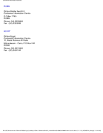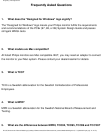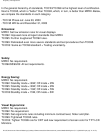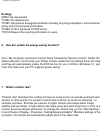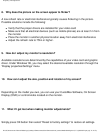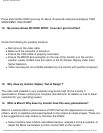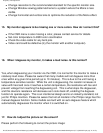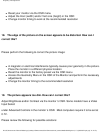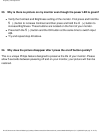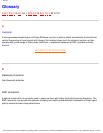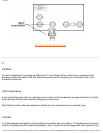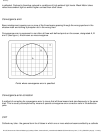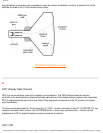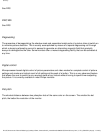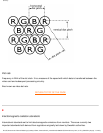Frequently Asked Questions
● If the OSD menu is also dim, please contact service for repair
● Reset the monitor via the OSD menu
● Change the color temperature settings to 9300 color coordination via the OSD
menu
● Set the Contrast to maximum level (100) and Brightness to middle level (50)
20. How can I increase the color display of my monitor?
The amount of video memory your video card holds determines the amount of colors that
can be displayed on your computer screen. To get the most out of your video card, you
will need to either install the latest drivers onto your computer or upgrade the video cards
memory. Please check with your computer or video card manufacturer for further details.
21. Why is there no picture on my monitor?
● Check the wall socket for power. Verify that there is power by connecting another
product.
● Ensure the power cable is correctly attached to both the wall socket and the
monitor.
● Check that the power button is switched on.
● Unplug the monitor for approx. 1 minute and plug it in again. Switch the monitor
back on.
22. Why is there no picture on my monitor even though the power LED is
yellow/amber or flashing green?
● Reboot your computer while holding the Ctrl key on your computer. If you see any
picture during the boot procedure, please verify the settings of your video card (for
Windows go to Control Panel and select Display).
● Check that the video cable is not damaged, bent or that any of the pins in the
connector are damaged (please be aware that some VGA connectors have one
missing pin). If damaged, replace with a new cable.
● Check that the cable is attached correctly to the computer.
● Press any key on the keyboard to wake-up the computer from power saving mode.
file:///C|/Documents%20and%20Settings/lynn/My%20Documents/CD%20manual/multi_manual/ENGLISH/faq.htm (8 / 9) [2004/9/24 ÿdUÿdÿˆ 11:44:23]