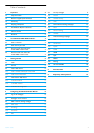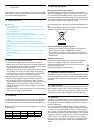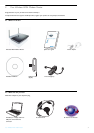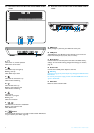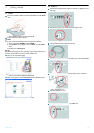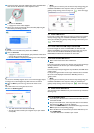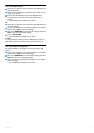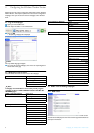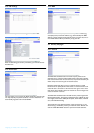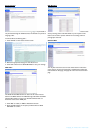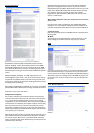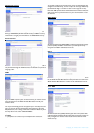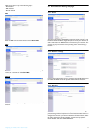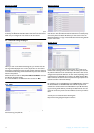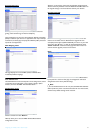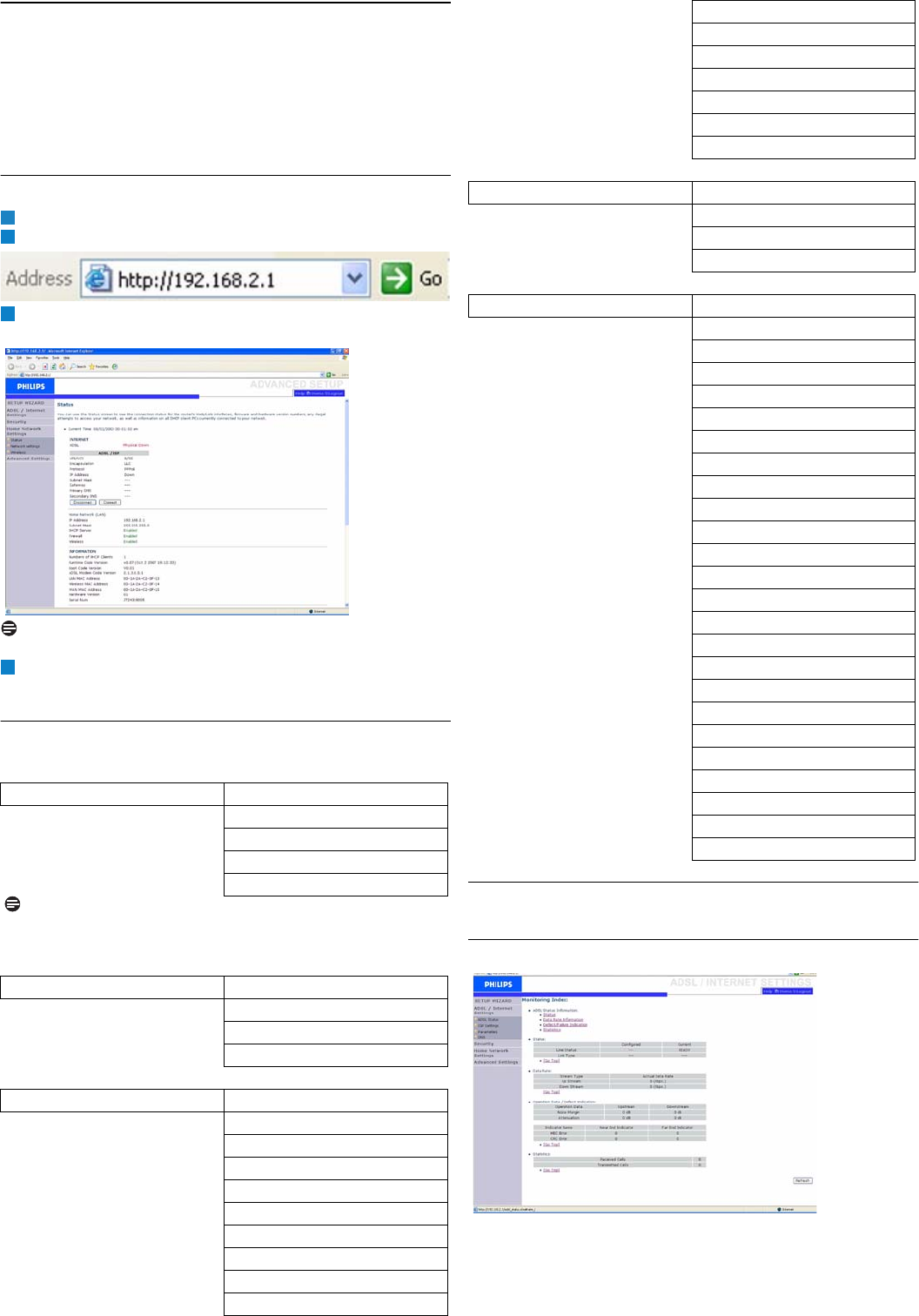
Configuring the Wireless ADSL Modem Router
8
4 Configuring the Wireless Modem Router
Advanced users may want to change the configuration of their Wireless
Modem Router. This chapter explains how to access the configuration
webpages, show you the struture of these webpages and it describes
them.
4.1 Log on the webpages
Open your Internet Browser
Enter http://192.168.2.1 in the address field
Click on GO
• The following webpage will be displayed
Note
The only default language is English.
To access the required webpage, click on the corresponding tab on
the left side of the page
4.2 Webpages’ menu structure
The table below describes the menu tree of the webpages.
4.3 ADSL / Internet Settings webpages
4.3.1 ADSL status
Click on "ADSL Status" which is located on the left side of the screen.
The left-hand side displays the main menu and the right-hand side shows
descriptive information.
SET UP WIZARD Getting started
Wireless settings
ADSL settings
Confirm
Connection status
Note
It is highly recommended to use the Easy Install program
available on the provided CD ROM instead of the SET UP
WIZARD pages.
ADSL / Internet Settings ADSL status
ISP settings
Parameters
DNS
Security Firewall
Access Control
MAC Filter
URL blocking
Schedule Rule
Intrusion Detection
DMZ
Wireless Security
Wireless Encryption
Access control
1
2
3
4
WEP
WPA/WPA2
802.1X
Wi-Fi Protected Setup
PIN
PBC
Manual
Home Network Settings Status
Network settings
Wireless
Channel and SSID
Advanced settings NAT
Address Mapping
Virtual Server
Special Applications
NAT Mapping Table
Maintenance
Configuration Tools
Firmware Upgrade
Reset
System
Time Settings
Password Settings
Remote Management
SNMP Community
Community
Trap
UPNP
QoS
Traffic mapping
Traffic statistics
DDNS
Routing
Static route
RIP
Routing table