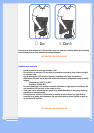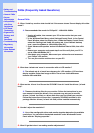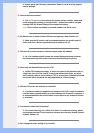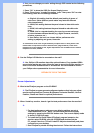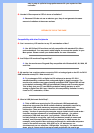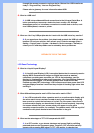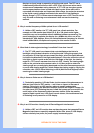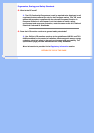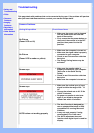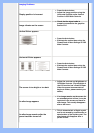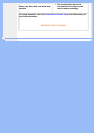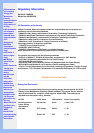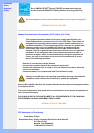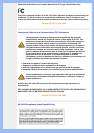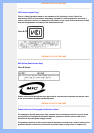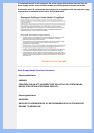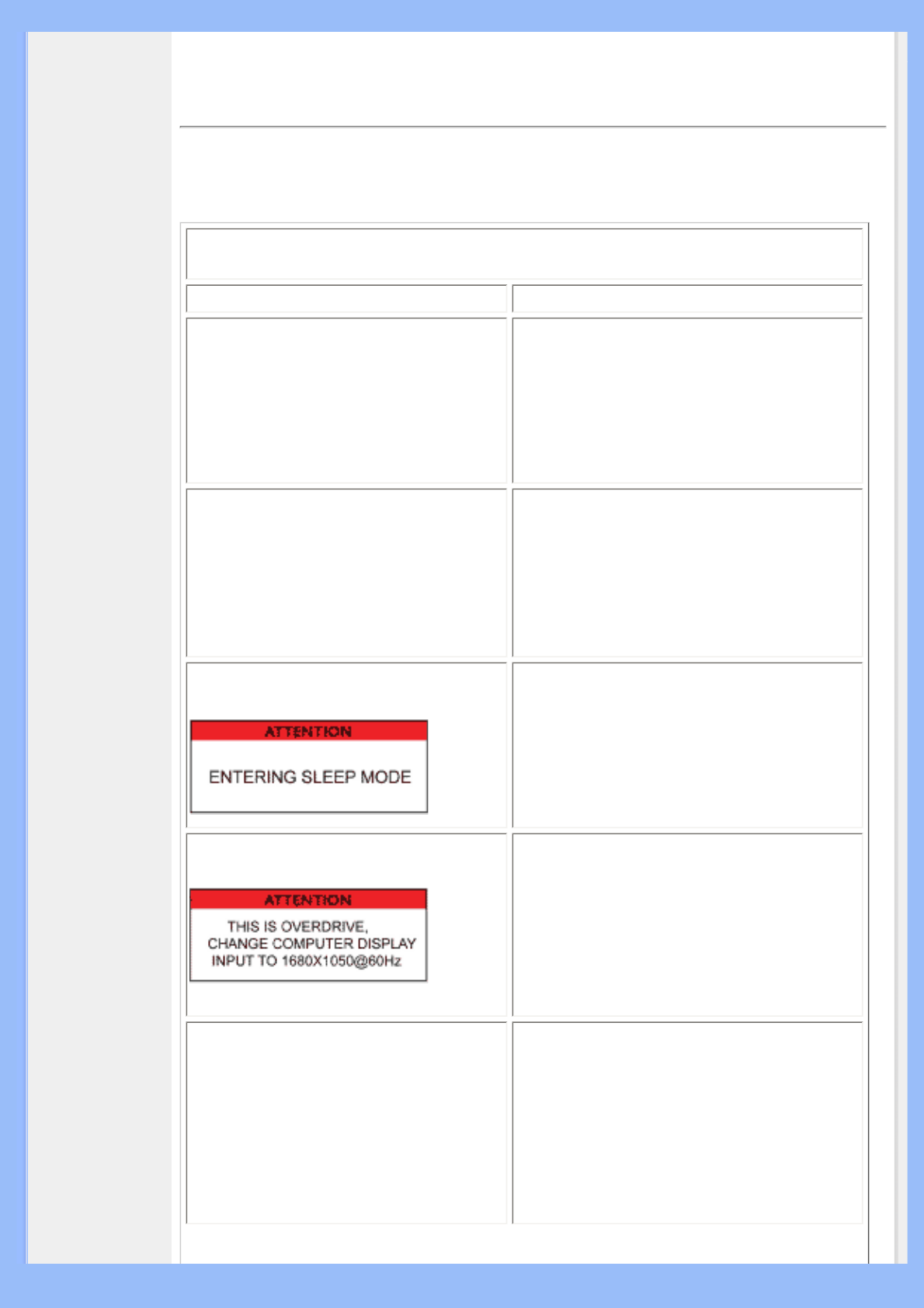
• Safety and
Troubleshooting
• FAQs
• Common
Problems
• Imaging
Problems
• Regulatory
Information
• Other Related
Information
Troubleshooting
This page deals with problems that can be corrected by the user. If the problem still persists
after you have tried these solutions, contact your nearest Philips dealer.
Common Problems
Having this problem Check these items
No Picture
(Power LED not lit)
● Make sure the power cord is plugged
into the power outlet and into the
back of the monitor.
● First, ensure that the power button on
the front of the monitor is in the OFF
position, then press it to the ON
position.
No Picture
(Power LED is amber or yellow)
● Make sure the computer is turned on.
● Make sure the signal cable is properly
connected to your computer.
● Check to see if the monitor cable has
bent pins.
● The Energy Saving feature may be
activated
Screen says
● Make sure the monitor cable is
properly connected to your computer.
(Also refer to the Quick Set-Up
Guide).
● Check to see if the monitor cable has
bent pins.
● Make sure the computer is turned on.
Screen says
● Make sure the vertical sync of input
signal is within the range of 56 ~ 76
Hz.
● Change the refresh rate to 56~76 Hz
within 10 minutes.
● Re-power on monitor to start over
again if you failed to change the
refresh rate within 10 minutes.
AUTO button not working properly
● The Auto Function is designed for
use on standard Macintosh or IBM-
compatible PCs running Microsoft
Windows.
● It may not work properly if using
nonstandard PC or video card.
● The AUTO adjustment does not
function when digital input is used for
display.