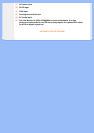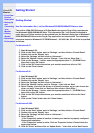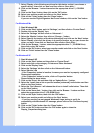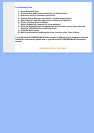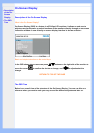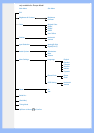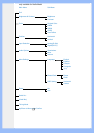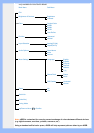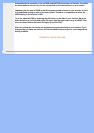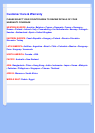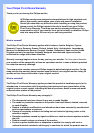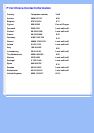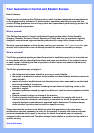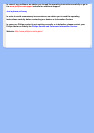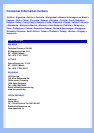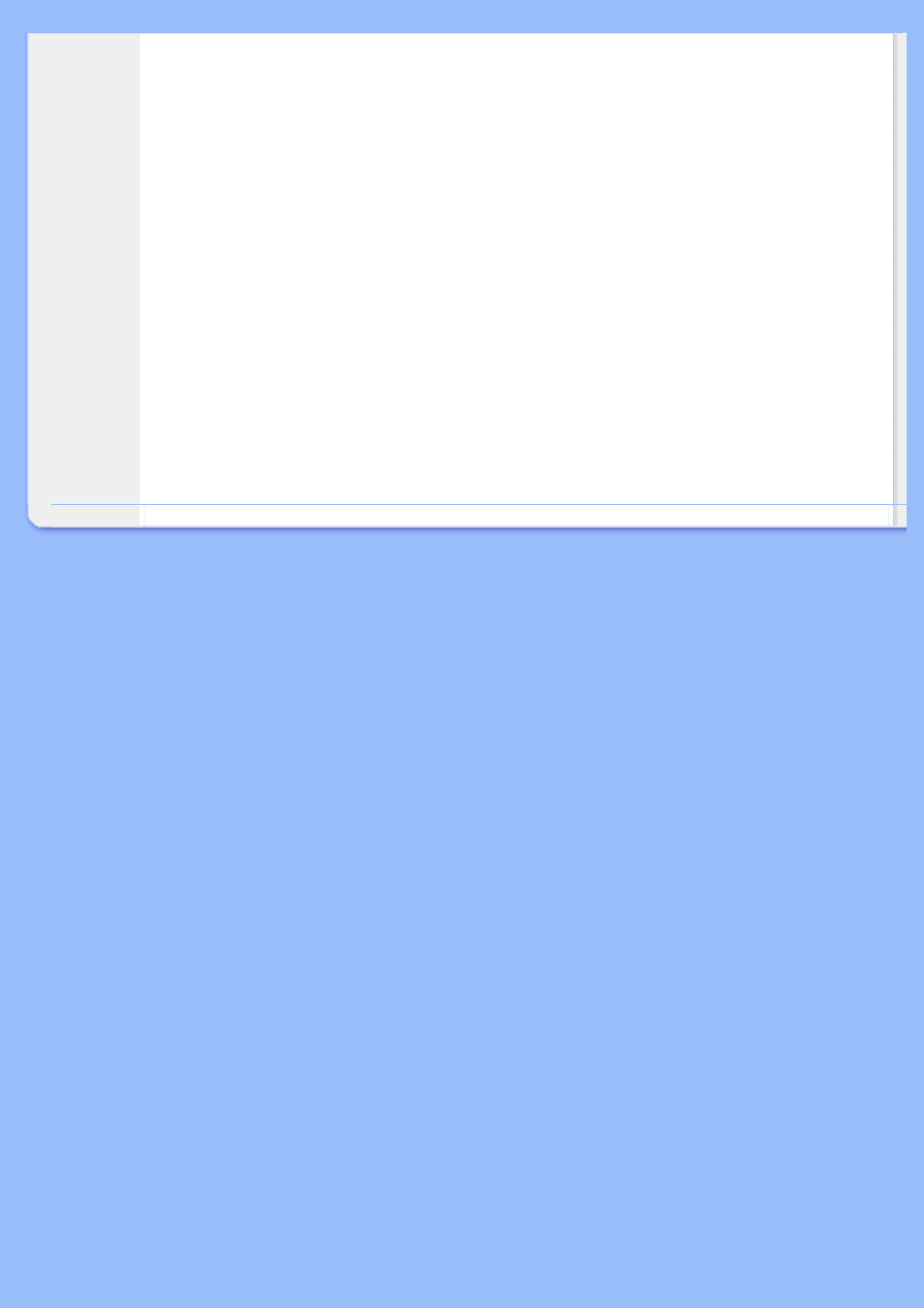
compatible device correctly on your sRGB enabled Philips monitors. In that way, the colors
are calibrated and you can rely on the correctness of the colors shown on your screen.
Important with the use of sRGB is that the brightness and contrast of your monitor is fixed
to a predefined setting as well as the color gamut. Therefore it is important to select the
sRGB setting in the monitor's OSD.
To do so, open the OSD by pressing the OK button on the side of your monitor. Move the
down button to go to Color and press OK again. Use the right button to go to sRGB. Then
move the down button and press OK again to exit the OSD.
After this, please do not change the brightness or contrast setting of your monitor. If you
change either of these, the monitor will exit the sRGB mode and go to a color temperature
setting of 6500K.
RETURN TO TOP OF THE PAGE