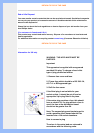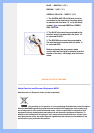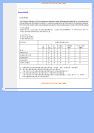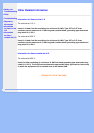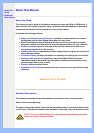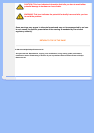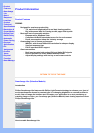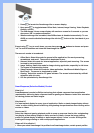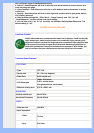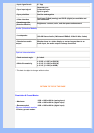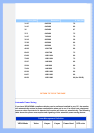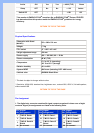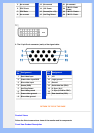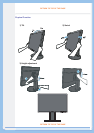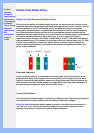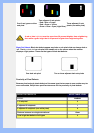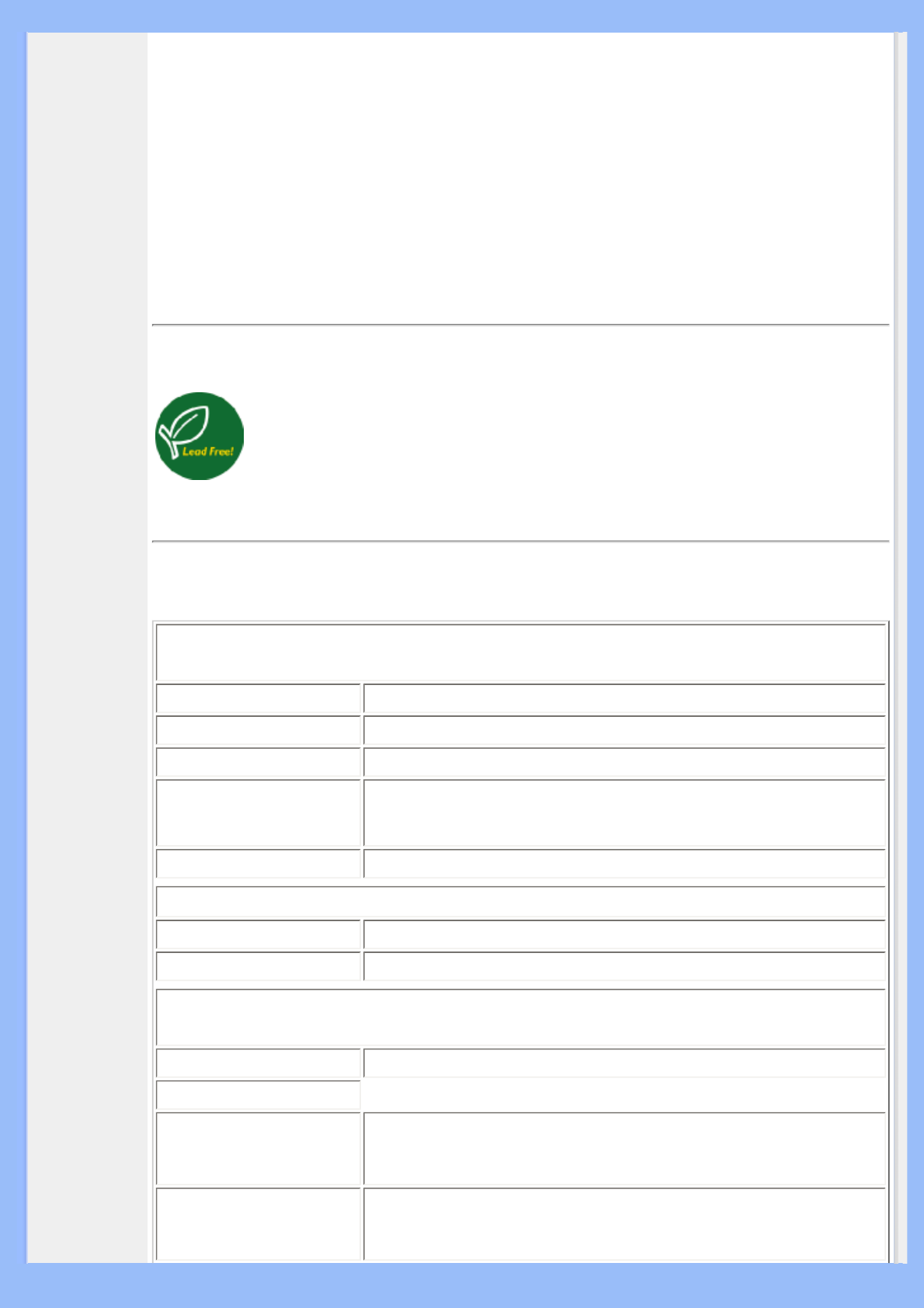
had configured proper SmartResponse setting.
a. Internet - SmartResponse will turn on with low level enhancement to reduce motion blur
when scrolling web page.
b. Video Playback - SmartResponse will turn on with medium level enhancement to reduce
motion blur.
c. Gaming - SmartResponse will turn on with high level enhancement to give gamer fastest
LCD display response.
d. Other profiles settings like, "Office Work", "Image Viewing" and "Off", turn off
"SmartResponse " to offer optimal color performance.
2. You can also turn it "on" or "off" manually via OSD/More Settings/SmartResponse. The
default setting is "off".
RETURN TO TOP OF THE PAGE
Lead-free Product
Philips eliminated toxic substances like lead from its displays. Lead-free display
helps protect your health and promotes environmentally sound recovery and
disposal of waste from electrical and electronic equipment.Philips complies with
the European Community stringent RoHS Directive mandating restrictions on
hazardous substances in electrical and electronic equipment. With Philips, you
can be confident that your display device does not harm the environment.
Technical Specifications*
LCD PANEL
• Type TFT LCD
• Screen size 22" / 55.8 cm diagonal
• Pixel Pitch 0.282 x 0.282 mm
• LCD Panel type
1680 x 1050 pixels
R.G.B. vertical stripe
Anti-glare polarizer, hard coated
• Effective viewing area 473.76 x 296.1 mm
SCANNING
Vertical refresh rate 56 Hz-76 Hz
Horizontal Frequency 30 kHz-83 kHz
VIDEO
• Video dot rate 165 MHz
• Input impedance
- Video
75 ohm
- Sync
2.2K ohm