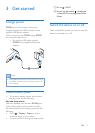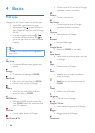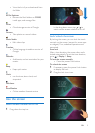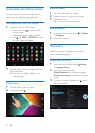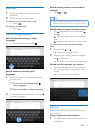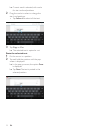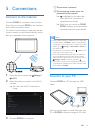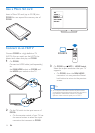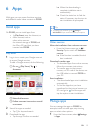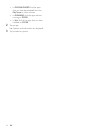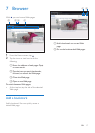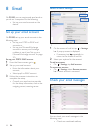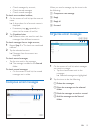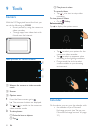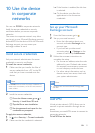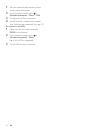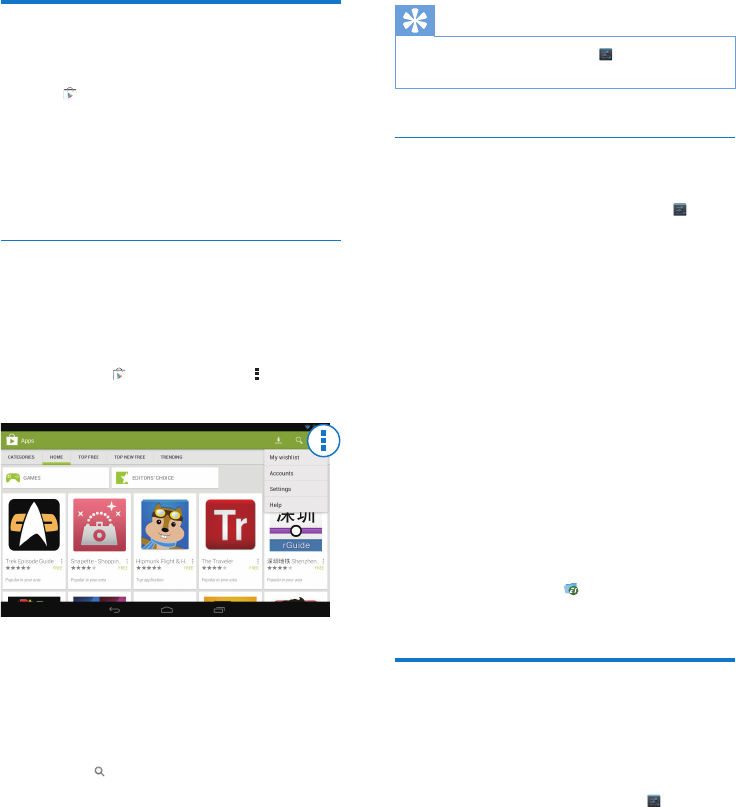
15EN
6 Apps
With apps, you can access functions, services,
and different audio/ video content on PI3100.
Install apps
On PI3100, you can install apps from
• (Play Store) over the Internet; or
• other sources, such as
other online sources,
the internal storage of PI3100, and
the Micro SD card that you have
inserted into PI3100.
Play Store
1 Log in to or create your Google account
to access Google services.
To add a Google account, do the following:
a Go to (Play Store). Tap >
Accounts.
b Select Add account.
c Follow onscreen instructions to add
an account.
2 Search for apps as needed.
• Tap for keyword search.
3 Download the app:
• Tap the app. Conrm as needed.
» When the downloading is
complete, installation starts
automatically.
» Check the status bar to nd the
status. If necessary, tap the icon to
start installation as prompted.
Tip
• To manage your accounts, go to Settings >
ACCOUNTS. Tap an account to select your options.
Other sources
Allow the installation from unknown sources
• From the Home screen, go to >
Security. Tap to switch on Unknown
sources.
» If the function is enabled, the tick
box is selected.
Download/ transfer apps
• To download apps from online sources,
follow the onscreen instructions;
• To transfer apps to the internal
memory or SD card of the device, use
the USB cable to connect PI3100 to
your PC.
Start installation
• The downloaded apps start installation
automatically;
• To nd the apps that you have
transferred to the internal memory or
SD card, go to . Find the apps and
tap the option to start installation.
Manage apps
You can manage the apps on PI3100, for
example, install/ uninstall apps, stop running
apps, or select other options.
1 From the Home screen, select Settings
> Apps: