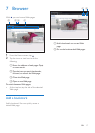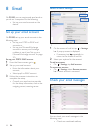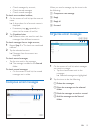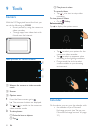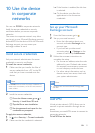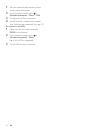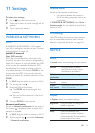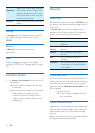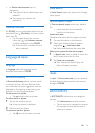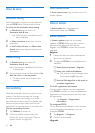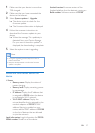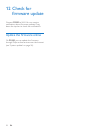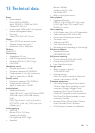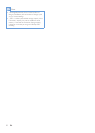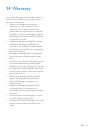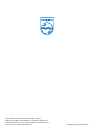27EN
1 Make sure that your device is more than
75% charged.
2 Make sure that you have connected the
device to the Internet.
3 Select System updates > Upgrade.
» The device starts to check for the
rmware update.
» The rmware information is displayed.
4 Follow the onscreen instructions to
download the rmware update to your
device.
» When the message "An update.zip is
detected from your Device Storage.
Do you want to have this update?" is
displayed, the downloading is complete.
5 Select the option to start upgrading.
Note
• During the upgrading process, keep the screen or
button untouched.
• Keep the devicepowered on before the rmware
update is complete.
Status and information about the
device
In Status,
• Battery status: Display the status of
power charging.
• Battery level: Display remaining power
by percentage.
• IP address: Display the IP address that
is assigned to PI3100 when the device
is connected a Wi-Fi network.
• Wi-Fi MAC address: Display the
unique identier that is assigned to the
network adapter of PI3100. If MAC
address ltering is enabled on your
router, add the MAC address of PI3100
to the list of devices that are allowed
to join the network.
Legal information: Legal information for PI3100
Model number: Model no. of the device
Android version:Firmware version of the
Android platform that the deviceis running on
Build number: Software version of PI3100