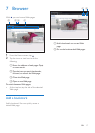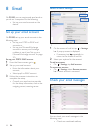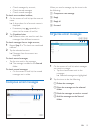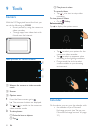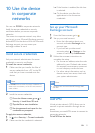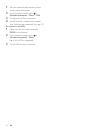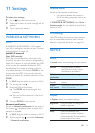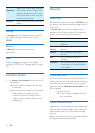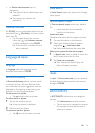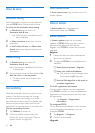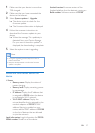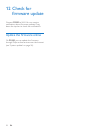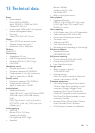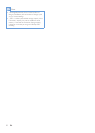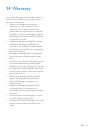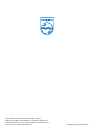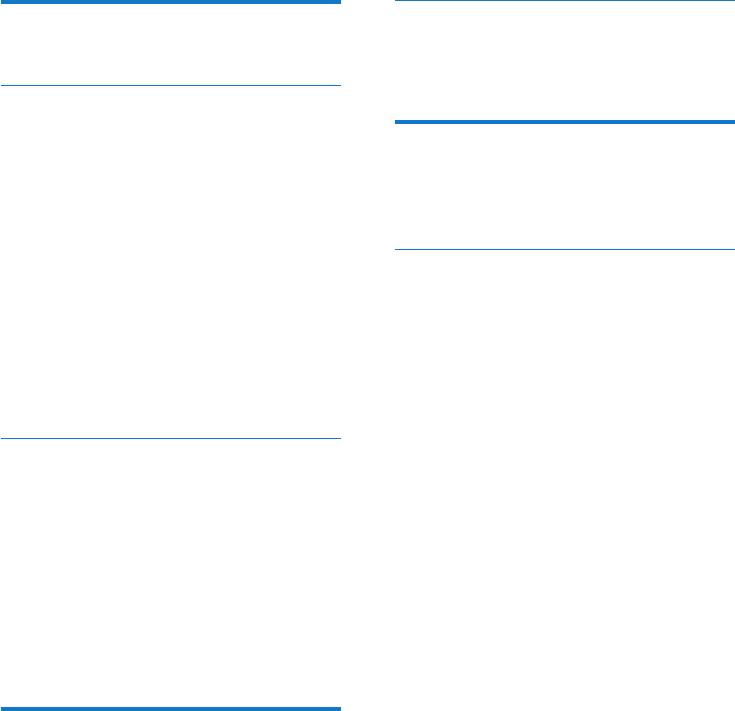
26 EN
Date & time
Automatic setting
Over the Internet, you can sync the date and
time on PI3100 from Philips online services.
To switch on the automatic clock setting,
1 In Date & time, tap to switch on
Automatic date & time.
» If the function is enabled, the tick
box is selected.
2 In Select time zone, select your current
time zone.
3 In Use 24-hour format and Select date
format, select your options for time and
date display.
Manual setting
1 In Date & time, tap to switch off
Automatic date & time.
» If the function is disabled, the tick box
is deselected.
2 Tap to set date, time, and time zone in Set
date, Set time, and Set time zone.
• To select a date, tap the date in the
calendar.
Accessibility
With the accessibility function, actions on the
screen of the device are read out through
the text-to-speech technology, such as the
taps, selection of menu items. For people who
cannot read the screen clearly, the function
allows them to use the device in an easier way.
Use the accessibility function
1 Tap TalkBack to switch on.
2 In Text-to-speech output, select your
options for voice output (see 'Text-to-
speech output' on page 25).
Auto-rotate screen
In Auto-rotate screen, tap to switch on or off
screen rotation.
About tablet
In About tablet, learn the status and
information about your PI3100.
System updates
In System updates, check for the system
updates of PI3100. Make sure that you have
connected the device to the Internet.
Register your PI3100 to access the rmware
upgrades.
Register
1 Make sure that you have connected the
device to the Internet.
2 To register PI3100with www.philips.com/
welcome,
a Select System updates > Register.
b Enter your valid email address.
» You receive an email message from
ConsumerCare@Philips.com.
c Use the Web page link in the email to
complete registration.
To check registration information
You can check whether you have registered
your PI3100, whether you have completed the
registration, and what account you have used
for registration.
• Tap Register > Registration
information.
To unregisterPI3100
To use another email address as your account
with www.philips.com/welcome, you can
unregister PI3100.
1 Tap Register > Unregister.
2 Conrm as prompted.
Upgrade