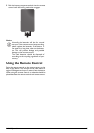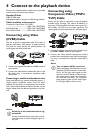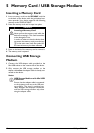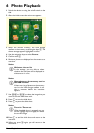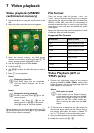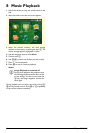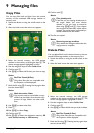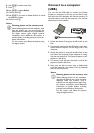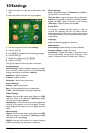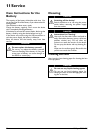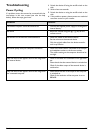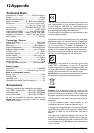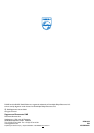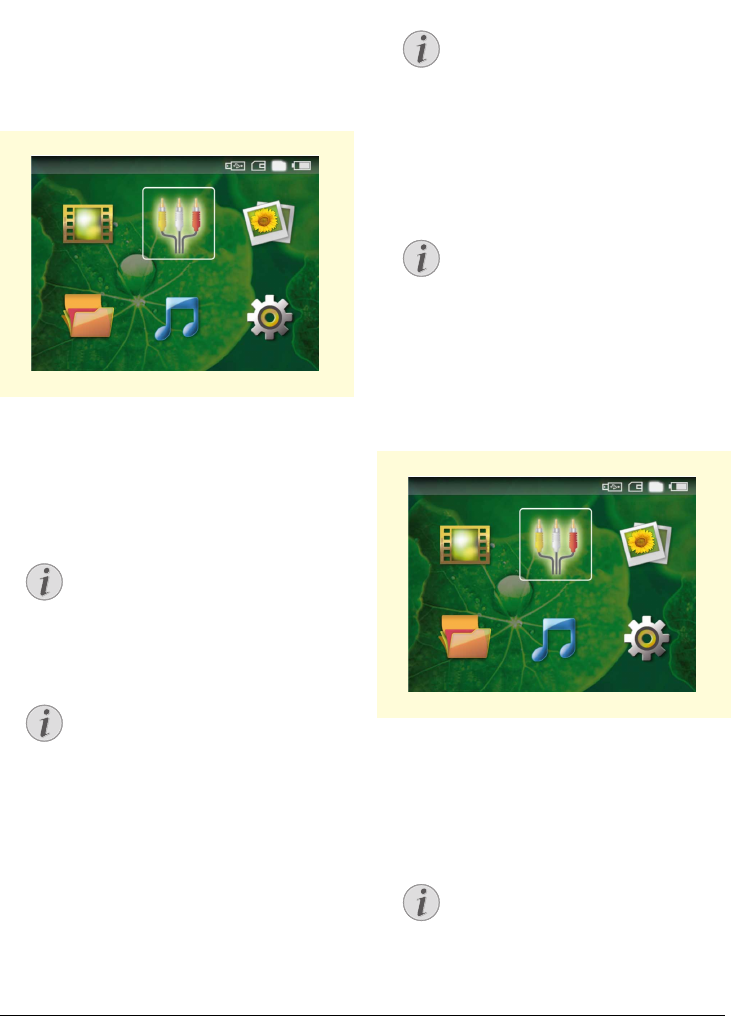
Managing files 17
9 Managing files
Copy Files
You can copy files back and forth from the internal
memory to the connected USB storage medium or
memory card.
1 Switch the device on using the on/off switch on the
side.
2 After the initial screen the main menu appears.
3 Select the internal memory, the USB storage
medium or the memory card using the keys ¿. The
chosen storage appears highlighted in white.
4 Use the navigation keys to select Folder View.
5 Confirm with à.
6 Use / to select the file that you want to copy.
7 Mark the file using Á. Pressing the key again dese-
lects the chose file(s).
8 Use / to select other files.
9 Press à.
10Use / to select Copy.
11Confirm with à.
12Use / to select the destination memory: SD
card, Internal memory or USB memory.
13Confirm with à.
14The files are copied.
Delete Files
You can delete files from the internal memory, the con-
nected USB storage medium or the memory card.
1 Switch the device on using the on/off switch on the
side.
2 After the initial screen the main menu appears.
3 Select the internal memory, the USB storage
medium or the memory card using the keys ¿. The
chosen storage appears highlighted in white.
4 Use the navigation keys to select Folder View.
5 Confirm with à.
6 Use / to select the file that you wish to delete.
7 Mark the file using Á. Pressing the key again dese-
lects the chose file(s).
Notice
No Files Found (0 files)
Only those files that are compatible with
the Projector will be displayed.
Notice
Mark the entire folder
You can also mark an entire folder to copy
all files from the folder. Note that the copy
process of large folders can takes some
time.
9LGHRV
6RXUFH 3LFWXUHV
6HWWLQJV0XVLF)ROGHU9LHZ
Notice
Files already exist
If the files you are copying already exist in
the target folder, you must choose
whether or not you want to overwrite
them using / and à. If you choose
not to overwrite these files, copies will be
created. The copies can be recognised by a
number added to the file names.
Notice
Removing storage medium
Only remove the storage medium after the
copy process is complete.
Notice
No Files Found (0 files)
Only those files that are compatible with
the Projector will be displayed.
9LGHRV
6RXUFH 3LFWXUHV
6HWWLQJV0XVLF)ROGHU9LHZ