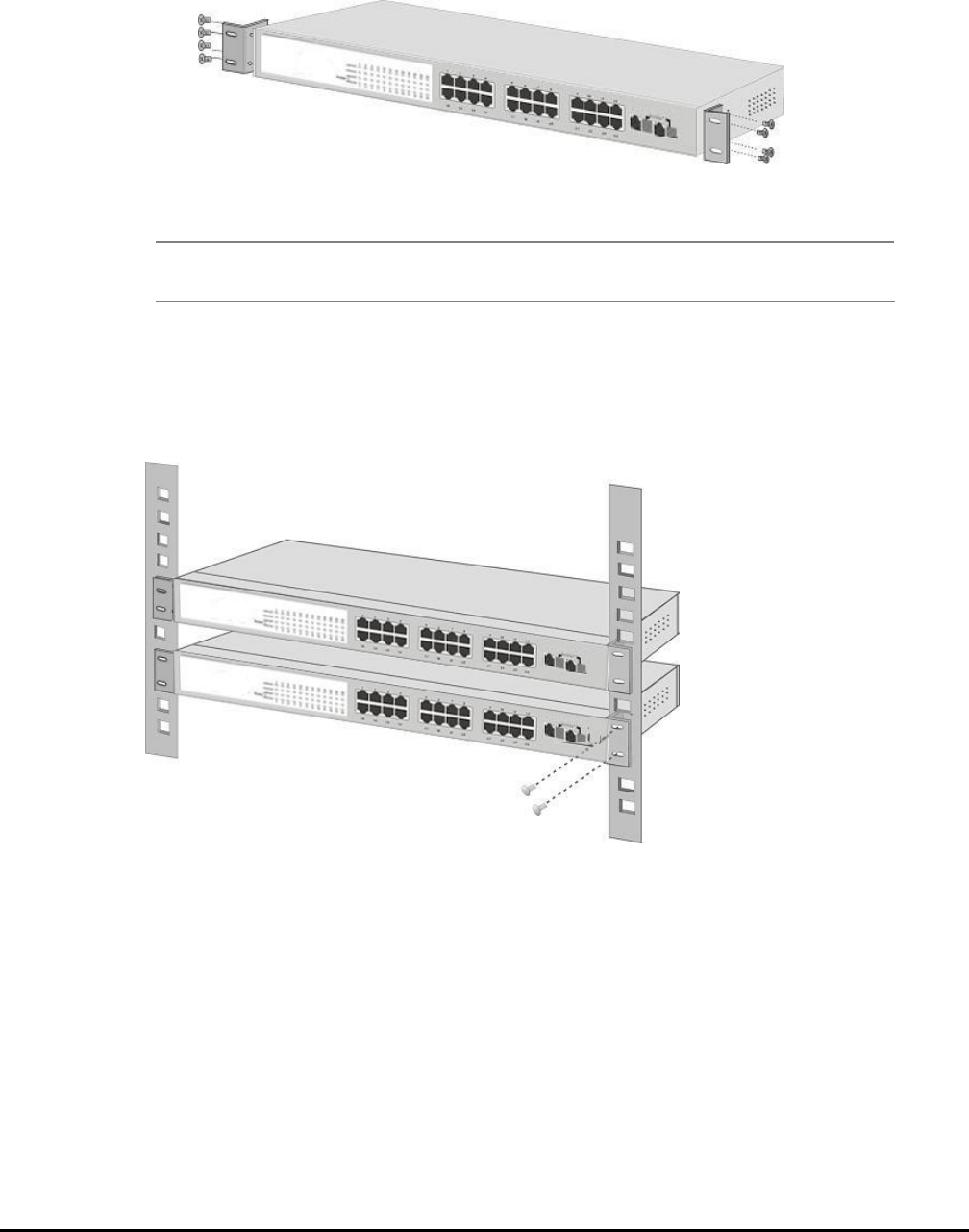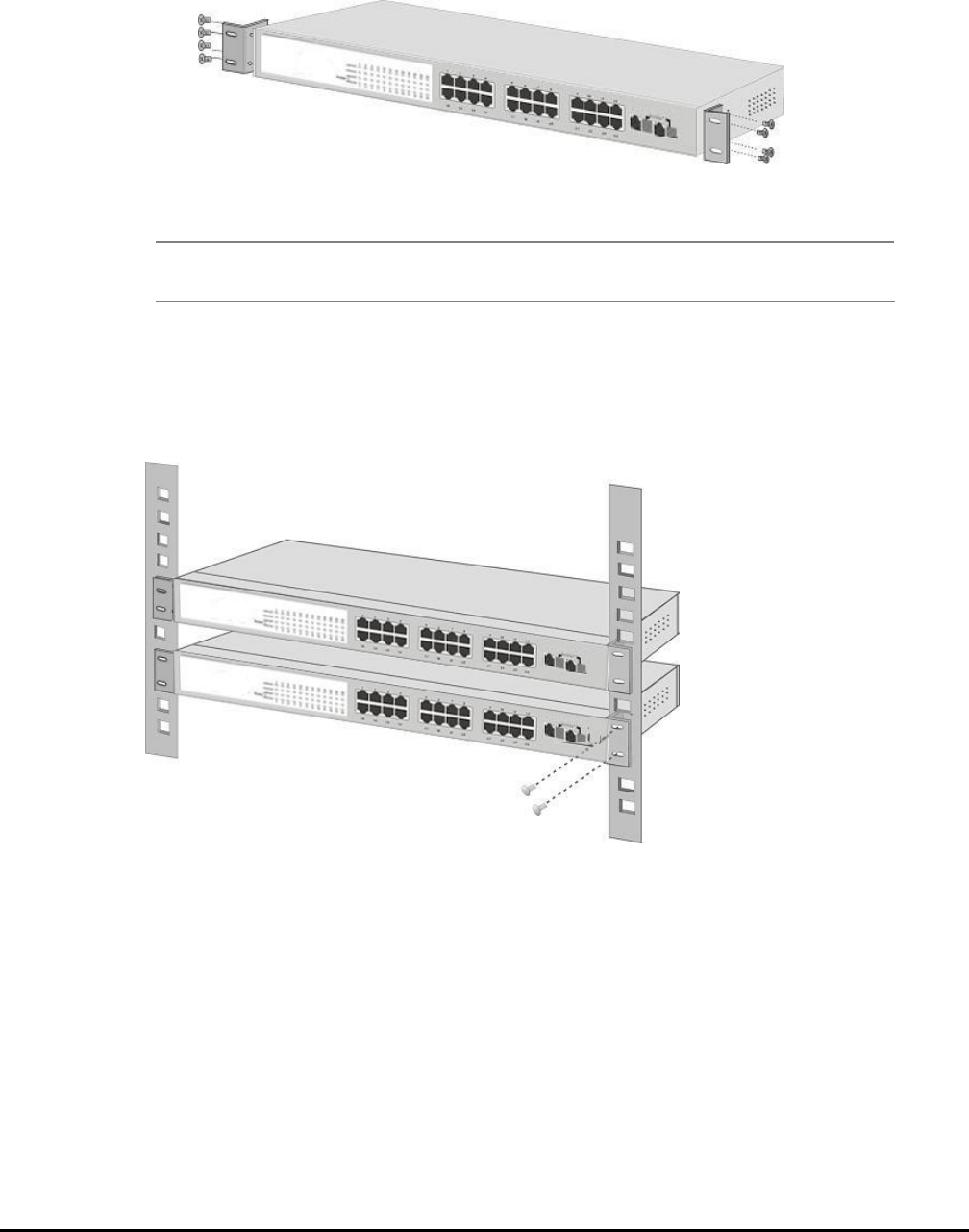
- 10 -
2.3.2 Rack Mounting
To install the Web Smart Switch in a 19-inch standard rack, follow the instructions described below.
Step 1: Place your Web Smart Switch on a hard flat surface, with the front panel positioned towards your front side.
Step 2: Attach a rack-mount bracket to each side of the Web Smart Switch with supplied screws attached to the package.
Figure 2-4 shows how to attach brackets to one side of the Web Smart Switch.
Figure 2-4 Attaching the brackets to the Web Smart Switch
Caution:
You must use the screws supplied with the mounting brackets. Damage caused to the parts by
using incorrect screws would invalidate your warranty.
Step 3: Secure the brackets tightly.
Step 4: Follow the same steps to attach the second bracket to the opposite side.
Step 5: After the brackets are attached to the Web Smart Switch, use suitable screws to securely attach the brackets to the
rack, as shown in Figure 2-5.
Figure 2-5 Mounting the Web Smart Switch in a Rack
Step 6: Precede with the steps 4 and steps 5 of section 2.3.1 Desktop Installation to connect the network cabling and
supply power to your Web Smart Switch.
2.3.3 Installing the SFP transceiver
The sections describe how to insert an SFP transceiver into an SFP slot.
The SFP transceivers are hot-pluggable and hot-swappable. You can plug-in and out the transceiver to/from any SFP port
without having to power down the Web Smart Switch. As the Figure 2-6 appears.