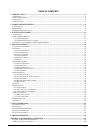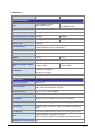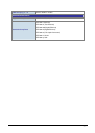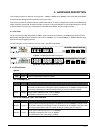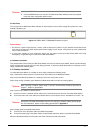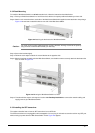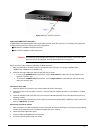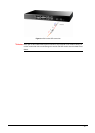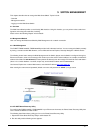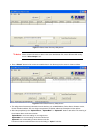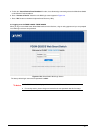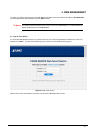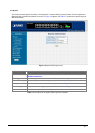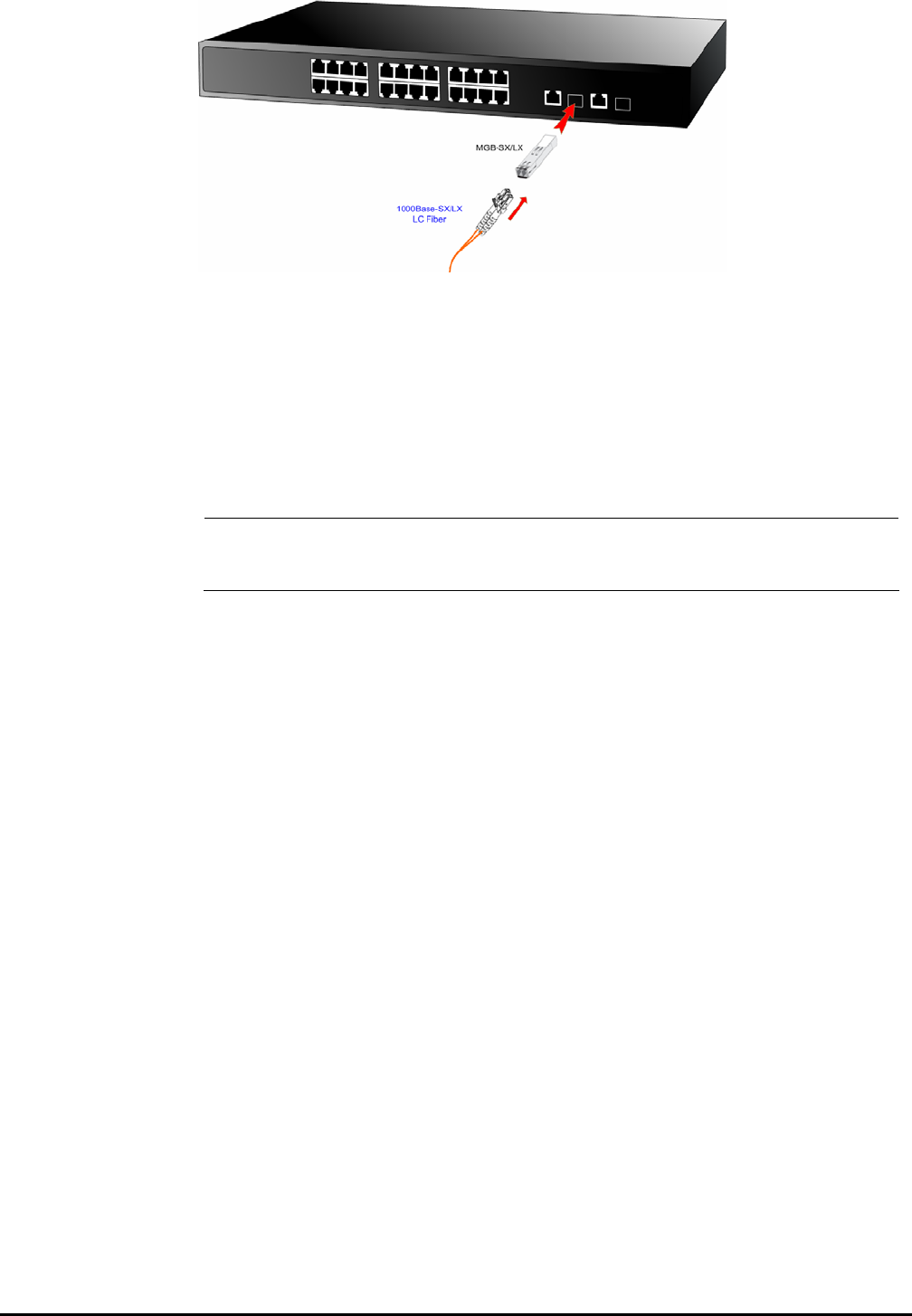
- 11 -
Figure 2-6 Plug-in the SFP transceiver
Approved PLANET SFP Transceivers
PLANET Web Smart Switch supports both single mode and multi mode SFP transceiver. The following list of approved
PLANET SFP transceivers is correct at the time of publication:
■MGB-SX SFP (1000Base-SX SFP transceiver )
■MGB-LX SFP (1000Base-LX SFP transceiver )
#Notice:
It recommends using PLANET SFP transceiver on the Web Smart Switch. If you insert a SFP
transceiver that is not supported, the Web Smart Switch will not recognize it.
Before connect the other switches, workstation or Media Converter.
1. Make sure both side of the SFP transceiver are with the same media type, for example: 1000Base-SX to
1000Base-SX, 1000Base-LX to 1000Base-LX.
2. Check the fiber-optic cable type match the SFP transceiver model.
¾ To connect to 1000Base-SX SFP transceiver, use the multi-mode fiber cable- with one side must be male
duplex LC connector type.
¾ To connect to 1000Base-LX SFP transceiver, use the single-mode fiber cable-with one side must be male
duplex LC connector type.
Connect the fiber cable
1. Attach the duplex LC connector on the network cable into the SFP transceiver.
2. Connect the other end of the cable to a device – switches with SFP installed, fiber NIC on a workstation or a Media
Converter..
3. Check the LNK/ACT LED of the SFP slot on the front of the Web Smart Switch. Ensure that the SFP transceiver is
operating correctly.
4. Check the Link mode of the SFP port if the link failed. Co works with some fiber-NICs or Media Converters, set the Link
mode to “1000 Force” is needed.
Remove the transceiver module
1. Make sure there is no network activity by consult or check with the network administrator. Or through the management
interface of the switch/converter (if available) to disable the port in advance.
2. Remove the Fiber Optic Cable gently.
3. Turn the handle of the MGB module to horizontal.
4. Pull out the module gently through the handle.