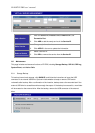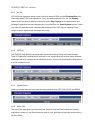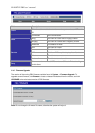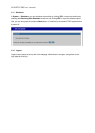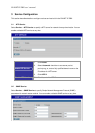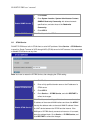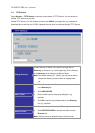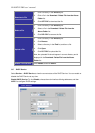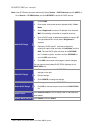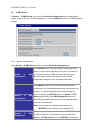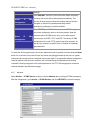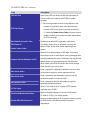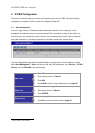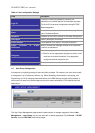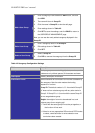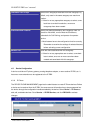PLANET IP PBX user’s manual
Note: If the IP PBX was shut down abnormally, Select Service -> DHCP Service and click APPLY, or
Go to Service -> IP PBX Service, and click RESTART to active the DHCP service.
Add DHCP Range
1. Click CLEAR.
2. Enter a pool name (must have an alphabet initial) in Pool
Name.
3. Select Single-host to enter an IP address of the host with
MAC, if the binding is intended for a specific host only.
4. Enter a DHCP range of addresses available for lease in IP.
The right address box will not show if Single-host is
selected.
5. Optionally, DHCP options
1
could be configured by
entering an option code and value in Code,Value and click
ADD. The new DHCP option will show in the OPTIONS
list. To delete an option, choose it from the OPTIONS list
and click DEL after the box.
6. Click ADD at the bottom of the page to commit changes.
You can see the newly added DHCP POOL displayed in the
DHCP POOL list.
Edit DHCP Range
1. Click any pool name in the DHCP POOL list to see the
settings on the right.
2. Edit the settings.
3. Click UPDATE to change the settings.
Delete DHCP Range
1. Click any pool name in the DHCP POOL list.
2. Click DEL to remove the pool name from the DHCP POOL
list.
Show Clients
Click SHOW CLIENTS to see all leased LAN IP addresses and
client details.
Disable DHCP Service Click Disable, and click APPLY.
1
Refer to RFC 2132 for the details of available DHCP options.