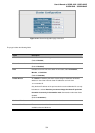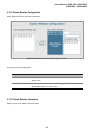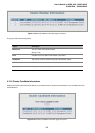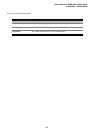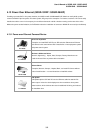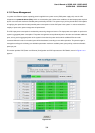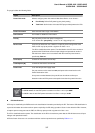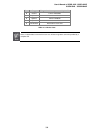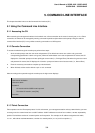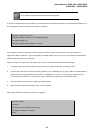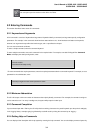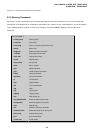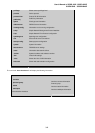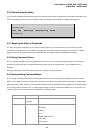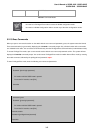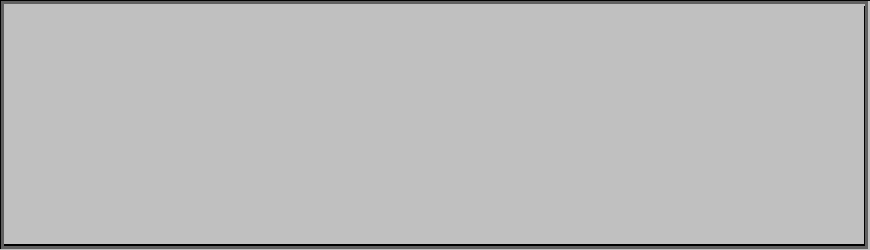
User’s Manual of SGSD-1022 / SGSD-1022P
SGSW-2840 / SGSW-2840P
339
5. COMMAND LINE INTERFACE
This chapter describes how to use the Command Line Interface (CLI).
5.1 Using the Command Line Interface
5.1.1 Accessing the CLI
When accessing the management interface for the switch over a direct connection to the server’s console port, or via a Telnet
connection, the switch can be managed by entering command keywords and parameters at the prompt. Using the switch's
command-line interface (CLI) is very similar to entering commands on a UNIX system.
5.1.2 Console Connection
To access the switch through the console port, perform these steps:
1. At the console prompt, enter the user name and password. (The default user names are “admin” and “guest” with
corresponding passwords of “admin” and “guest.”) When the administrator user name and password is entered, the CLI
displays the “Console#” prompt and enters privileged access mode (i.e., Privileged Exec). But when the guest user name
and password is entered, the CLI displays the “Console>” prompt and enters normal access mode (i.e., Normal Exec).
2. Enter the necessary commands to complete your desired tasks.
3. When finished, exit the session with the “quit” or “exit” command.
After connecting to the system through the console port, the login screen displays:
User Access Verification
Username: admin
Password:
CLI session with the SGSD-1022 is opened.
To end the CLI session, enter [Exit].
Console#
5.1.3 Telnet Connection
Telnet operates over the IP transport protocol. In this environment, your management station and any network device you want
to manage over the network must have a valid IP address. Valid IP addresses consist of four numbers, 0 to 255, separated by
periods. Each address consists of a network portion and host portion. For example, the IP address assigned to this switch,
10.1.0.1, with subnet mask 255.255.255.0, consists of a network portion (10.1.0) and a host portion (1).