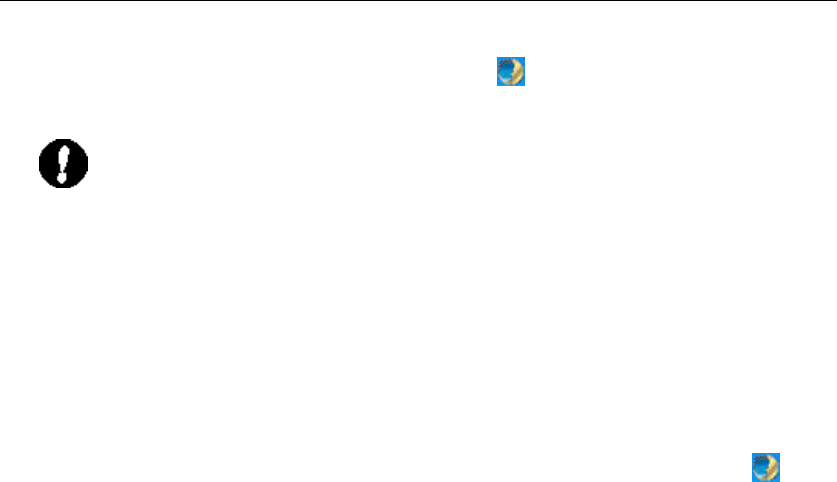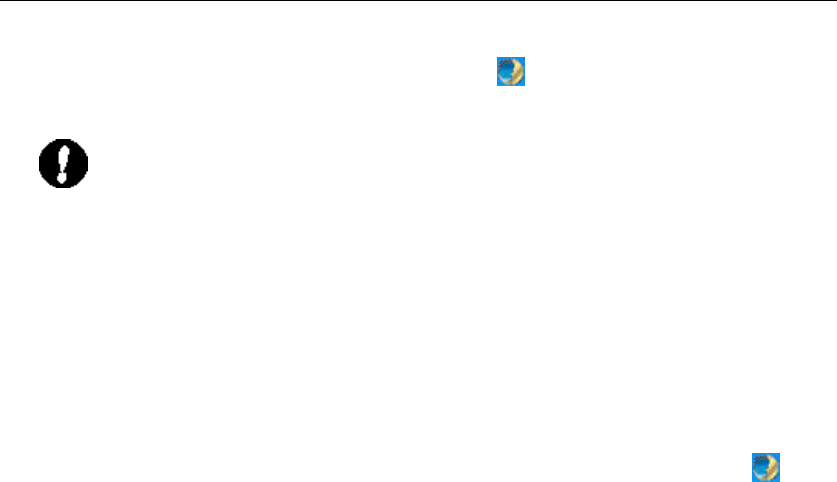
12
Chapter 3 Configuration Utility
The Configuration Utility is a powerful tool that helps you to configure WL-U356 easily and monitor
the status of wireless communication. By double-clicking in the system tray, the dialog box will
appear as follows:
Note: It is highly recommended that you use PLANET utility tool to configure WL-
than Windows XP/ Server 2003 Wireless Zero Configuration unless you prefer the latter.
Windows Server 2003 Wi
reless Zero Configuration will take over the configuration of the USB
adapter after installing the configuration utility and driver for the USB adapter. Make sure to
disable the Wireless Zero Configuration utility provided by Windows Server 2003 b
launching PLANET utility. To complete this, firstly, restart your computer, and click the
Windows Server 2003 networking icon in the system tray, and then click “Advanced”
“Wireless Network Connection” window. Uncheck “Use Windows to configure my
network settings” and click “OK”
to exit (If your operating system is Windows
98SE/ME/2000/XP, this step can be ignored). At last, double-click the utility icon
system tray to use the configuration utility. About the details please refer
Installation Guide.
Right-click the icon, there are some items for you to use the configuration utility:
u Open Utility Window: It enables you to open the configuration utility tool.
u Exit PLANET WL-U356: Select this to close the configuration utility tool.
3.1 Wireless Connection Status
When you open the configuration utility, the system will scan all the channels to locate all the
access points and wireless stations within the signal coverage. Then it will automatically connect
to the access point or wireless station with the strongest signal strength. This screen displays all
the information about the current wireless connection.