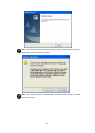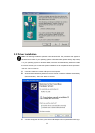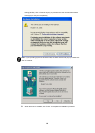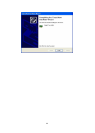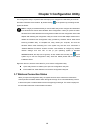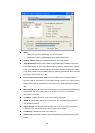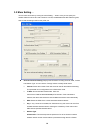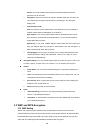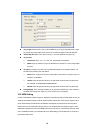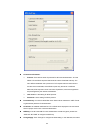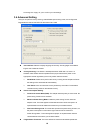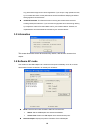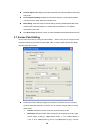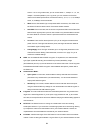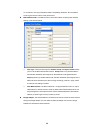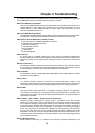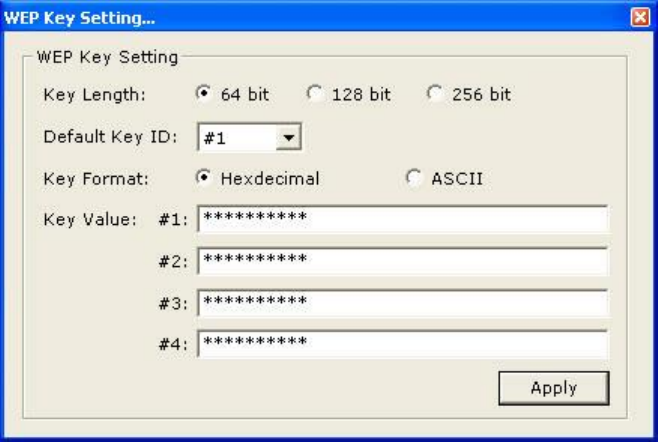
16
u Key Length: Select the 64, 128, or 256-bit WEP key to encrypt transmitted data. Larger
key length will provide higher level of security, but the throughput will thus be affected.
u Default Key ID: Select one of the four keys (1~4) as the specified encryption key.
u Key Format:
Ø Hexdecimal: Only “A-F”, “a-f”, and “0-9” are allowed to be entered.
Ø ASCII: Digits, characters or signs are allowed to be entered. It’s more recognizable
for users.
u Key Value: The keys are used to encrypt data transmitted on the wireless network. Fill
the text box by following the rules below:
Ø 64-bit: Enter 10-digit Hex values or 5-digit ASCII values as the encryption keys. For
example: “0123456aef“.
Ø 128-bit: Enter 26-digit Hex values or 13-digit ASCII values as the encryption keys.
For example: “01234567890123456789abcdef“
Ø 256-bit: Enter 58-digit Hex values or 29-digit ASCII values as the encryption keys.
u Change/Apply: Click “Change” enables you to configure the WEP key. In the meantime,
the button will change into “Apply” for you to confirm your new settings.
3.32 WPA Setting
In view of the defects of WEP encryption, WPA (Wi-Fi Protected Access) provides better security by
adopting TKIP/AES encryption method and key rotation mechanism. There are two types of WPA
mode: WPA-Radius and WPA-PSK. WPA-Radius is designed for enterprise use and requires a
Radius server and a Certificate Authority (CA) for user authentication and data encryption, while
WPA-PSK is designed for home and SMB users who do not have or cannot afford a Radius server
and a Certificate Authority. To implement WPA, the WPA settings must be identical on the AP and
the wireless station side.