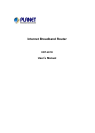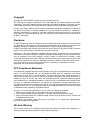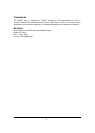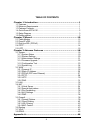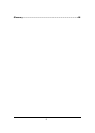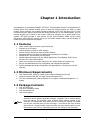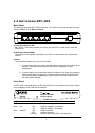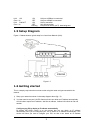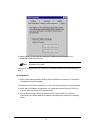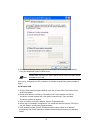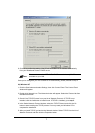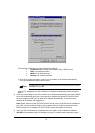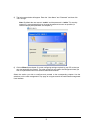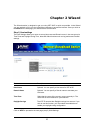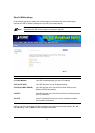4
automatically for either Windows 95/98/Me, 2000 or NT operating systems. For other
operating systems (Macintosh, Sun, etc.), follow the manufacturer’s instructions. The
following is a step-by-step illustration on how to configure your PC to obtain an IP address
automatically for 2a) Windows 95/98/Me, 2b) Windows XP, 2c) Windows 2000 and 2d)
Windows NT.
2a) Windows 95/98/Me
1: Click the Start button and select Settings, then click Control Panel. The Control Panel
window will appear.
2: Double-click Network icon. The Network window will appear.
3: Check your list of Network Components. If TCP/IP is not installed, click the Add button to
install it now. If TCP/IP is installed, go to step 6.
4: In the Network Component Type dialog box, select Protocol and click Add button.
5: In the Select Network Protocol dialog box, select Microsoft and TCP/IP and then click the
OK button to start installing the TCP/IP protocol. You may need your Windows CD to
complete the installation.
6: After installing TCP/IP, go back to the Network dialog box. Select TCP/IP from the list of
Network Components and then click the Properties button.
7: Check each of the tabs and verify the following settings:
· Bindings: Check Client for Microsoft Networks and File and printer sharing for
Microsoft Networks.
· Gateway
: All fields are blank.
· DNS Configuration: Select Disable DNS.
· WINS Configuration: Select Disable WINS Resolution.
· IP Address: Select Obtain IP address automatically.