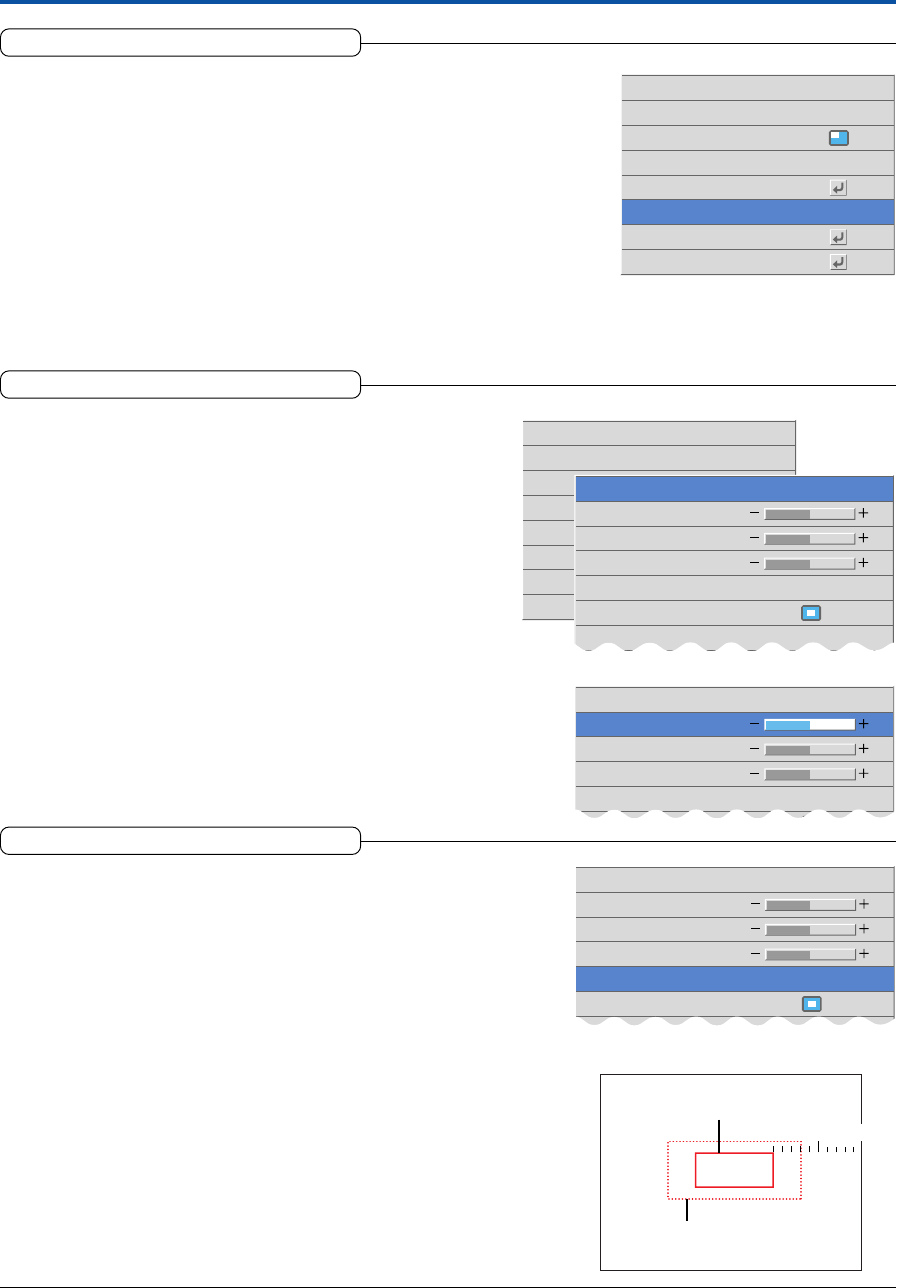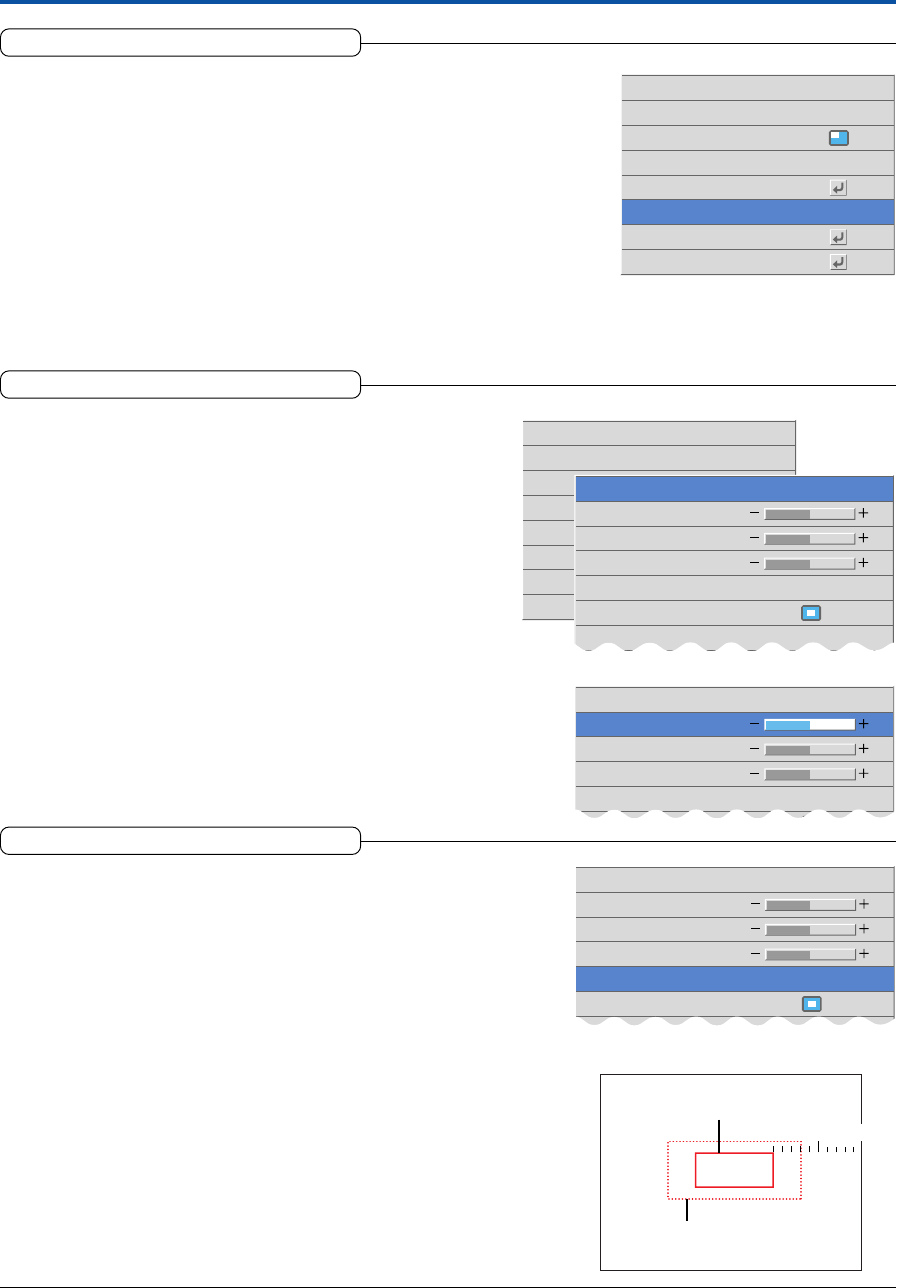
E-50
Presentation Timer
The presentation is given while checking the timer displayed on the
screen.
The gauge display allows the remaining time to be known at a glance.
Select the item name “Presentation Timer” and select the setting contents
with the SELECT ̇̈ buttons.
Setting contents: Off, 10 minutes, 20 minutes, 30 minutes, 40 minutes, 50 minutes, 60
minutes
To start the timer...
Press the MENU button and open the menu.
The timer display will appear at the lower right and the timer will start.
See "Using the Presentation Timer" on Page E-31 for details.
Setup
Auto Power Off
Memu Position
Lamp Mode
Presentation Timer
Option
Auto Source On
Off
Normal
Off
Input Format
Logo Capture
Logo Background
This is the setting of the background color when the logo is dis-
played. Changes cannot be made after the capture.
See “Startup Logo Creation” on Page E-57 for information about us-
ing logo capture.
Select item name “Logo Capture”, press the ENTER button, and the
sub menu will open.
Select “Logo Background” and select the background color with the
SELECT ̇̈ buttons.
Auto Power Off
Memu Position
Lamp
Presentation Timer
Option
Auto Source On
Off
Nonal
Off
Input Format
Logo Capture
Red
Green
Blue
Logo Position
Caputure mode
Logo Background Black
Real
High Quality
Logo Scaling
0
0
0
Red
Green
Blue
Lo
o Position
Logo Background Custom
Real
Logo Scaling
0
0
0
Selection contents: Black, White, Red, Green, Blue, Custom
When Custom is selected, the Red, Green, and Blue items will ap-
pear in black characters and will become selectable.
Select the various colors and create the background color with the
SELECT ̇̈ buttons.
Logo Scaling
This is the setting of the magnification for the display of the logo.
Changes cannot be made after the capture.
See "Startup Logo Creation" on Page E-57 for information about us-
ing logo capture.
Select item name “Logo Capture”, press the ENTER button, and the
sub menu will open.
Select “Logo Scaling” and select the magnification with the SELECT
̇̈ buttons.
Real: This is the size under the aspect "Real" setting.
The captured logo size can be enlarged in 10 steps up to the full size
of the screen.
Black
Real
0
0
0
Red
Green
Blue
Logo Position
Logo Background
Logo Scaling
50%0% 100%
Example: Setting of 30%
Size in the startup screen
"Real" Size