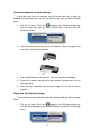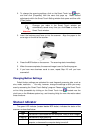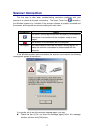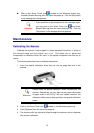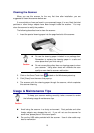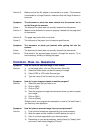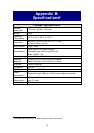Cause 2: You are scanning at a high resolution (DPI).
Solution 2: Reduce the resolution.
Symptom: The scanner is not in the list of supported scanners in other
commercial software.
Solution: Select TWAIN as the scanner.
Symptom: Unable to scan from other software other than the one that came
with the scanner.
Solution: Enter the Scanner Setup within the program, Select TWAIN and you will
see your scanner listed.
Symptom: Unable to save to a floppy diskette.
Cause 1: The floppy disk might be write protected.
Solution 1: Move the write protection tab, located in the back of the diskette, to the
closed position.
Cause 2: Your disk might not be formatted.
Solution 2: Format the diskette.
Cause 3: There is not enough space available in the disk to save the document.
Solution 3: Delete any files that you do not need from the floppy disk.
Cause 4: You might be scanning your document at a high resolution. Documents
scanned using higher resolution modes will take a considerable amount
of disk space.
Solution 4: Reduce the resolution.
Symptom: The image looks good in the software that came with the scanner
but it does not look good when I export the image to another
program.
Cause: Different imaging programs use different Monitor Gamma settings.
Solution: Change the Monitor Gamma settings in either of the programs so that
they match. Please consult the help files for each program to find out
how to adjust the Monitor Gamma.
Symptom: The image looks good in the screen but is very dark when printed.
Cause1: The Monitor Gamma Settings or the scanner brightness settings are not
set properly.
Solution 1: 1) Change the Monitor Gamma to a value between 1.0 and 1.5.
Please consult your help file for information on how to adjust the
Monitor Gamma.
2) Adjust the brightness control in the TWAIN window before scanning.
22