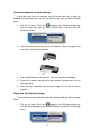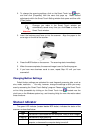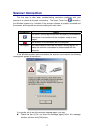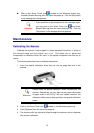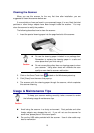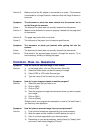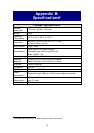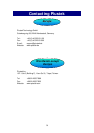Cause2: The printer brightness setting is not set properly.
Solution 2: Adjust the brightness in the printer. Some printers allow you to change
the brightness settings. Please consult your printer documentation.
Symptom: The scanned image takes too long to be sent with an email
message.
Cause1: The image was scanned at a high resolution or is physically large.
Solution1: Scan at a lower resolution (DPI).
Cause 2: The Internet might be congested.
Solution 2: Try sending the message at a later time.
Symptom: The image that I sent through email looks good in my computer but
it looks dark in the recipient computer.
Solution: The Monitor gamma settings should be approximately the same in your
and the recipient computer.
Symptom: A. -Disk is full- error is displayed when I click on the scan button.
Cause: Your computer is running low in resources. Your computer hard disk
drive does not have enough space to process the image. This may be
because you are scanning at too high of a resolution.
Solution: Obtain a larger hard disk or rescan at a lower resolution.
Symptom: A -Disk I/O error- message is displayed.
Cause 1: This error is caused if the hard disk drive does not have enough space
available to process the image.
Solution 1: Make some space available in the hard disk drive by deleting any
programs or files that you do not need.
Cause 2: Your hard disk drive might be heavily fragmented or it might contain
some bad sectors.
Solution 2: Run the Scan Disk utility that came with your Windows computer.
Please consult your computer documentation or the Windows help files
on how to run the Scan Disk Utility.
Symptom: The error “Scanner not Found” that is displayed.
Cause 1: The USB cables are not connected properly.
Solution 1: Make sure that the cables are connected tightly and to the proper port.
Cause 2: The USB cable might be too long.
Solution 2: Please use the USB cable that comes with your scanner.
Cause 3: The scanner’s power cord is not connected properly.
23