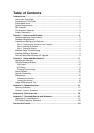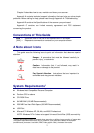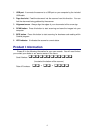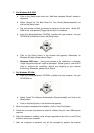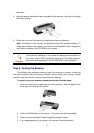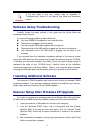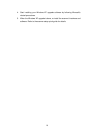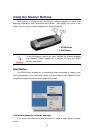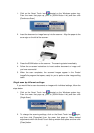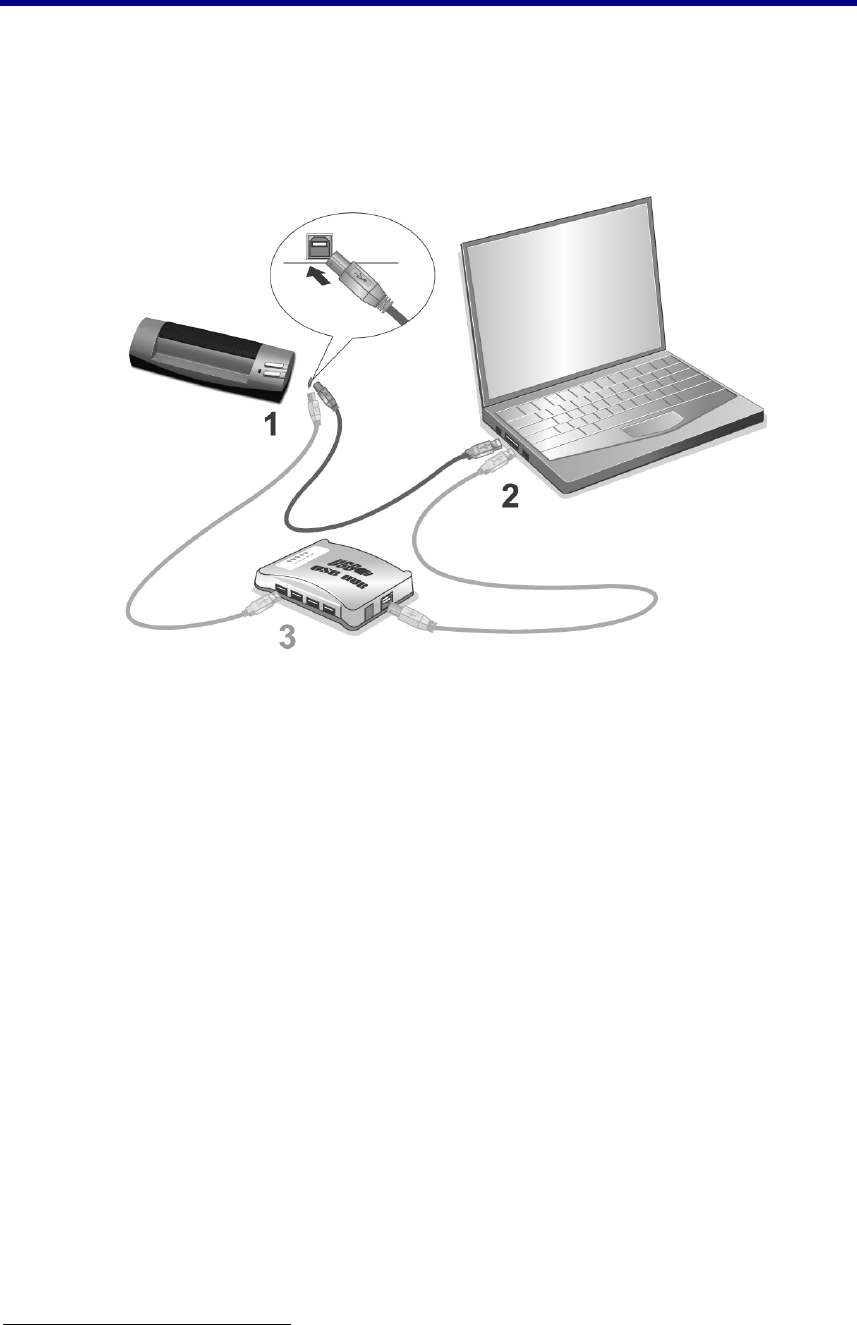
Installing and Setting up the Scanner
Please follow the step-by-step procedures described below to install the Plustek
scanner.
S
S
t
t
e
e
p
p
1
1
.
.
C
C
o
o
n
n
n
n
e
e
c
c
t
t
i
i
n
n
g
g
t
t
h
h
e
e
S
S
c
c
a
a
n
n
n
n
e
e
r
r
t
t
o
o
Y
Y
o
o
u
u
r
r
C
C
o
o
m
m
p
p
u
u
t
t
e
e
r
r
1. Plug the square end of the included USB cable to the USB port of the scanner.
2. Plug the rectangular end of the USB cable to the USB port on the back of your
computer.
Note: If there is another USB device connected to the computer, connect the
scanner to an available USB port.
3. If you plan to connect your scanner to a USB hub
3
, make sure that the hub is
connected to the USB port in your computer. Next, connect the scanner to the
USB hub.
Note: If you do not have a USB port available, you might need to buy a USB port.
S
S
t
t
e
e
p
p
2
2
.
.
I
I
n
n
s
s
t
t
a
a
l
l
l
l
i
i
n
n
g
g
t
t
h
h
e
e
S
S
o
o
f
f
t
t
w
w
a
a
r
r
e
e
1. If the USB components on your computer are functioning correctly, they will
automatically detect the scanner causing the “Add New Hardware Wizard” or
“Found New Hardware Wizard” to be launched. Note: If your computer was off
when you connected the scanner, the “Add New Hardware Wizard” message will
be displayed when you turn the computer on and when Windows starts.
3
The USB hub is not included with the scanner. If using a hub, you are recommended to use a
hub with its own external power adapter.
6