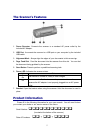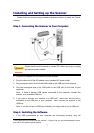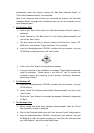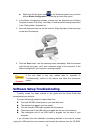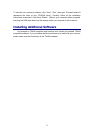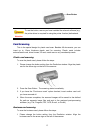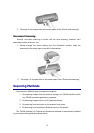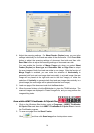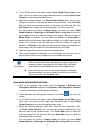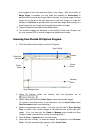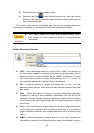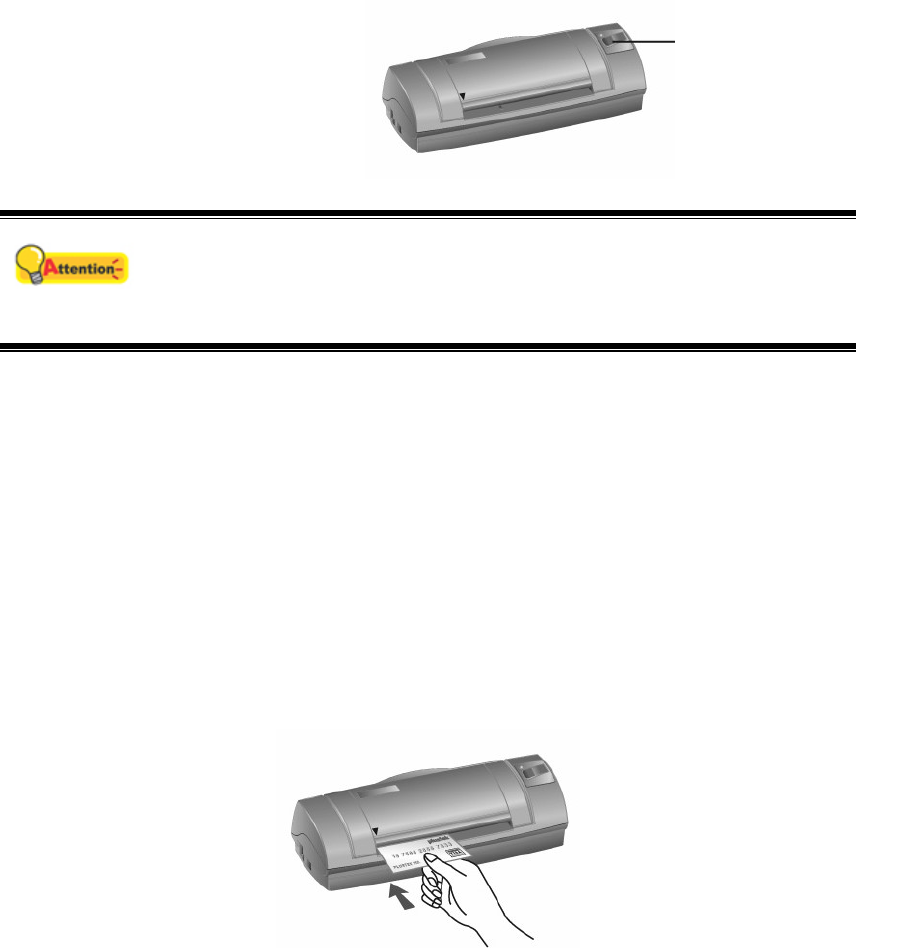
Scan Button
Attention
To use the button, ensure you have installed the relevant software (e.g.,
the printer driver is required for using the printer function) beforehand.
C
C
a
a
r
r
d
d
S
S
c
c
a
a
n
n
n
n
i
i
n
n
g
g
This is the special design for plastic card scan. Besides A6 documents, you can
insert up to 1.2mm thickness plastic card for scanning. Plastic cards include:
emboss/credit card, driver license, ID card, medic-care or any membership cards.
Plastic card scanning
To scan the plastic card, please follow the steps:
1. Please change the button setting from the DocAction window. Align the plastic
card to the arrow sign on the left of the scanner.
2. Press the Scan Button. The scanning starts immediately.
3. If you have the "Continuous scan" option checked, insert another card until
you have scanned all.
4. When the scan completes, the scanned images will be saved to the defined
file path as separate image files and sent to the assigned post-processing
software. (e.g. File, Program, PDF, OCR, E-mail, or Printer)
Business card scanning
To scan the business card, please follow the steps:
1. Please change the button setting from the DocAction window. Align the
business card to the arrow sign on the left of the scanner.
13