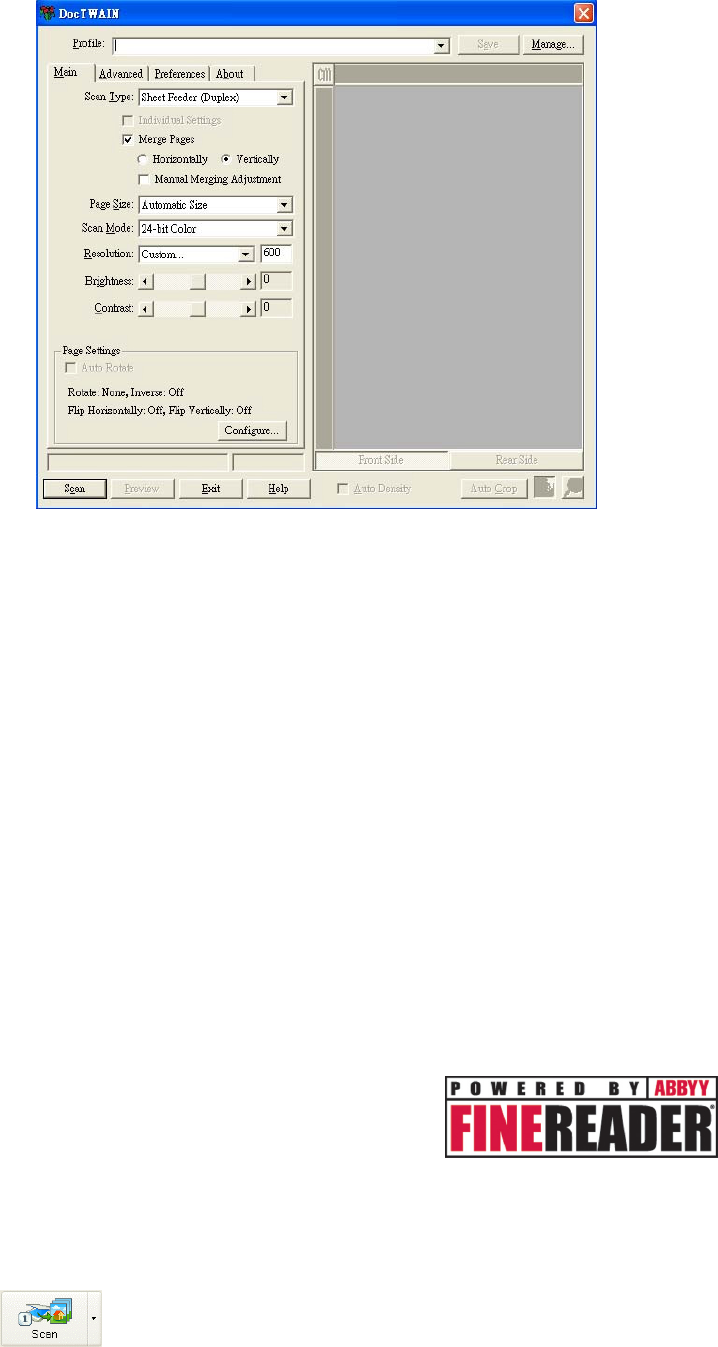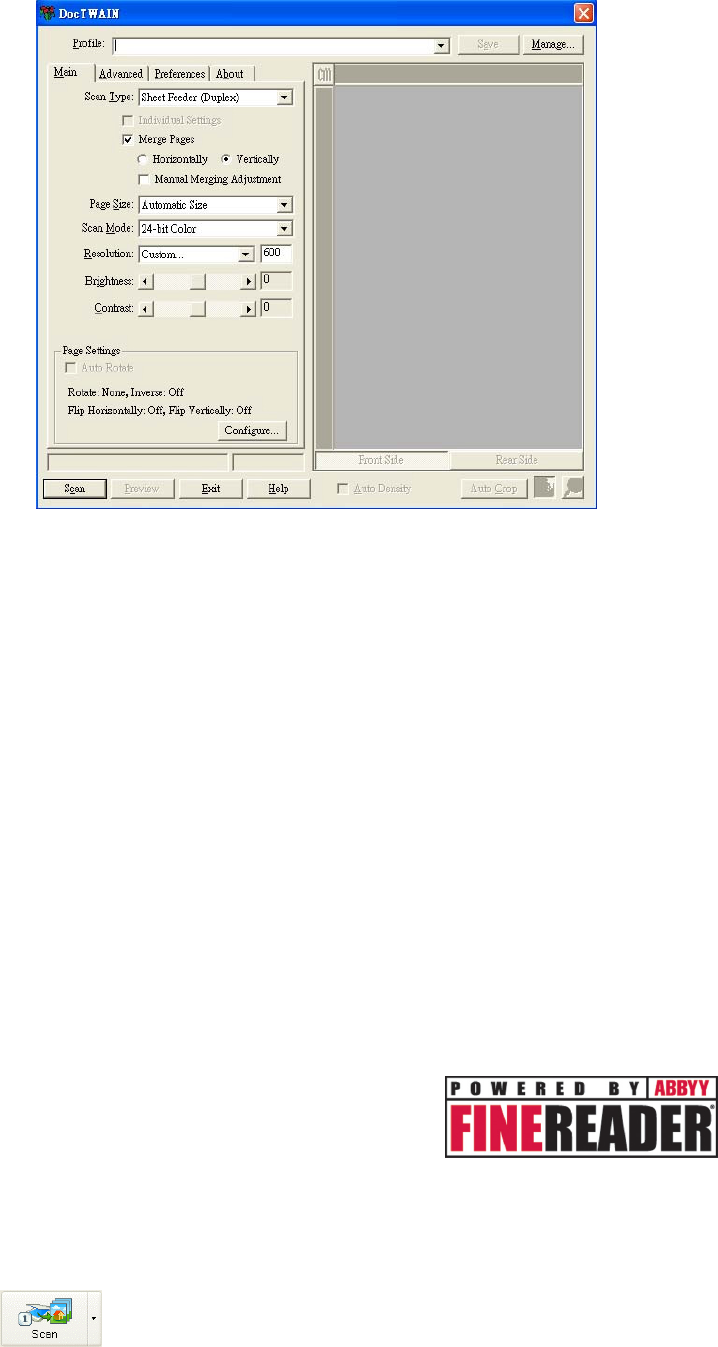
4. Adjust the scanning settings. For Sheet Feeder (Duplex) scan, you can tailor
settings individually for front and rear sides of the documents. Click Front Side
button to adjust the scanning settings of document front side and then click
Rear Side button to adjust the scanning settings of document rear side.
You can enable the function of Merge Pages only when you select Sheet
Feeder (Duplex) as Scan type and Automatic Size as Page Size to output
the scan images of both front and rear sides in one image. After the function of
Merge Pages is enabled, you can make the selection of Horizontally to
generate both front and rear image data horizontally in a joined image (the rear
image will be placed at the right side next to the front image), or make the
selection of Vertically to generate both front and rear image data vertically in a
joined image (the rear image will be placed below the front image).
5. Load one page of the document and click the Scan button.
6. When the scan finishes, click the Exit button to close the TWAIN window. The
scanned images are displayed in Presto! ImageFolio, and you may perform the
image editing tasks.
Scan within ABBYY FineReader 6.0 Sprint Plus:
1. Click on the Windows Start button, point to Programs > ABBYY FineReader
6.0 Sprint Plus and then click ABBYY FineReader 6.0 Sprint Plus to launch
the FineReader program.
2. To scan one page from the Sheet Feeder:
Click
and then click Scan Image from its drop-down menu.
16