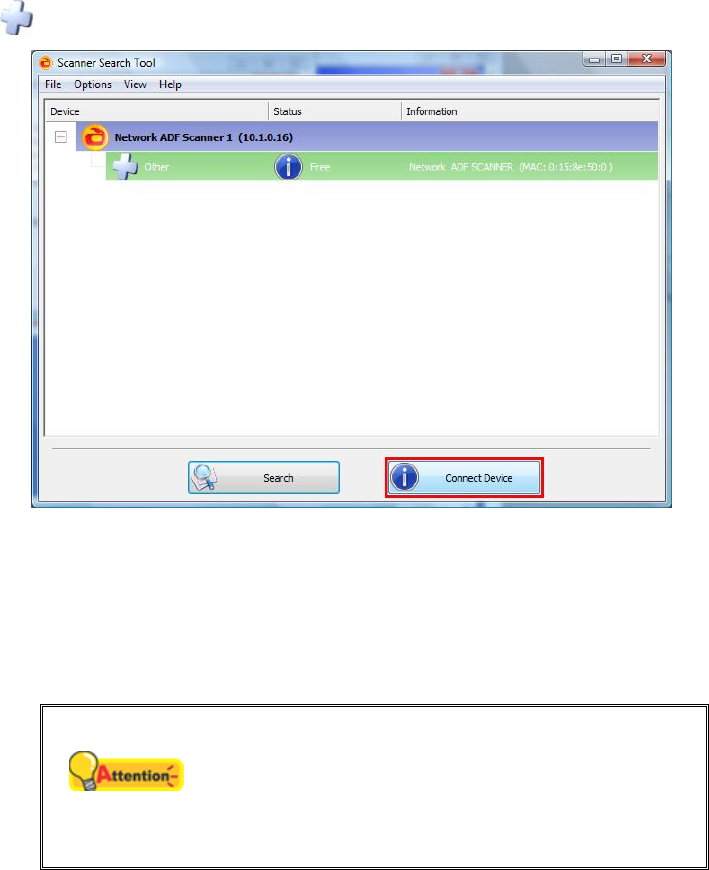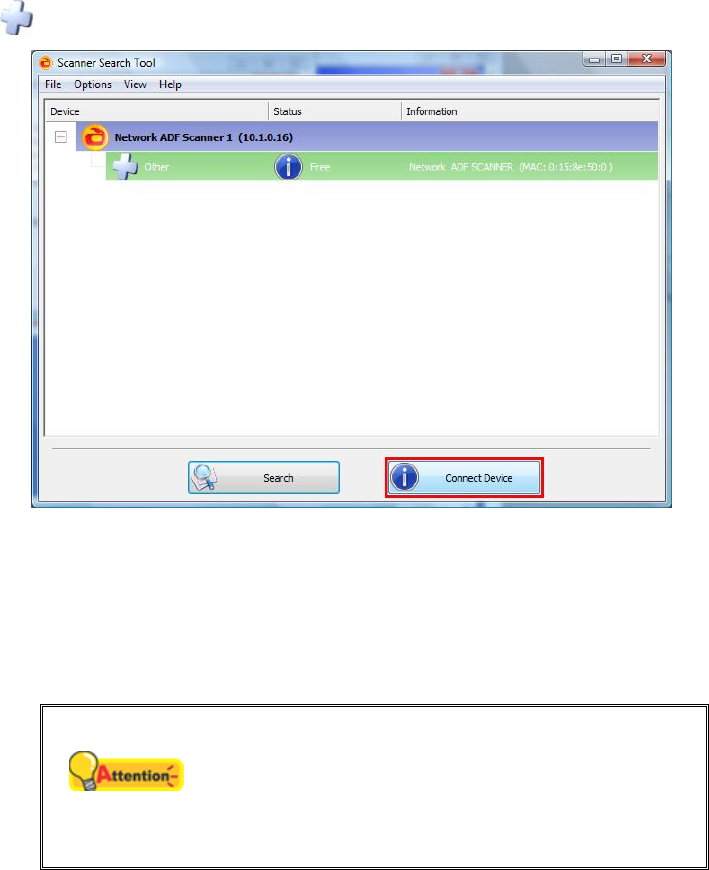
20
d. Please search available scanners again and select the desired scanner icon
to be used, and then click Connect Device button to make connection.
e. After you make sure the Scanner Search Tool is working properly and the
scanner connection status indicates Locally Connected, please click the OK
button to confirm the status.
12. After the software is installed, close all open applications and click the Finish
button to restart your computer.
Save the Setup/Application CD/DVD in case
you need to reinstall the driver and software
in the future.
Save the Calibration Sheet in case you
need to calibrate the scanner in the future.
S
S
t
t
e
e
p
p
4
4
.
.
T
T
e
e
s
s
t
t
i
i
n
n
g
g
t
t
h
h
e
e
S
S
c
c
a
a
n
n
n
n
e
e
r
r
The following describes how you can check if the scanner is properly functioning
with your computer and the scanning software by performing your first scan with our
bundled application NewSoft Presto! BizCard. Before testing your scanner, double
check to make sure that all connections are securely fastened.
To test the ADF scanning:
1. Vertically load the business cards, headfirst and face down, toward the center of
the ADF and all the way into the ADF until touching the bottom.