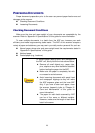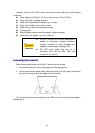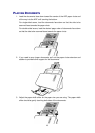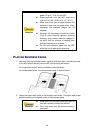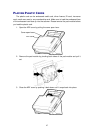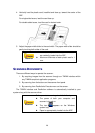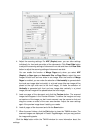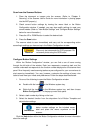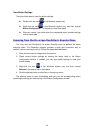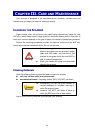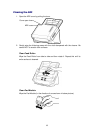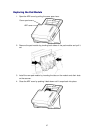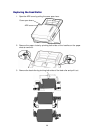31
Scan within NewSoft Presto! BizCard:
1. Click on the Windows Start button, point to All Programs > Presto! BizCard
and then click Presto! BizCard to launch the business card recognition
software. (For Windows 8 users: Point your mouse cursor to the upper or lower
right corner of your screen to open the Charm bar. Click on the Search charm.
The Apps screen will be shown. Click on an empty space in the Apps screen,
move your cursor to the right edge of the screen to scroll right until you find
Presto! BizCard, and then click on Presto! BizCard.)
2. Within Presto! BizCard, click File > Scan with TWAIN user interface.
3. In the TWAIN window that opens, select ADF (Front Side) as the Scan Type if
you want to scan single-sided business cards, or select ADF (Duplex) to scan
double-sided business cards.
4. Adjust the scanning settings (Paper Size: Automatic Size, Resolution: 300). For
ADF (Duplex) scan, you can tailor settings individually for front and rear sides
of the business cards. Click Front Side button to adjust the scanning settings
of front side and then click Rear Side button to adjust the scanning settings of
rear side.
5. Load one business card and click the Preview button. The scanned image
should appear in the Preview Window.
6. Load all business cards and click the Scan button.
7. The scanned images are displayed in the Presto! BizCard main window, and
you may proceed OCR to convert images into editable text formats.
Click the Help button within the TWAIN window for more information about the
settings.
S
S
c
c
a
a
n
n
n
n
i
i
n
n
g
g
f
f
r
r
o
o
m
m
t
t
h
h
e
e
S
S
c
c
a
a
n
n
n
n
e
e
r
r
’
’
s
s
F
F
r
r
o
o
n
n
t
t
P
P
a
a
n
n
e
e
l
l
To complete your scanning projects by using the scanner buttons is very easy and
convenient. The number of scanning task displayed on the scanner’s front panel is
configured through DocAction. DocAction offers you quick access to the most
frequently-used scanning functions. They are especially useful when you need to
repeatedly scan with the same settings and send images to the same destination.
Before performing your first scan via scanner buttons, you are recommended to
configure the button settings to your needs and preferences first.