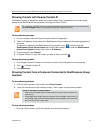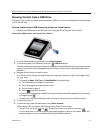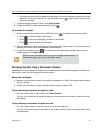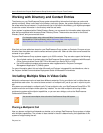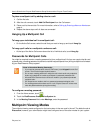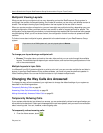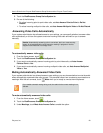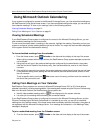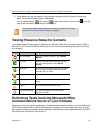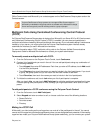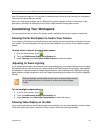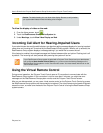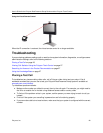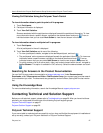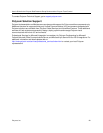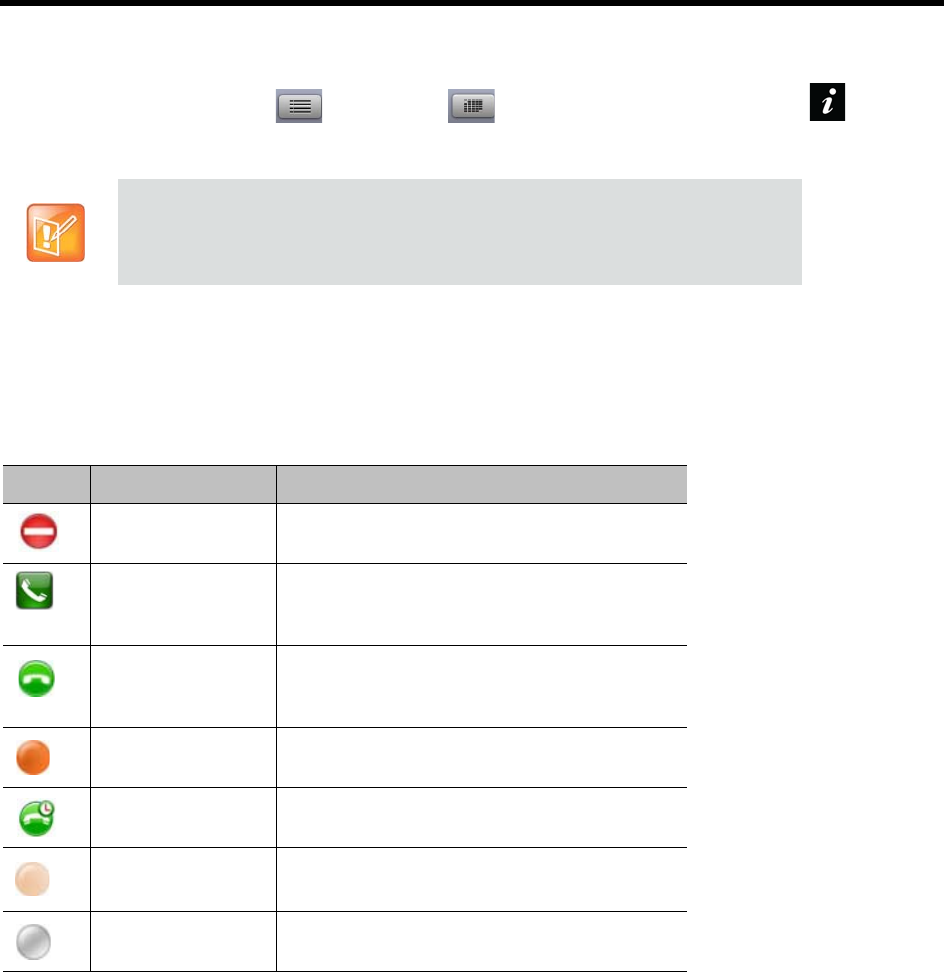
User’s Guide for the Polycom RealPresence Group Series and the Polycom Touch Control
Polycom, Inc. 22
2 Touch Join to call into the meeting. Only meetings scheduled with the Polycom Conferencing
Add-In for Microsoft Outlook display a Join button.
You can switch between day-view and month-view screens. You can touch in the day
view to see the meeting details and join the meeting.
Viewing Presence States for Contacts
If your RealPresence Group system is registered to a Microsoft Office Communications Server (OCS) or
Microsoft
®
Lync™ Server 2010/2013 directory server, you could see the following presence icons next to
your contacts:
Performing Tasks Involving Microsoft Office
Communications Server or Lync Contacts
Depending on how your system is configured, you might be able to search a directory, view a list of Microsoft
Office Communications Server (OCS) or Microsoft Lync contacts, see if the contacts are online, and call
them without knowing or remembering their addresses. RealPresence series supports Microsoft OCS 2007
R2 and Microsoft Lync Server 2010 and 2013.
For information about obtaining the Polycom Conferencing Add-In for Microsoft
Outlook, refer to Polycom Solution Support on page 28.
Icon Presence Description
Do Not Disturb One of the contact’s devices is set to Do Not
Disturb.
In a Call At least one of the contact’s devices is in a call,
and none of the devices is set to Do Not
Disturb.
Available At least one of the contact’s devices is available
for a call, and the contact’s other devices are
available, away, or offline.
Busy At least one of the contact’s devices is busy.
Idle All of the contact’s devices are either idle or
offline.
Offline All of the contact’s devices are offline.
Presence Unknown The presence state for all of the contact’s
devices is unknown.