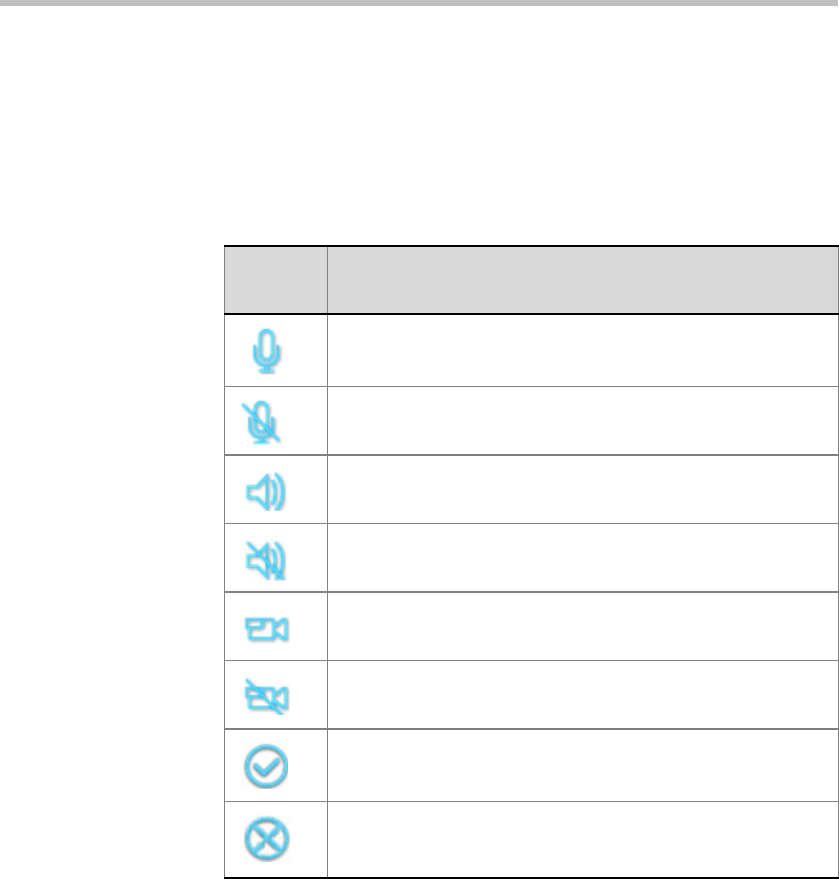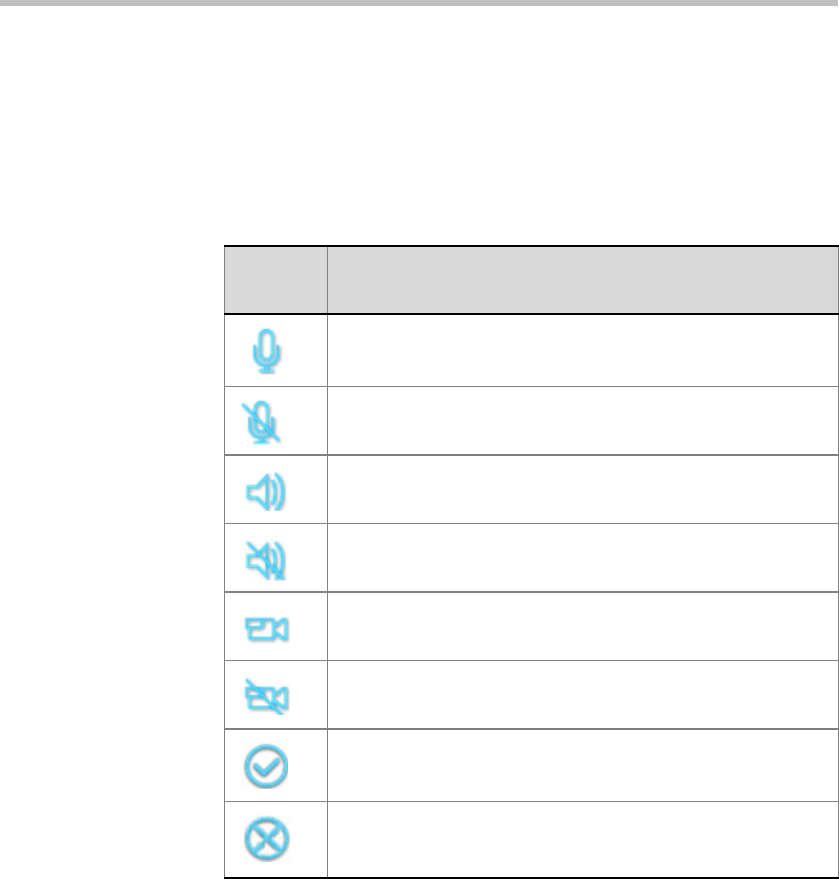
Polycom RMX 1500/2000/4000 Getting Started Guide
3-97
2 Use the Up/Down/Left/Right arrow keys to select a Mute, Block or
Suspend status icon.
3 Use the Zoom In key to toggle the state of the audio and video
channels of the participants’ endpoints.
The status icons are summarized in Table 3-12.
Table 3-12 Participants Mute/Status - Icons
Status
Icon
Description
Audio output from this endpoint is allowed. Other conference
participants can hear the audio from this endpoint.
The endpoint is muted. Other conference participants will not
hear audio from this endpoint.
The audio input to this endpoint is allowed. This endpoint can
hear the conference audio.
The audio output to this endpoint is blocked. This endpoint
cannot receive the conference audio.
Video output from the endpoint is allowed. Other conference
participants can see video from this endpoint.
Video output from the endpoint is suspended. Other
conference participants cannot see video from this endpoint.
The endpoint is neither muted nor blocked.
The endpoint is both muted and blocked.