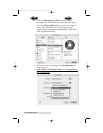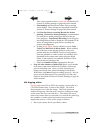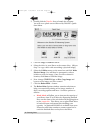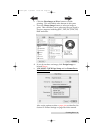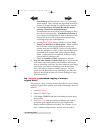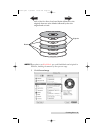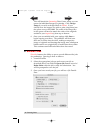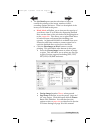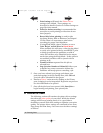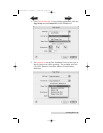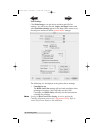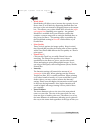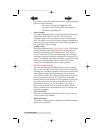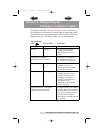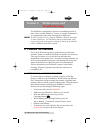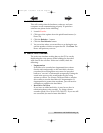38 Creating Discs
• Print Settings will launch the Printer Driver
settings when clicked. These settings are
described in detail in Section D: Printer Settings on
page 38 of this manual.
• Print disc before recording is recommended for
most jobs to avoid printing on discs that do not
burn properly.
• Record disc before printing is used for jobs
involving Hockey Rink or Business Card shaped
CD-Rs where it is important to print before
recording for proper card alignment.
• If using Kiosk Mode, choose whether or not to
Print "Reject" on Bad Discs in Kiosk Mode.
When enabled, this will cause a disc that has failed
to verify to be printed with the word REJECT prior
to being ejected from the publisher to make it
easier for bad discs to be identified in the output
stack when using the Kiosk Mode. If this option is
not enabled, bad discs will be ejected with no
printing at all.
• Number of discs requested for this job are
selected here.
• Stop Job after Number of Writes Fail allows you
to decide how many consecutive failures the
Publisher will accept prior to canceling a job.
5. Once you have selected your image and chosen your
preferred settings in the Job Details Pane, click OK and
your job will be submitted in the Queue.
6. Return to Discus' main menu by clicking on the Discus
pane, bringing it to the foreground. Repeat the steps above
for each individual to be queued.
7. Once all the jobs have been queued, click Start Jobs to
begin burning and printing your queued jobs.
D. PRINTER OPTIONS
The following section will examine the printer driver settings
that affect the print quality of your discs. While the default
settings will fit most printing needs, it is a good idea to
familiarize yourself with these settings to optimize your print
quality. The printer driver settings are contained in two areas,
Page Setup and Print Setup. You can access the driver settings
as follows:
510877.qxd 1/13/2004 4:35 PM Page 38
TOC
INDEX