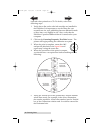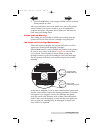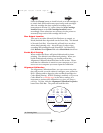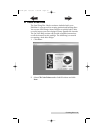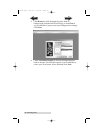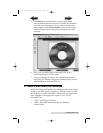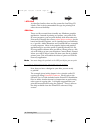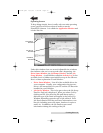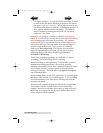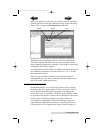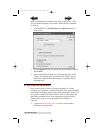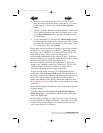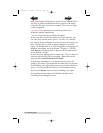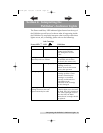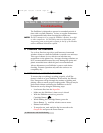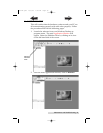28 Creating Discs
• Job Status Window. As each Job Panel is formed, an entry
is made in the Job Status Window at the lower left side of
the main Application Window. When jobs are started, this
list displays the status of each job, including the number of
discs copied and the number remaining. This window
may be hidden by clicking on the Show Job List Panel
under the View menu.
One other sub-window available is called the Activity Log
Panel. It records all user actions and system responses during
the recording process by time of occurrence. If a problem
occurs while you're not present in front of the computer, you
can browse the log to find out details that may no longer be
present on the main screen. The Log may be viewed by
clicking on View: Show Log. The log may be saved (this
happens automatically every time you exit the software).
Emptying the log will delete all entries permanently.
Overview of Recording
Three basic recording operations are available: (1) actual
recording, (2) test recording, and (3) verifying.
Actual recording is self-explanatory. Discs will be recorded
without any testing beforehand. If you have used the
Publisher successfully before with a particular brand of media
that is highly reliable, you may choose to record without
testing or verifying. This will deliver the highest throughput
rate of finished discs.
Test recording performs all of the operations of recording with
the drive's laser turned on to reading power. A test recording
run will determine if the data source will keep up with the
recorder's demand.
Verifying will compare the data recorded to the original data.
This ensures that the recorded data exactly matches the
original. Note that is will take about twice as long to Record
and Verify as compared to just Record. All discs that do not
verify properly will be rejected.
510141.qxd 10/3/03 1:38 PM Page 28
TOC
INDEX