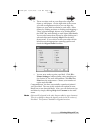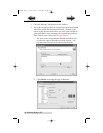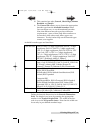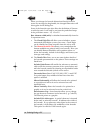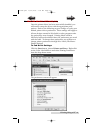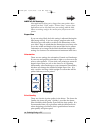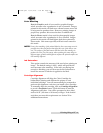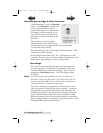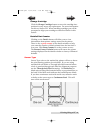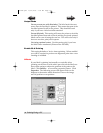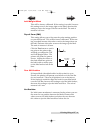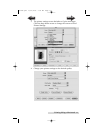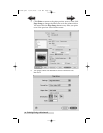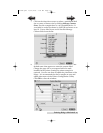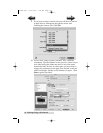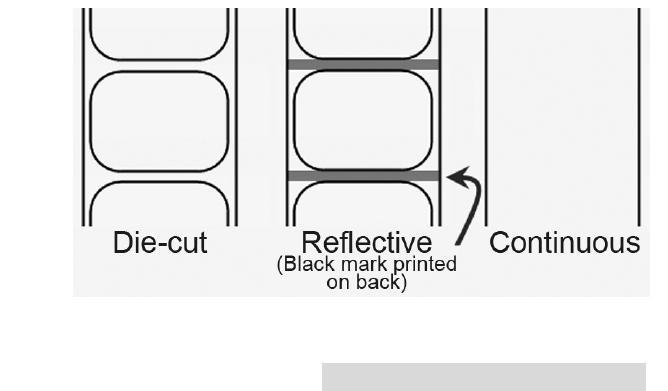
Printing Using a PC 29
Change Cartridge
Click the Change Cartridge button to move the cartridge into
position for easy access for replacement. For more information
on this see Section 2H. When installing cartridge you will be
prompted to align your cartridge as described earlier in this
section.
Details/Print Counter
Clicking on the Details button will allow you to view
information about printer settings stored on the printer.
There is also a print counter in the details window to help
you count the number of labels printed since the last time it
was reset. Click Reset Counter to set the counter to zero.
The Restore Factory Defaults button will restore the printer
settings displayed on the details window to factory calibrated
defaults.
Sensor Type
Sensor Type refers to the method the printer will use to detect
the print starting position for each label. If you are using
standard die-cut labels or Through-hole label material where
a hole is punched through each label for alignment purposes
use the Through-hole/Die-Cut setting. Use Reflective for
black stripe sensing label material where a pre-printed line on
the back of the label stock indicates the break between labels.
If you have continuous stock with no die-cut, reflective mark
or holes set the sensor type to Continuous Feed. This will
turn off the stock sensor.
510984.qxd 11/21/2006 9:08 AM Page 29
TOC
INDEX