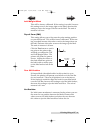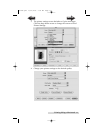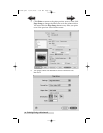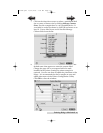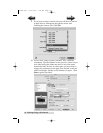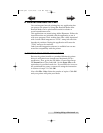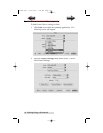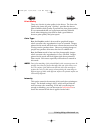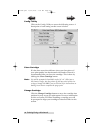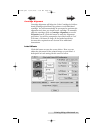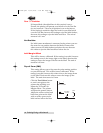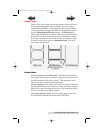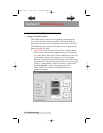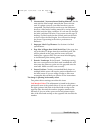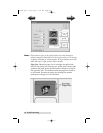Printing Using a Macintosh 39
Print Quality
There are 4 levels of print quality in the driver. The lower the
Quality, the faster the print. Quality 1 provides the fastest
print available while Quality 4 provides the best photo quality.
It is recommended that you experiment with the different
levels when designing your label to find a good balance
between print quality and print speed.
Color Type
Best for Graphics mode is best used for graphical images
where accurate color reproduction is not as essential. Images
printed in this mode will look more vibrant because more ink
is being used to produce them. However, printing images of
people may produce skin tones that have a reddish tint.
Best for Photos mode is best used for photographic images
where accurate color reproduction is very essential. Images
printed in this mode will look lighter than those printed in
Photo mode. Skin tones especially will look more natural in
this mode.
NOTE: Exact color matching of the printed labels to the screen may never be
possible since there are factors that affect this out of the drivers con-
trol. The surface of the label reacts with the ink in the cartridge to
produce the color. For this reason, when printing the same image to
different types of labels with different surfaces the printed output can
look entirely different.
Intensity
This option controls the amount of ink used when printing an
image. The default setting is 100%, which will provide the
most accurate color matching. If the ink is not drying fast
enough or bleeding, you can decrease the Ink Saturation to
lessen the amount of ink that is applied to the label.
510984.qxd 11/21/2006 9:09 AM Page 39
TOC
INDEX