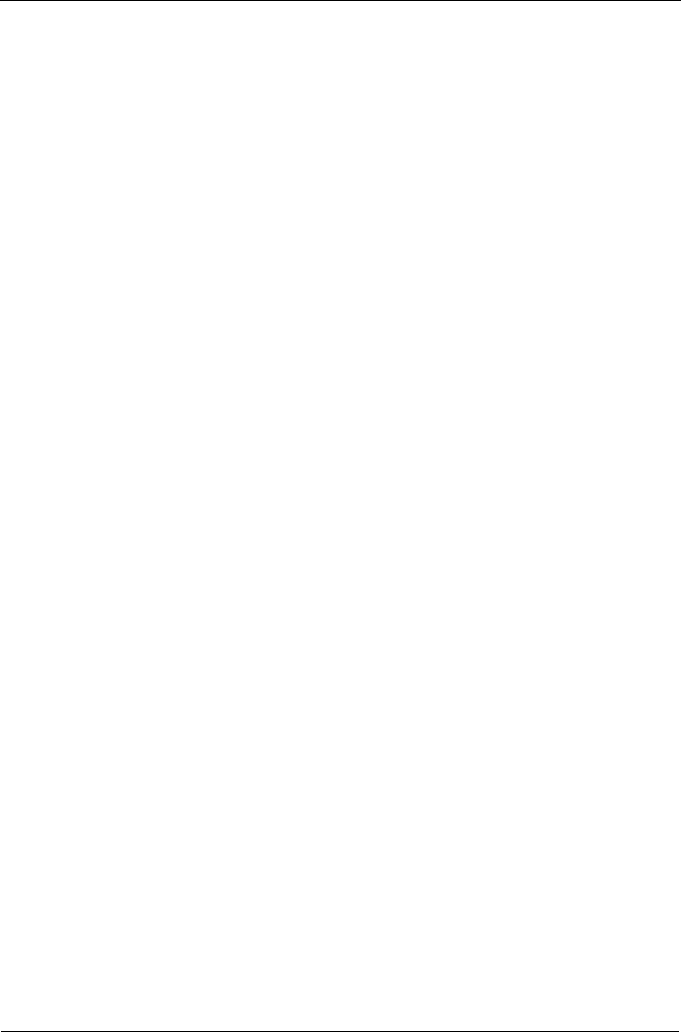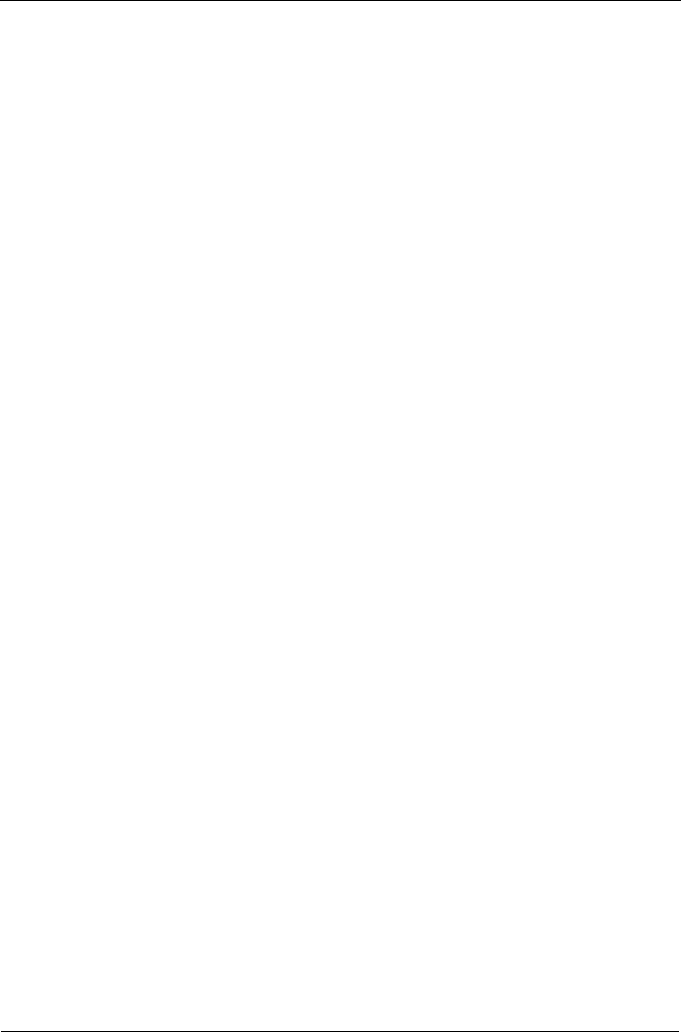
SATAII150 and SATA300 TX Series Quick Start Guide
14
Confirm Installation
1. Right-click on the My Computer icon and select Manage from the popup
menu.
2. From the left panel, select Device Manager.
3. Click the “+” in front of SCSI controllers. “Windows Promise SATAII150/
SATA300TX2plus [or TX4] (tm) IDE Controller” should appear.
RedHat Linux
Prepare a driver diskette:
1. Download the RedHat Linux driver from the Promise website at
www.promise.com
2. Extract the contents of the ZIP file on to a formatted floppy disk. Use WinZIP
in Windows or unzip in Linux.
3. Label the disk “SATAII 150 Driver Disk”.
New Installation
1. Boot the Linux system from the Red Hat Linux Installation with CD.
At the “Welcome to Red Hat linux ...” installation screen, a prompt
labeled “boot:” will appear at the bottom of the screen.
2. At the boot prompt, type expert and press the Enter key.
See the Note below.
3. At the Devices dialog box, insert the SATAII 150 Driver Disk in the floppy
drive and then select OK or Yes.
4. Continue with the installation as normal.
5. When installation is at the Congratulations menu, press Ctrl-Alt-F2 to switch
screens.
6. Insert the SATAII 150 Driver Disk into the floppy drive.
7. Type the following commands to load SATAII 150 driver:
# umount /tmp/fd0 (if this command fails, ignore it and go to the next one)
# chroot /mnt/sysimage
# mount /dev/fd0 /mnt
# cd /mnt
# sh setup-ut
# cd /
# umount /mnt
# exit
8. Please Press Ctrl-Alt-F7 and click the Exit button to finish the installation.