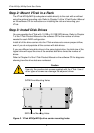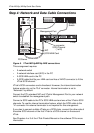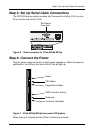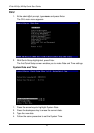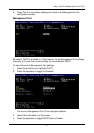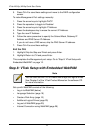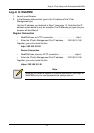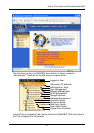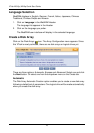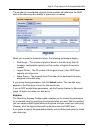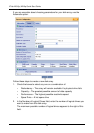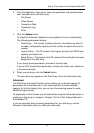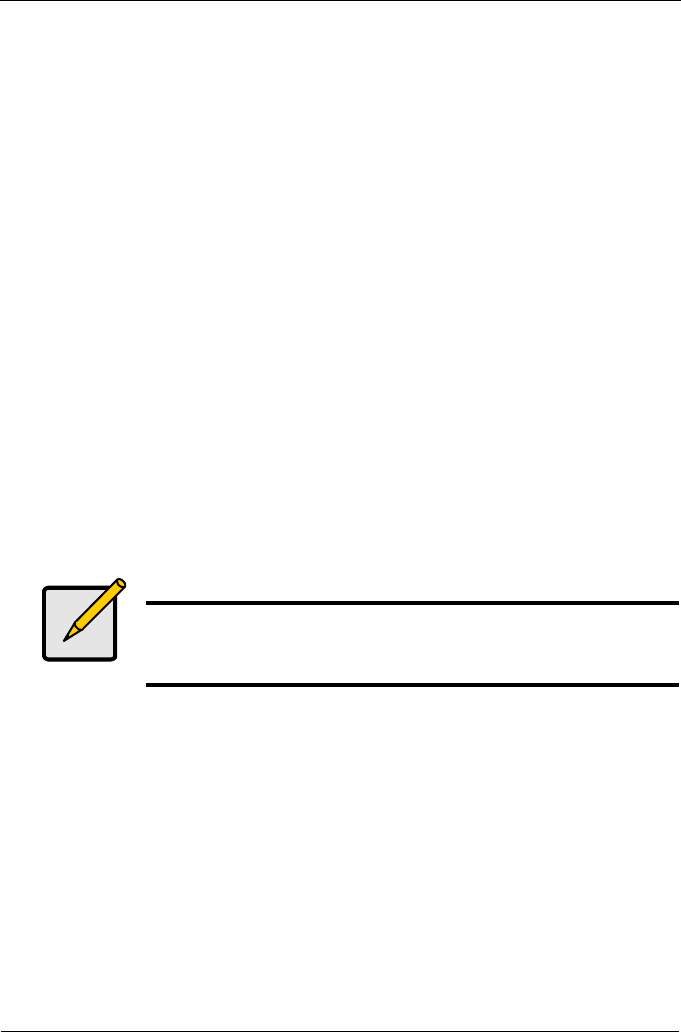
VTrak M310p, M210p Quick Start Guide
12
5. Press Ctrl-A to save these settings and move to the RAID configuration
screen.
To make Management Port settings manually:
1. Press the arrow keys to highlight DHCP.
2. Press the spacebar to toggle to Disabled.
3. Press the arrow keys to highlight IP Address.
4. Press the backspace key to erase the current IP Address.
5. Type the new IP Address.
6. Follow the same procedure to specify the Subnet Mask, Gateway IP
Address and DNS Server IP Address.
If you do not have a DNS server, skip the DNS Server IP address.
7. Press Ctrl-A to save these settings.
Exit the CLU
1. Highlight Skip the Step and Finish and press Enter.
2. Highlight Return to CLI and press Enter.
This completes the Management port setup. Go to “Step 8: VTrak Setup with
Embedded WebPAM” on page 12.
Step 8: VTrak Setup with Embedded WebPAM
Set up with WebPAM consists of the following:
• Log-in to WebPAM (below)
• Language Selection (page 16)
• Create a Disk Array (page 16)
• Additional Logical Drives (page 25)
• Log-out of WebPAM (page 25)
• Internet Connection using WebPAM (page 26)
Note
You can also use the CLU to create disk arrays and logical drives.
See Chapter 5 of the VTrak Product Manual on the software CD
for more information.