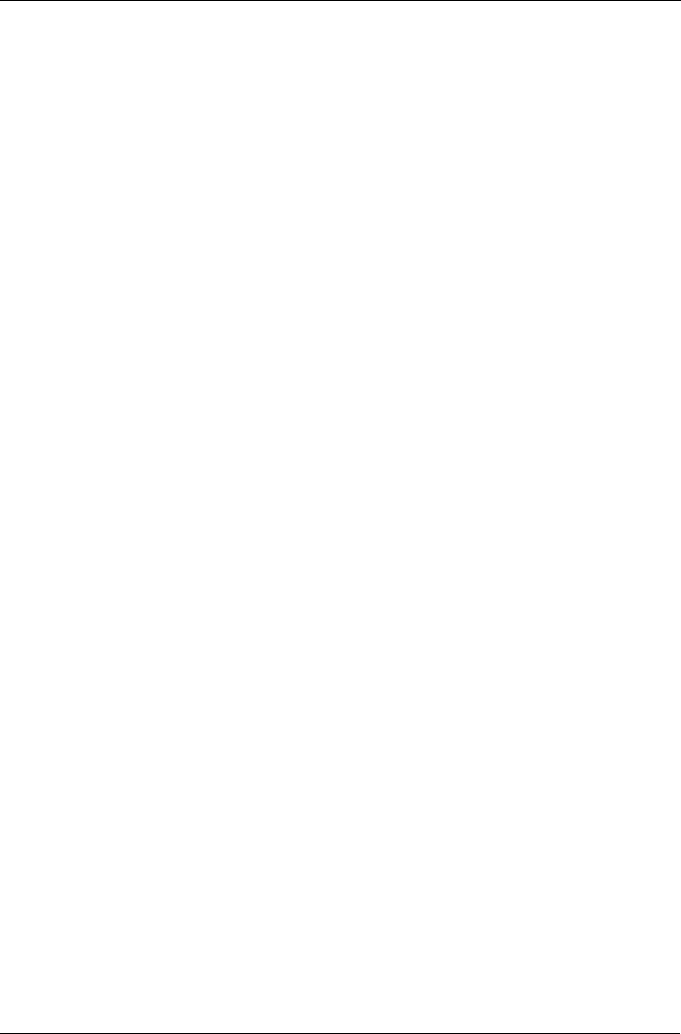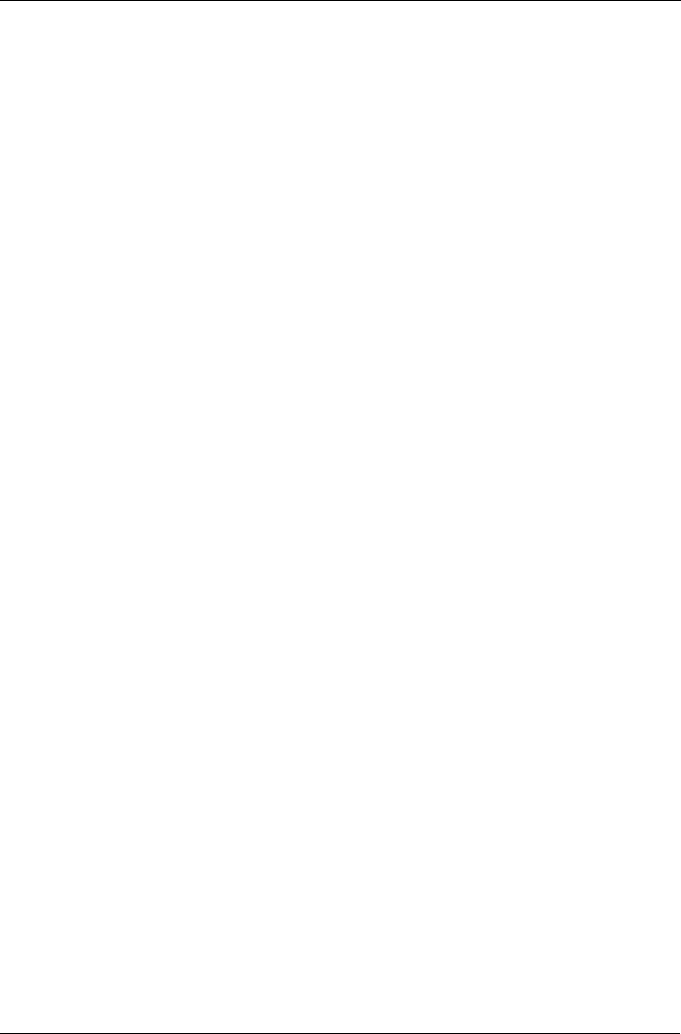
Step 8: VTrak Setup with Embedded WebPAM
19
3. From the Application Type menu, select an application that best describes
your intended use for this disk array:
•File Server
• Video Stream
• Transaction Data
• Transaction Log
•Other
4. Click the Update button.
Or check the Automatic Update box and updates will occur automatically.
The following parameters display:
• Disk Arrays – The number of physical drives in the disk array, their ID
numbers, configurable capacity and the number of logical drives to be
created
• Logical Drives – The ID number of the logical drive(s), their RAID level,
capacity and stripe size
• Spare Drives – The physical drive ID number of the dedicated hot spare
assigned to this disk array
If you accept these parameters, proceed to the next step.
If you do NOT accept these parameters, review and modify your selections
in the previous steps.
5. When you are done, click the Submit button.
The new disk array appears in the Disk Array List on the Information tab.
Advanced
The Disk Array Advanced Creation option enables you to directly specify all
parameters for a new disk array. If you select less than the total available
capacity for the first logical drive, you can use the remaining space to create
additional logical drives.
An explanation of the choices you will make while using the Advanced option to
create your disk array is included in Chapter 7 of the VTrak Product Manual on
the software CD.
If you are uncertain about choosing parameters for your disk array, use the
Express or Automatic option to create your disk array.